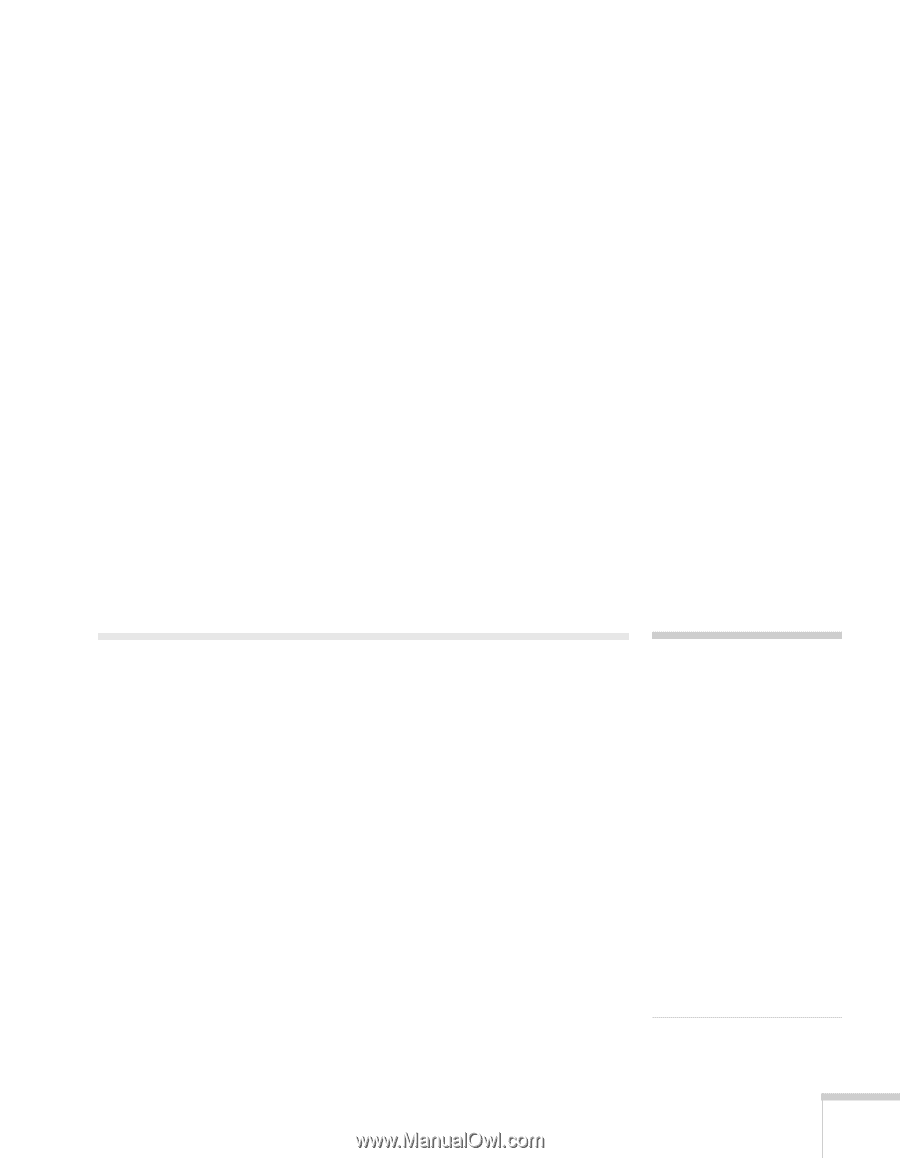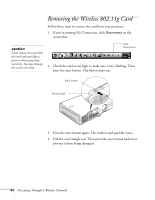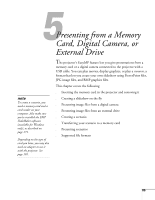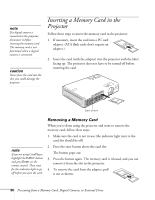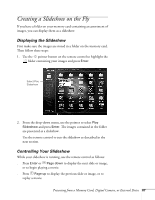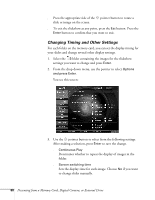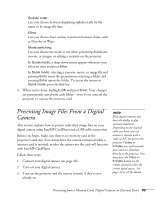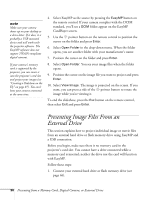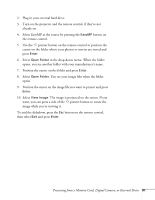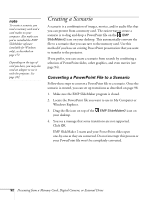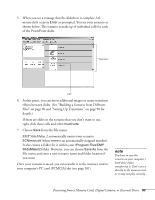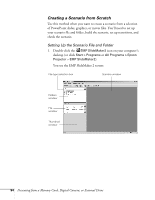Epson 755c User's Guide - Page 89
Presenting Image Files From a Digital Camera
 |
UPC - 010343855366
View all Epson 755c manuals
Add to My Manuals
Save this manual to your list of manuals |
Page 89 highlights
■ Display order Lets you choose between displaying alphabetically by file name or by image file date. ■ Effect Lets you choose from various transitions between slides, such as Dissolve or Wipe. ■ Mode switching Lets you choose the mode to use when presenting slideshows, movies, or images, or editing a scenario on the projector. In Guide mode, a drop-down menu appears whenever you select an item and press Enter. In Quick mode, selecting a scenario, movie, or image file and pressing Enter starts the presentation; selecting a folder and pressing Enter opens the folder. To access the menus in Quick mode, press the Esc key. 4. When you're done, highlight OK and press Enter. Your changes are permanently saved with each folder-even if you turn off the projector or remove the memory card. Presenting Image Files From a Digital Camera This section explains how to project individual image files on your digital camera using EasyMP CardPlayer and a USB cable connection. Before you begin, make sure there is no memory card in the projector's card slot. You cannot have the camera connected while a memory card is inserted; neither the camera nor the card will function with EasyMP CardPlayer. Follow these steps: 1. Connect your digital camera (see page 46). 2. Turn on your digital camera. 3. Turn on the projector and the remote control, if they're not already on. note Most digital cameras also have the ability to play internal slideshows. Depending on the kind of cable you have, you can connect a camera with a video or A/V out port to the projector's Video or S-Video port and transmit your camera's slideshow directly to the projector. You must press the Video or S-Video button on the remote control to select the correct signal source. See pages 42 or 43 for details. Presenting from a Memory Card, Digital Camera, or External Drive 89