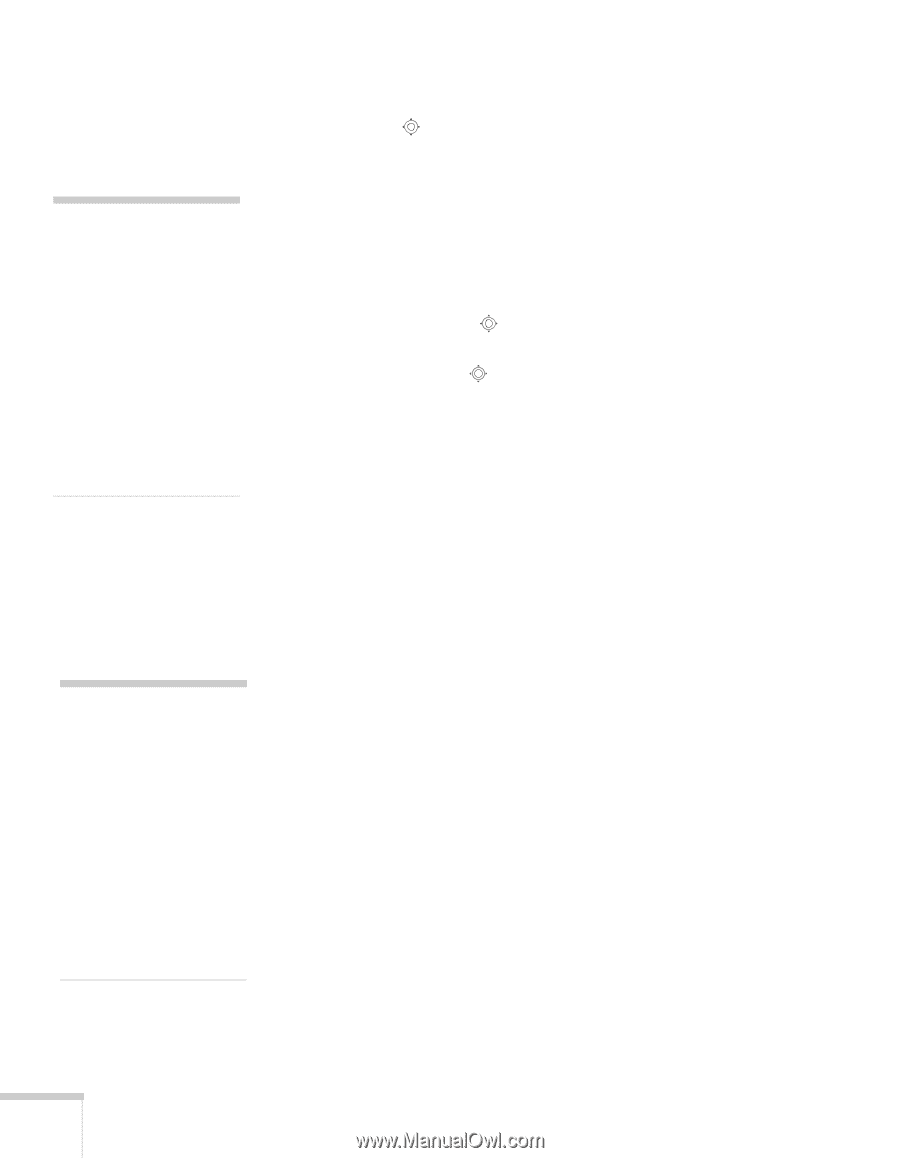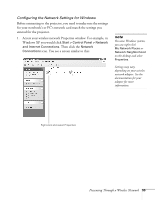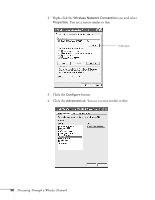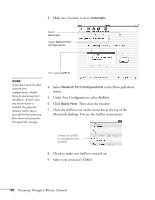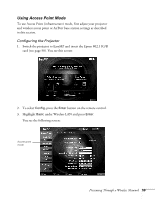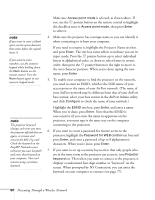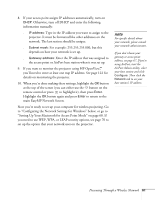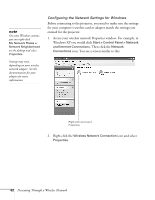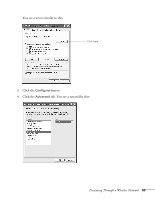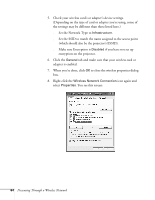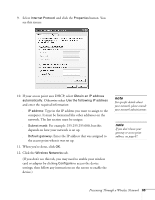Epson 755c User's Guide - Page 60
When you're done, press, Note that the ESSID is
 |
UPC - 010343855366
View all Epson 755c manuals
Add to My Manuals
Save this manual to your list of manuals |
Page 60 highlights
note If you want to enter a blank space, use the space character that comes before the capital letter A. If you want to enter numbers, use the numeric keypad while holding down the Num button on the remote control. Press the Num button again to exit numeric keypad mode. note The projector keyword changes each time you turn the projector off and then on again, or remove and reinsert the 802.11g card. Check the keyword on the EasyMP Network screen whenever you start EasyMP, and enter that keyword on your computer. You can't connect using a previous keyword. Make sure Access point mode is selected, as shown above. If not, use the pointer button on the remote control to highlight the checkbox next to Access point mode, then press Enter to select it. 4. Make sure the projector has a unique name so you can identify it when connecting to it from your computer. If you need to rename it, highlight the Projector Name text box and press Enter. The text box turns yellow to indicate you are in input mode. Press the pointer button up to select individual letters in alphabetical order, or down to select letters in reverse order; then press the pointer button to the right to move to the next character position. When you're done typing the new name, press Enter. 5. To enable your computer to find the projector on the network, you need to enter an ESSID, which is the SSID name of your access point or the name of your AirPort network. (The name of your AirPort network may be different from that of your AirPort base station; select your base station in the AirPort Admin utility and click Configure to check the name of your network.) Highlight the ESSID text box, press Enter, and enter a name. When you're done, press Enter. Note that the ESSID is case-sensitive (if you enter the name in uppercase on the projector, you must type it the same way on the computer connecting to the projector). 6. If you want to create a password for remote access to the projector, highlight the Password for WEB control text box and press Enter, and enter a password of up to 8 alphanumeric characters. When you're done, press Enter. 7. If you want to set up a security keyword so that only people who are in the same room as the projector can access it, turn Projector keyword on. Then when you want to connect to the projector, it displays a randomized four-digit number or "keyword" on the screen. When prompted by NS Connection, you can enter the keyword on your computer to connect (see page 77). 60 Presenting Through a Wireless Network