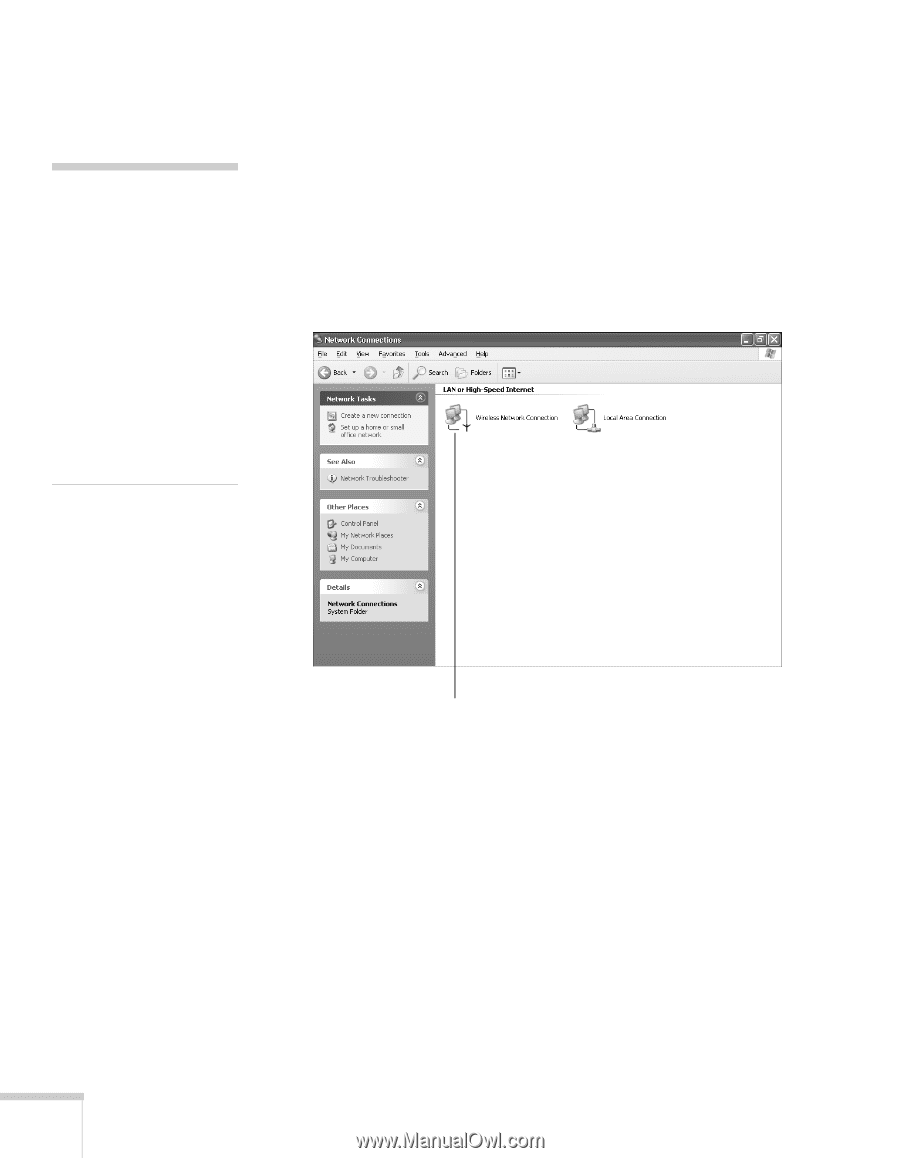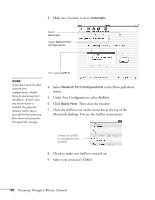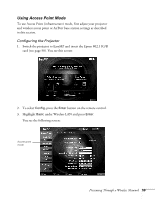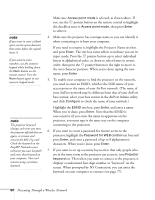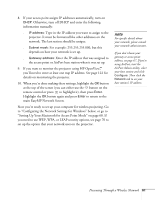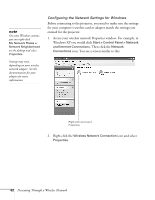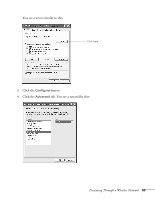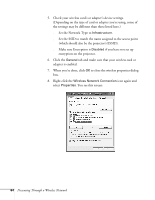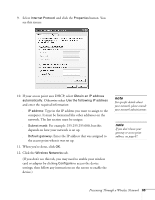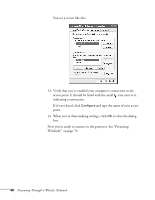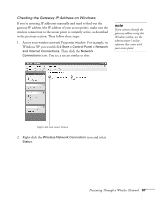Epson 755c User's Guide - Page 62
Then click the, icon. You see a screen similar to
 |
UPC - 010343855366
View all Epson 755c manuals
Add to My Manuals
Save this manual to your list of manuals |
Page 62 highlights
note On some Windows systems, you can right-click My Network Places or Network Neighborhood on the desktop and select Properties. Settings may vary, depending on your wireless network adapter. See the documentation for your adapter for more information. Configuring the Network Settings for Windows Before connecting to the projector, you need to make sure the settings for your computer's wireless card or adapter match the settings you entered for the projector. 1. Access your wireless network Properties window. For example, in Windows XP you would click Start > Control Panel > Network and Internet Connections. Then click the Network Connections icon. You see a screen similar to this: Right-click and select Properties 2. Right-click the Wireless Network Connection icon and select Properties. 62 Presenting Through a Wireless Network