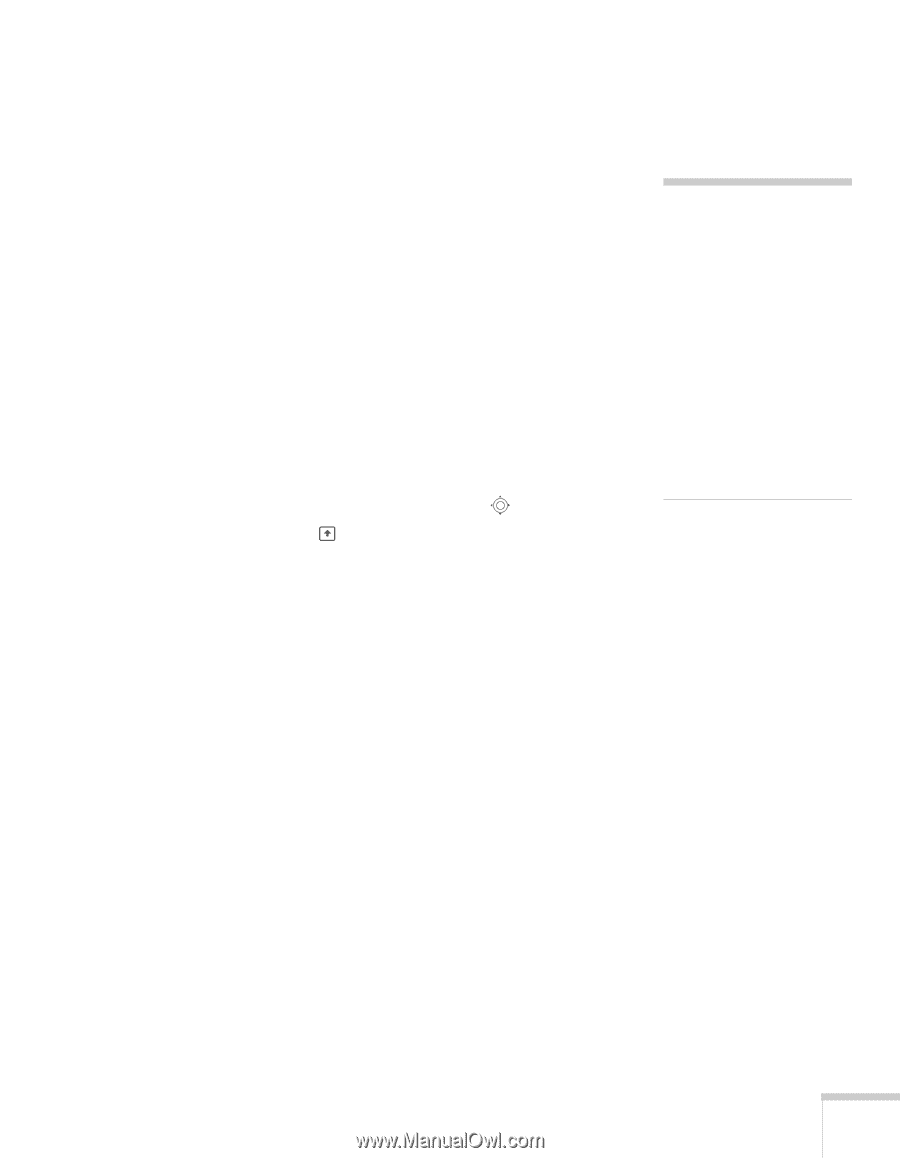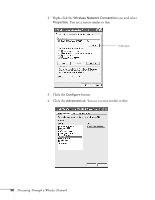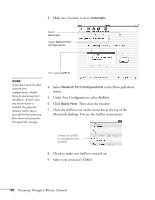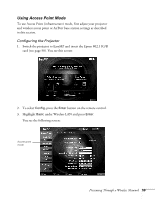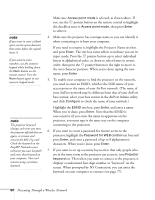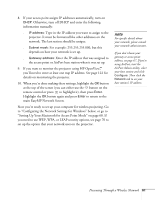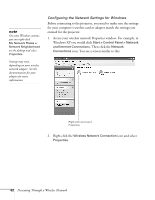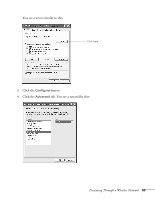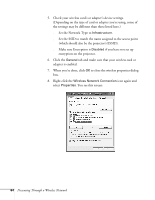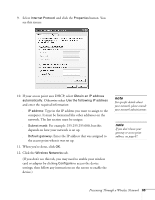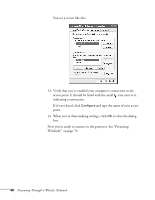Epson 755c User's Guide - Page 61
Setting Up Your Macintosh for Access Point Mode on If, main EasyMP Network Screen.
 |
UPC - 010343855366
View all Epson 755c manuals
Add to My Manuals
Save this manual to your list of manuals |
Page 61 highlights
8. If your access point assigns IP addresses automatically, turn on DHCP. Otherwise, turn off DHCP and enter the following information manually: ■ IP address: Type in the IP address you want to assign to the projector. It must be formatted like other addresses on the network. The last section should be unique. ■ Subnet mask: For example: 255.255.255.000, but this depends on how your network is set up. ■ Gateway address: Enter the IP address that was assigned to the access point or AirPort base station when it was set up. 9. If you want to monitor the projector using HP OpenView™ , you'll need to enter at least one trap IP address. See page 122 for details on monitoring the projector. 10. When you're done making these settings, highlight the OK button at the top of the screen (you can either use the button on the remote control or press to highlight it), then press Enter. Highlight the OK button again and press Enter to return to the main EasyMP Network Screen. Now you're ready to set up your computer for wireless projecting. Go to "Configuring the Network Settings for Windows" below, or go to "Setting Up Your Macintosh for Access Point Mode" on page 68. If you need to use WEP, WPA, or LEAP security options, see page 70 to set up the option that your network uses on the projector. note For specific details about your network, please consult your network administrator. If you don't know your gateway or access point address, see page 67. If you're using AirPort, start the AirPort Admin utility, select your base station and click Configure. Then click the Network tab to see your base station's IP address. Presenting Through a Wireless Network 61