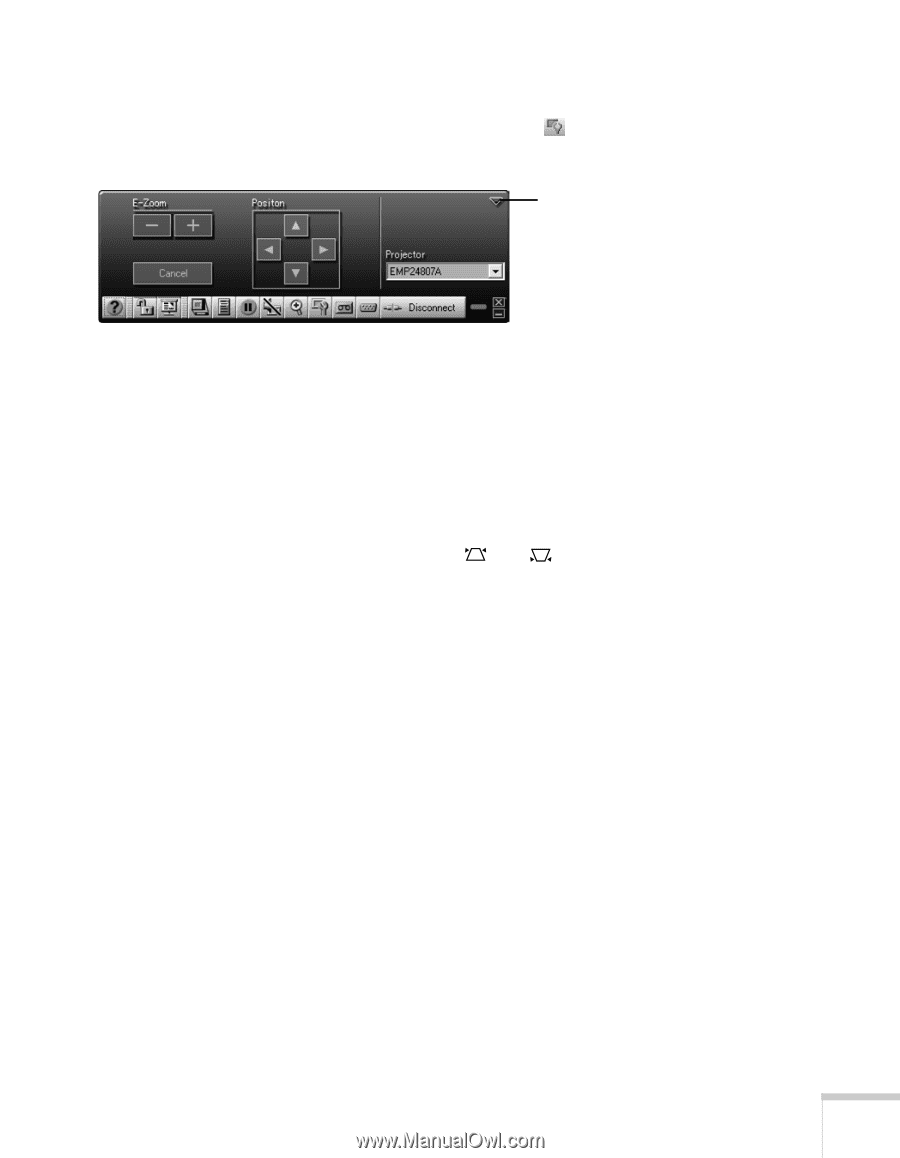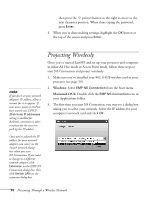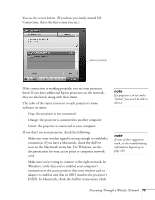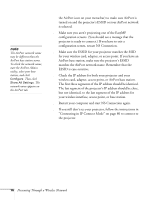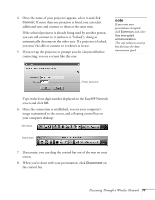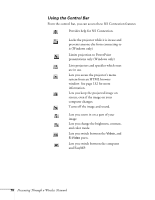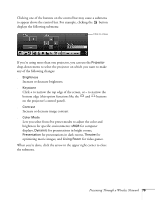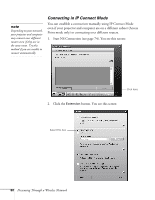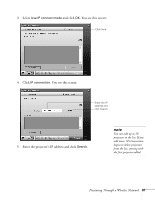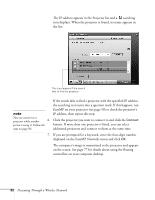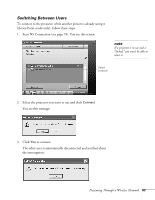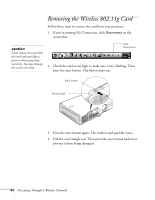Epson 755c User's Guide - Page 79
for computer, brightness for specific environments
 |
UPC - 010343855366
View all Epson 755c manuals
Add to My Manuals
Save this manual to your list of manuals |
Page 79 highlights
Clicking one of the buttons on the control bar may cause a submenu to appear above the control bar. For example, clicking the button displays the following submenu: Click to close If you're using more than one projector, you can use the Projector drop-down menu to select the projector on which you want to make any of the following changes: ■ Brightness Increase or decrease brightness. ■ Keystone Click + to narrow the top edge of the screen, or - to narrow the bottom edge (this option functions like the and buttons on the projector's control panel). ■ Contrast Increase or decrease image contrast. ■ Color Mode Lets you select from five preset modes to adjust the color and brightness for specific environments: sRGB for computer displays, Dynamic for presentations in bright rooms, Presentation for presentations in dark rooms, Theatre for optimizing movie images, and Living Room for video games. When you're done, click the arrow in the upper right corner to close the submenu. Presenting Through a Wireless Network 79