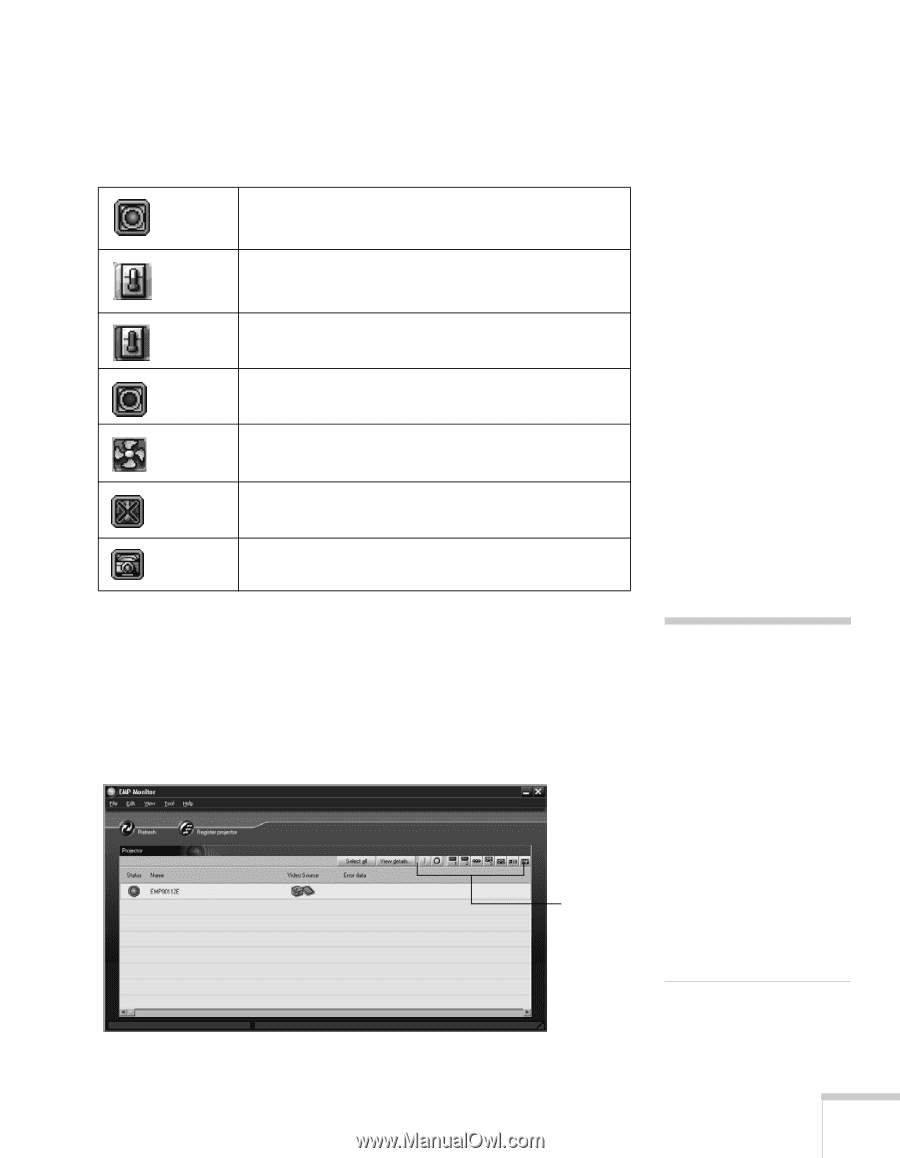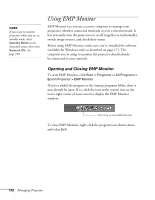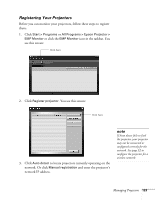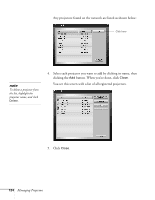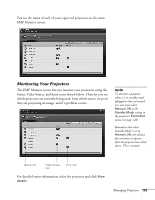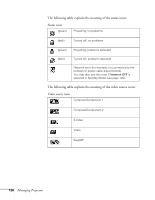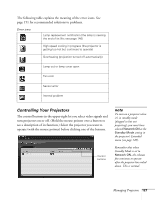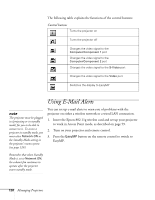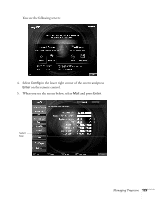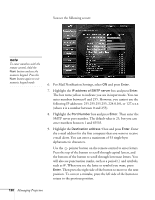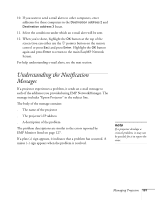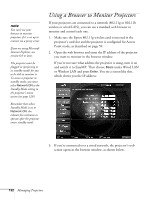Epson 755c User's Guide - Page 127
Controlling Your Projectors, Managing Projectors, Error icons
 |
UPC - 010343855366
View all Epson 755c manuals
Add to My Manuals
Save this manual to your list of manuals |
Page 127 highlights
The following table explains the meaning of the error icons. See page 151 for recommended solutions to problems. Error icons Lamp replacement notification (the lamp is nearing the end of its life; see page 146) High-speed cooling in progress (the projector is getting too hot but continues to operate) Overheating (projection turned off automatically) Lamp out or lamp cover open Fan error Sensor error Internal problem Controlling Your Projectors The control buttons in the upper-right let you select video signals and turn projectors on or off. (Hold the mouse pointer over a button to see a description of its function.) Select the projector you want to operate (with the mouse pointer) before clicking one of the buttons. Control buttons note To turn on a projector when it's in standby mode (plugged in but not projecting), you must have selected Network ON as the Standby Mode setting in the projector's Extended menu (see page 120). Remember that when Standby Mode is set to Network ON, the exhaust fan continues to operate after the projector has cooled down. This is normal. Managing Projectors 127