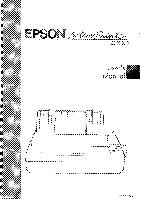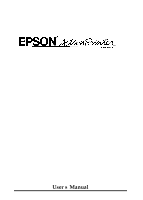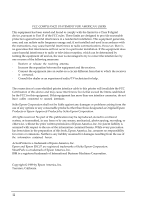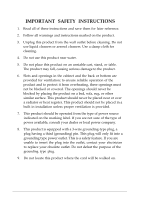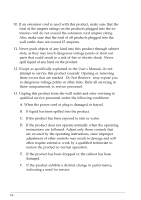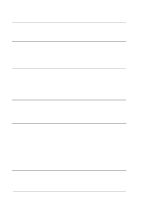Epson ActionPrinter 4000 User Manual
Epson ActionPrinter 4000 - ActionPrinter-4000 Impact Printer Manual
 |
View all Epson ActionPrinter 4000 manuals
Add to My Manuals
Save this manual to your list of manuals |
Epson ActionPrinter 4000 manual content summary:
- Epson ActionPrinter 4000 | User Manual - Page 1
- Epson ActionPrinter 4000 | User Manual - Page 2
E-PSON",~~~RP~ 4000 User's Manual - Epson ActionPrinter 4000 | User Manual - Page 3
the instructions, may printer interface cable to this printer will Epson Corporation shall not be liable against any damages or problems ActionPrinter is a trademark of Epson America, Inc. Epson and Epson ESC/P are registered trademarks of Seiko Epson Corporation. SmartPark is a trademark of Epson - Epson ActionPrinter 4000 | User Manual - Page 4
and save them for later reference. 2. Follow all warnings and instructions marked on the product. 3. Unplug this product from the wall outlet before cleaning. Do not use liquid cleaners or aerosol cleaners. Use a damp cloth for - Epson ActionPrinter 4000 | User Manual - Page 5
product. 12. Except as specifically explained in the User's Manual, do not attempt to service this product yourself. Opening or removing those covers that are when the operating instructions are followed. Adjust only those controls that are covered by the operating instructions, since improper - Epson ActionPrinter 4000 | User Manual - Page 6
22 Setting Up Your Application Software 1-25 Chapter 2 Paper Handling 2-1 Using Single Sheets 2-2 Using Continuous Paper 2-6 Switching Between Continuous and Single Sheets 2-13 Printing on Special Paper 2-20 Chapter 3 Using the Printer 3-1 Operating the Control Panel 3-2 Setting the DIP - Epson ActionPrinter 4000 | User Manual - Page 7
Interface Boards 5-34 Chapter 6 Maintenance 6-1 Cleaning the Printer 6-2 Replacing the Ribbon 6-4 Transporting the Printer 6-10 Chapter 7 Troubleshooting 7-1 Problems and Solutions 7-2 Power Supply 7-4 Printing 7-5 Paper Handling 7-14 Options 7-24 Chapter 8 Technical Specifications - Epson ActionPrinter 4000 | User Manual - Page 8
. Features In addition to the high-quality printing and ease of operation you have come to expect from Epson printers, the ActionPrinter 4000 offers the following features: Easy paper handling, featuring automatic single-sheet loading. Compatibility with the Epson ESC/P® commands used by the LQ-510 - Epson ActionPrinter 4000 | User Manual - Page 9
set, an italic character table, and the Epson Extended Graphics character table. l The ability to handle a wide range of paper types, including envelopes and labels. Options A variety of printer options is available for use with your printer. For detailed information on installing and using these - Epson ActionPrinter 4000 | User Manual - Page 10
multi-part forms. Multi-Font Module (#7407) The optional Multi-Font module adds to the number of fonts available in the Letter Quality mode. Film Ribbon Cartridge (#7768) The optional film ribbon cartridge provides you with even higher quality printing than the standard fabric - Epson ActionPrinter 4000 | User Manual - Page 11
on installing the boards are given in Chapter 5. About This Manual This user's manual provides fully illustrated, step-by-step instructions on setting up and operating your Epson printer. Finding your way around l Chapter 1 contains information on unpacking, setting up, testing, and connecting - Epson ActionPrinter 4000 | User Manual - Page 12
or the printed results are not what you expect, see Chapter 7 for troubleshooting instructions. Other chapters and the appendix contain information on printer options, general maintenance, and specifications. You will also find a glossary of printer terms. At the back of this manual is a handy - Epson ActionPrinter 4000 | User Manual - Page 13
Get Help Customer service for Epson products is provided by a network of authorized Epson Customer Care Centers throughout the United States. Call the Epson Consumer Information Center at 1-800-922-8911 for the following: l Customer Care Center referrals l Technical support referrals l Information - Epson ActionPrinter 4000 | User Manual - Page 14
Checking the Parts 1-2 Choosing a Place for the Printer 1-4 Assembling the Printer 1-6 Installing the Platen Knob 1-6 Installing the Ribbon Cartridge 1-7 Attaching the Paper Guide 1-10 Testing the Printer 1-13 Plugging in the Printer 1-13 Running the Self Test 1-14 Checking the Operation - Epson ActionPrinter 4000 | User Manual - Page 15
Unpacking the Printer Checking the Parts When you unpack the printer, make sure that you have all the parts shown below and that none have been damaged. Printer Ribbon cartridge 1-2 Setting Up the Printer Platen knob - Epson ActionPrinter 4000 | User Manual - Page 16
After removing the parts, save the packaging materials in case you ever need to transport your printer. Note: Be sure to lift the printer cover and remove the pieces of white packing material. Setting Up the Printer 1-3 - Epson ActionPrinter 4000 | User Manual - Page 17
by wall switches or automatic timers. Accidental interruption of power can wipe out information in both your computer's memory and in your printer's memory. Avoid using outlets that share a circuit with large motors or electrical appliances; this could cause fluctuations in line voltage. Keep the - Epson ActionPrinter 4000 | User Manual - Page 18
26 pounds, or 12 kilograms). l Never use a stand that supports the printer at an angle of more than 15 degrees from horizontal. l With a cut sheet feeder, your printer must be kept level. l If your paper supply is positioned below the printer stand, make sure there is enough clearance to keep the - Epson ActionPrinter 4000 | User Manual - Page 19
. Installing the Platen Knob The platen knob is used to feed the paper manually in the event of a paper jam or other paper feeding problem. The platen knob is packed in an indentation in the printer's white foam packing material. 1. Remove the printer cover. 2. Insert the knob into the hole on the - Epson ActionPrinter 4000 | User Manual - Page 20
and may cause a paper jam. Installing the Ribbon Cartridge Your printer's ribbon cartridge is designed for easy installation and removal. Before installing the ribbon cartridge, make sure the printer is turned off. Install the ribbon cartridge as follows. 1. Slide the print head to the middle of - Epson ActionPrinter 4000 | User Manual - Page 21
you have been using the printer, the print head may be hot; let it cool for a few minutes before touching it. 2. Turn the ribbon-tightening knob in the direction of the arrow. This removes slack in the ribbon and makes it easier to install. 3. Open the paper tension unit cover. 1-8 Setting Up - Epson ActionPrinter 4000 | User Manual - Page 22
on both ends of the cartridge to make sure the plastic hooks are properly seated. 5. Use a pointed object, such as a ball point pen, to guide the ribbon between the print head and ribbon guide while you turn the ribbon-tightening knob to help feed the ribbon into place. Setting Up the Printer 1-9 - Epson ActionPrinter 4000 | User Manual - Page 23
Assembling the Printer 6. Slide the print head from side to side to make sure it moves smoothly. Also check that the ribbon is not twisted or creased. 7. Close the paper tension unit cover. Attaching the Paper Guide When you use single sheets, the paper guide helps to feed the paper smoothly and - Epson ActionPrinter 4000 | User Manual - Page 24
Assembling the Printer 1. Place the paper guide on the printer as shown below. 2. Raise the paper guide until it locks into place. Note: To lower the paper guide, lift up slightly to release it from its locked position; then gently lower it down onto the printer. Setting Up the Printer 1-11 - Epson ActionPrinter 4000 | User Manual - Page 25
Assembling the Printer 3. Attach the printer cover by fitting the hooks on the cover into the notches at the front of the printer and tilting the cover back into place. 1-12 Setting Up the Printer - Epson ActionPrinter 4000 | User Manual - Page 26
to make sure that your printer was not damaged during shipping and that the ribbon is correctly installed. Before running the self test, you need to connect the printer to an electrical outlet and load a sheet of paper. Plugging in the Printer 1. Make sure that the printer is turned off. Setting Up - Epson ActionPrinter 4000 | User Manual - Page 27
which button you hold down as you turn on the printer. Although the self test can be run with continuous paper, use single-sheet paper now because single-sheet loading is easier. 1. Make sure the printer is turned off. 2. Push the paper release lever back to the single-sheet position. 1-14 Setting - Epson ActionPrinter 4000 | User Manual - Page 28
Testing the Printer 3. While holding down the LINE FEED button (draft mode) or FORM FEED button (Letter Quality mode), turn on the printer. The printer beeps several times and POWER and PAPER OUT lights come on. Setting Up the Printer 1-15 - Epson ActionPrinter 4000 | User Manual - Page 29
Testing the Printer 4. Move the left edge guide so that it locks in place next to the guide mark. 5. Adjust the right edge guide to match the width of your paper. Next, slide a sheet of paper down between the edge guides until it meets resistance. 1-16 Setting Up the Printer - Epson ActionPrinter 4000 | User Manual - Page 30
Testing the Printer WARNING: Never run the self test using paper that is narrower than A4 size (8.27 inches or 210 mm) or letter size (8.5 inches or 216 mm) to prevent the print head from printing directly onto the platen. 6. Press the LOAD/EJECT button to load the paper. 7. Press the ON LINE button - Epson ActionPrinter 4000 | User Manual - Page 31
Testing the Printer 8. If the test results are satisfactory and you wish to stop the test press the ON LINE button once more. 9. If the paper is still loaded, press the LOAD/EJECT button or LINE FEED button to eject it. Then turn off the printer. WARNING: After turning the power off, always wait at - Epson ActionPrinter 4000 | User Manual - Page 32
Testing the Printer Here is part of a typical self test printed in draft mode. Draft mode Country USA France Germany U.K. Denmark Sweden Italy Spain Font Roman Sans serif Slot Draft is slightly different. For details, see the Cut Sheet Feeder section in Chapter 5. Setting Up the Printer 1-19 - Epson ActionPrinter 4000 | User Manual - Page 33
Testing the Printer Here is part of a typical self test printed in Letter Quality mode. Letter Quality mode Country USA France Germany U.K. Denmark Sweden Italy \(.) I.* .+J- .'/m01rn23rr4.r5.6.T7r8r9A:;I?@. AABl. C-AD~ErvF-CGLHI IJITKL,11M1 NL,O., PeQl-,mRnfm-l 1-20 Setting Up the Printer - Epson ActionPrinter 4000 | User Manual - Page 34
installed properly. Turn off the printer, reinstall the ribbon cartridge, and then tighten the ribbon by turning the ribbon-tightening knob. Make sure the ribbon passes between the print head and ribbon guide. See page 1-9. The ribbon may be worn. Replace the ribbon cartridge. See page 6-4. Turn off - Epson ActionPrinter 4000 | User Manual - Page 35
See the Interface Boards section in Chapter 5. If you are not sure which type of interface cable is required, see your computer manual. The Parallel Interface Connect the parallel interface cable as described below: 1. Make sure that both your printer and computer are turned off. 1-22 Setting Up the - Epson ActionPrinter 4000 | User Manual - Page 36
Connecting the Printer to Your Computer 2. Plug the cable connector securely into the printer. 3. Squeeze the wire clips together until they lock in place on either side of the connector. Setting Up the Printer 1-23 - Epson ActionPrinter 4000 | User Manual - Page 37
Connecting the Printer to Your Computer 4. If your cable has a ground wire, connect it to the ground screw beneath the interface connector. 5. Plug the other end of ground wire at the computer end of the cable, attach it to the ground connector at the back of the computer. 1-24 Setting Up the Printer - Epson ActionPrinter 4000 | User Manual - Page 38
selection menu, use the instructions below. Choosing From a Menu Because the family of Epson printers shares a great many commands, you can use an application program even if it does not list the ActionPrinter 4000 on its printer selection menu. If the ActionPrinter 4000 is not listed, choose - Epson ActionPrinter 4000 | User Manual - Page 39
2-5 Using Continuous Paper 2-6 Positioning Your Continuous Paper Supply 2-6 Loading Continuous Paper 2-7 Switching Between Continuous and Single Sheets 2-13 Switching to Single Sheets 2-13 Switching Back to Continuous Paper 2-17 Printing on Special Paper 2-20 The Paper Thickness Lever 2-20 - Epson ActionPrinter 4000 | User Manual - Page 40
. If you do most of your printing on single sheets, you may find it more convenient to install the optional cut sheet feeder. This option automatically inserts a new sheet and can hold up to 150 pages. For more details, see Chapter 5. Loading Paper 1. Push the paper release lever back to the single - Epson ActionPrinter 4000 | User Manual - Page 41
. (The green POWER light should come on.) Note: Do not insert paper in the printer before turning on the printer. 3. Move the left edge guide so that it locks in place next to the guide mark. (You may want to change this position later, depending on the margin settings of your application program - Epson ActionPrinter 4000 | User Manual - Page 42
Using Single Sheets 4. Adjust the right edge guide to match the width of your paper. Then slide the paper down between the edge guides until it meets resistance. 5. Press the LOAD/EJECT button once to load the paper automatically. 2-4 Paper Handling - Epson ActionPrinter 4000 | User Manual - Page 43
on line. When the ON LINE light is lit, the printer can accept data from your computer. You are now ready to begin printing. Reloading During Printing When you print a document of more than one page using singlesheet paper, the printer stops printing when it reaches the bottom of the page. When this - Epson ActionPrinter 4000 | User Manual - Page 44
smooth and trouble-free paper feeding is the position of your paper supply. Three ways of positioning your printer and continuous paper supply are shown below. Be sure to align the paper supply with the paper loaded in the tractor so that the paper feeds smoothly into the printer. 2-6 Paper Handling - Epson ActionPrinter 4000 | User Manual - Page 45
Using Continuous Paper Loading Continuous Paper 1. Be sure that the printer is turned off, then remove the paper guide. Set the paper release lever to the continuous paper position. This position is marked by the icon shown in the illustration below. 2. Release the sprocket units by pulling the - Epson ActionPrinter 4000 | User Manual - Page 46
Using Continuous Paper 3. Slide the left sprocket unit until it is one-half inch from the farthest left position and press the lever back to lock it in place. 4. Slide the right sprocket unit so that it roughly matches the width of your paper, but do not lock it. 2-8 Paper Handling - Epson ActionPrinter 4000 | User Manual - Page 47
Using Continuous Paper 5. Move the paper support midway between the two sprocket units. 6. Open both sprocket covers. 0t. CAUTION: Make sure that your paper has a clean, straight edge before inserting it into the printer. Paper Handling 2-9 - Epson ActionPrinter 4000 | User Manual - Page 48
Using Continuous Paper 7. Fit the first three holes in the paper over the pins of both sprockets. 8. Close the sprocket covers. 2-10 Paper Handling - Epson ActionPrinter 4000 | User Manual - Page 49
Using Continuous Paper 9. Slide the right sprocket unit to a position where the paper is straight and has no wrinkles. Then lock it in place. 10. Reattach the paper guide as shown below. Then slide the edge guides apart to the sides of the paper guide as shown. Paper Handling 2-11 - Epson ActionPrinter 4000 | User Manual - Page 50
11. Turn on the printer. It will beep because there is no paper in the printer. Then press the LOAD/EJECT button to feed paper to the loading position. 12. Press the ON LINE button to set the printer on line so that it can accept data. The printer remembers the loading position and advances each - Epson ActionPrinter 4000 | User Manual - Page 51
. Switching to Single Sheets To switch from continuous paper to single sheets, follow the steps below. 1. If the printer is on line, press the ON LINE button to set the printer off line. 2. Tear off any outgoing sheets. If the paper has advanced past the print head, you need to press the FORM FEED - Epson ActionPrinter 4000 | User Manual - Page 52
printed document before pressing the LOAD/EJECT button. Reverse-feeding several pages at a time may result in a paper jam. This is especially true for narrow paper paper backward out of the printer and into the standby position. The paper is still attached to the tractor but no longer in the paper - Epson ActionPrinter 4000 | User Manual - Page 53
Between Continuous and Single Sheets 4. Push the paper release lever back to the single-sheet position. This position is marked by the icon shown in the illustration below. 5. Stand the paper guide upright and adjust the edge guides to roughly match the width of your paper. Paper Handling 2-15 - Epson ActionPrinter 4000 | User Manual - Page 54
paper between the edge guides until the bottom meets resistance. Slide the edge guides to exactly match the width of your paper. 7. Press the LOAD/EJECT button to automatically feed the singlesheet paper to the loading position. Then, press the ON LINE button to set the printer on line. 2-16 Paper - Epson ActionPrinter 4000 | User Manual - Page 55
back to printing with continuous paper. Before switching to continuous paper, make sure that the single sheet is ejected and the printer is off line. 1. Slide the edge guides apart so they do not interfere with continuous paper feeding. 2. Lower the paper guide onto the printer. Paper Handling 2-17 - Epson ActionPrinter 4000 | User Manual - Page 56
Switching Between Continuous and Single Sheets 3. Pull the paper release lever forward to the continuous paper position. 4. Press the LOAD/EJECT button to feed the continuous paper to the loading position. 2-18 Paper Handling - Epson ActionPrinter 4000 | User Manual - Page 57
Switching Between Continuous and Single Sheets 5. Press the ON LINE button to set the printer on line so that it can accept data. Paper Handling 2-19 - Epson ActionPrinter 4000 | User Manual - Page 58
on single sheets and continuous paper, your printer can also print on a wide variety of paper types, including multi-part forms, labels, and envelopes. Before printing on special types of paper, you need to change the paper thickness setting. WARNING: When printing on multi-part forms, labels - Epson ActionPrinter 4000 | User Manual - Page 59
the paper thickness setting, follow these steps. 1. Make sure that the printer is turned off. Then remove the printer cover. bl WARNING: If the printer has just been in use, the print head may be hot. Allow it to cool before touching it. 2. Slide the print head to the middle of the printer. Paper - Epson ActionPrinter 4000 | User Manual - Page 60
mail Plain Bond (20 lb) Bond (24 lb) Lever Position 2 2 3 3 4 4 4 or 5 6 6 7 Note: Lever position 1 is used only when the printed characters are too light. Setting the lever to position 1 when you are using thin paper may damage the print head. l If the lever is set to position 4 or higher, the - Epson ActionPrinter 4000 | User Manual - Page 61
higher than 2 can shorten the life of the print head. Printing past the edge of envelopes, multi-part forms, labels, or thicker-thannormal paper can damage the print head. Multi-part Forms With the built-in tractor unit, your printer can print on continuous multi-part forms. You can use multi - Epson ActionPrinter 4000 | User Manual - Page 62
Printing on Special Paper Except for the paper thickness lever setting, you load multi-part paper the same way as continuous paper. For details, see the section on loading continuous paper in this chapter. Also see the sections on setting the loading position and page length in Chapter 3. 0ta - Epson ActionPrinter 4000 | User Manual - Page 63
printing labels. See the section on loading continuous paper earlier in this chapter. For the correct paper thickness setting, see the table on page 2-22. WARNING: Never feed labels backward through the printer does become stuck in the printer, call the Epson Consumer Information Center at 1-800 - Epson ActionPrinter 4000 | User Manual - Page 64
details on paper handling, see Using Single Sheets on page 2-2. When manually feeding an envelope, you may have to push it down slightly while pressing the LOAD/EJECT button to get it to feed properly. 0tl CAUTION: The printable area for envelopes is shown on the next page. The print head must not - Epson ActionPrinter 4000 | User Manual - Page 65
Printing on Special Paper 8.5 mm (0.33") or more 22 mm (0.87") or more I is only available at normal temperature (41°F to 95°F or 5°C to 35°C). To make sure that the printing fits within the printable area, always print a test sample using a normal sheet of paper before printing on envelopes. Paper - Epson ActionPrinter 4000 | User Manual - Page 66
Chapter 3 Using the Printer Operating the Control Panel 3-2 Setting the DIP Switches 3-6 Changing a DIP Switch Setting 3-6 The DIP Switch Tables 3-7 The DIP Switch Selecting an International Character Set 3-20 Choosing a Character Table 3-22 Using the Data Dump Mode 3-24 Using the Printer 3-1 - Epson ActionPrinter 4000 | User Manual - Page 67
o = SLOT LFIENEED iz FONT I II 0 CONDENSED LO-A/ D.EJ-ECT 1 I, -READY (green) On when the printer is ready to accept input data. Flickers during printing. -PAPER OUT (red) On when the printer is out of paper or when continuous paper is in the standby position. ON LINE (green) On when the - Epson ActionPrinter 4000 | User Manual - Page 68
or to take it off line. When the printer is on line, the ON LINE light is on and the printer can receive and print data from the computer. FORM FEED When the printer is off line, press this button to eject a single sheet of paper or to advance continuous rpaper to the top of - Epson ActionPrinter 4000 | User Manual - Page 69
the Control Panel SelecType I DFQWER 0 FlLfI - 0 READY 0 PAPER OUT 0 ON LINE LOAD 0 CONDENSED /EJECT FONT This button The orange indicator light is on when the printer is in the condensed mode. In the condensed mode, all characters are printed at approximately 60 percent of their normal width. 3-4 - Epson ActionPrinter 4000 | User Manual - Page 70
down both the LINE FEED and FORM FEED buttons while you switch on the printer, you turn on the data dump mode. This feature allows advanced users to locate the source of communications problems between the computer and printer. See the section on using the data dump mode on page 3-24 for more - Epson ActionPrinter 4000 | User Manual - Page 71
on page 3-7. Descriptions of all the DIP switch functions begin on page 3-9. Changing a DIP Switch Setting To change a DIP switch setting, first turn off the printer. Then open the DIP switch cover and use a pointed object, such as a pen, to change the DIP switch settings. A DIP switch is on when it - Epson ActionPrinter 4000 | User Manual - Page 72
See table 1 Page 3-20 --i--l DIP switch 2 I ISW Description 1 2-3 1 l-inch skip over perforation 1 2-4 1 Auto line feed buffer capacity 1 2-6 1 Graphics print direction I I2-7 Character spacing 2-8 I ON I OFF 3 12 inches On I On I On -8~ K B I Bidirect. See table 3 l Required for use - Epson ActionPrinter 4000 | User Manual - Page 73
OFF OFF ON ON OFF OFF OFF ON OFF ON OFF ON OFF Table 2 Font selection Table 3 Character spacing cpi: characters per inch. 3-8 Using the Printer - Epson ActionPrinter 4000 | User Manual - Page 74
Printing direction With unidirectional printing, the print head prints in one direction only. This allows for precise vertical alignment, making it ideal for printing graphics such as lines and boxes. When DIP switch 2-6 is off, the printer prints unidirectionally; when it is on, the printer prints - Epson ActionPrinter 4000 | User Manual - Page 75
cm. When it is on, the page length is 12 inches, or 30.48 cm. Be sure to set the page length to match the paper you are using. Other page lengths can be set using the commands ESC C and ESC C 0. See the Command Summary in Chapter 9 for details. 000111 O?OOI1ll - Epson ActionPrinter 4000 | User Manual - Page 76
set skip over perforation to on or off. If this feature is on when using continuous paper, a one-inch margin is provided between the last printable line on one page and the first 56789:; ?@ABCDEFGHIJKLMNOPQRSTUVWXYZ[\]^-'z 6789 : ;?@ABCDEFGHIJKLMNOPQRSTUVWXYZ[\]^-'a1 Using the Printer 3-11 - Epson ActionPrinter 4000 | User Manual - Page 77
Position The Loading Position The loading position is the position of the paper when it has been automatically loaded by the printer. This position is important because it determines where the printing begins on the page. If the printing is too high or too low on the page, change the loading - Epson ActionPrinter 4000 | User Manual - Page 78
MULTI-PART light is blinking. 3. Press the FORM FEED button to feed the paper forward or the LINE FEED button to feed the paper backward. Note: When the paper reaches the factory-set loading position, the printer beeps and micro-adjustment feeding pauses for a moment before continuing. You can use - Epson ActionPrinter 4000 | User Manual - Page 79
, labels may come off their backing and jam the printer. When you have finished printing, and if the perforation is at the top of form position, the printer automatically feeds the perforation of the continuous paper to the tear-off edge of the printer cover. You can then tear off the page using - Epson ActionPrinter 4000 | User Manual - Page 80
the FORM FEED button to advance the paper. Then put the printer back on line and paper will feed to the tear-off position. When you resume printing after tearing off the sheet, the paper automatically feeds backward to the loading position before printing begins. Adjusting the Tear-off Position If - Epson ActionPrinter 4000 | User Manual - Page 81
position, press the FORM FEED button to feed the paper forward or the LINE FEED button to feed it backward. You can now tear off your document from the perforation and resume printing. The printer remembers this new tear-off position even after the printer is turned off and on again. 3-16 Using the - Epson ActionPrinter 4000 | User Manual - Page 82
printing. Because these commands override SelecType settings, you should use the program's print options instead of SelecType to select your typestyles. If SelecType does not work with a particular application, check your software manual for instructions on selecting typestyles. Using the Printer - Epson ActionPrinter 4000 | User Manual - Page 83
Fonts Your printer has three built-in fonts: ROMAN !"#$%&'()*t,-./0123456789:;?BABCDEFGHIJK wLxMyNzOgP~Q~R"SCTuU.eV.aW, aX^ a.Y.aZ.~'0 ~C~§~^~-~'~a~b~c~d~e~f~g~h~i~j~k~l~m~n~o~p~q~r~s~t~u~v iififi~Qir7+f i SANS SERIF The DRAFT mode uses fewer dots per character for high-speed printing, which - Epson ActionPrinter 4000 | User Manual - Page 84
with condensed 10 and 12 cpi. The condensed 10 cpi is 17 cpi, and the condensed 12 cpi is 20 cpi. This is 10 CPI printing. This is condensed 10 CPI printing, This is 12 CPI printing. This is condensed 12 CPI printing, Using the Printer 3-19 - Epson ActionPrinter 4000 | User Manual - Page 85
and symbols used in other languages. You can select one of eight international character sets by changing the DIP switch settings. Whenever the printer is turned on, reset, or initialized, the character set selected by the DIP switches becomes the default character set. To select an international - Epson ActionPrinter 4000 | User Manual - Page 86
5B 5C 5D 5E 60 7B 7C 7D 7E #$@[Yl^'{11" #r.lBA0A~iitle0Ati #$BfE0AUfa?0AB #$&iRik'ifi6ti # $ 6 i fi i 6 ii i fi 6 ti #$er#I*'rI}" # $ &J D ' )) g c 0 @ .f m Using the Printer 3-21 - Epson ActionPrinter 4000 | User Manual - Page 87
If you have an IBM® or IBM-compatible computer, select the Epson Extended Graphics table when you wish to print character graphics as they are displayed on the screen. Even if you select Epson Character Graphics, you can still print ordinary text and italics. For italics, see the description of the - Epson ActionPrinter 4000 | User Manual - Page 88
switch 1-7 according to the table below. 0t0 CAUTION: To change the setting of a DIP switch, first turn off the printer, change the DIP switch, and then turn the printer back on. Tables showing which characters are printed in each of the character tables are listed in the Appendix. Using the - Epson ActionPrinter 4000 | User Manual - Page 89
mode is a special feature that makes it easy for experienced users to identify the cause of communication problems between the printer and application programs. The data dump mode gives a printout of the codes reaching the printer. To use the data dump mode, follow these steps: 1. Make sure that the - Epson ActionPrinter 4000 | User Manual - Page 90
at the same time you turn on the printer. 3. Run any program that causes the printer to print (either an application program or one in any programming language). Your printer prints out all the codes sent to the printer, as shown below. (In order to print the last line, you will have to take - Epson ActionPrinter 4000 | User Manual - Page 91
turn off the data dump mode after you have taken the printer off line, turn off the printer. By comparing the characters printed in the text field on the right side of the data dump R 0 ESC t1 Function Initialize printer Select USA character set Select Epson Extended Graphics set 3-26 Using the - Epson ActionPrinter 4000 | User Manual - Page 92
4-9 The Print Head 4-10 The Graphics Command 4-13 Column Reservation Numbers 4-14 A Simple Graphics Program 4-14 Designing Your Own Graphics 4-15 User-defined Characters 4-20 Designing Your Characters 4-20 Defining Your Characters 4-22 Sending Information to Your Printer 4-24 Printing User - Epson ActionPrinter 4000 | User Manual - Page 93
variety of printing effects with your printer, from changing the number of characters per inch to using special effects on selected words and phrases. This section gives you a sampling of the features you may select with your software. For software control of these features, see the instructions for - Epson ActionPrinter 4000 | User Manual - Page 94
spacing, your printer offers three other modes that can change the size of your printing. These modes are headings in reports, but are usually not suitable for large amounts of text. These modes can also be combined to obtain even more impressive printing results. This is normal 10 cpi printing - Epson ActionPrinter 4000 | User Manual - Page 95
Special Effects and Emphasis Your printer offers two ways of manual for details. Emphasized and double-strike printing Emphasized and double-strike printing can give words and phrases added prominence. In emphasized mode, each character is printed twice as the print head moves across the paper - Epson ActionPrinter 4000 | User Manual - Page 96
-strike mode, the print head prints each line twice, making the text bolder. For even greater boldness, emphasized and doublestrike can be combined. The following samples show the different effects you can achieve using these modes alone and in combination. This is ROMAN printing, This is ROMAN - Epson ActionPrinter 4000 | User Manual - Page 97
and subscripts Superscripts and subscripts can be used for printing footnote numbers and mathematical formulas. The example below wish to stand out, such as headings. The following samples show the outline Selecting Typestyles With Master Select Your printer has a special ESCape code called Master - Epson ActionPrinter 4000 | User Manual - Page 98
double-wide 12 cpi characters printed in the double-strike mode. You would add three numbers together to calculate the value of n. 12 cpi 1 Double-strike 16 Double-wide 32 n = 49 After calculating the value of n, you use the Master Select command to send the value to the printer. ASCII: ESC - Epson ActionPrinter 4000 | User Manual - Page 99
Enhancing Your Printing The print quality and font must be set separately, using SelecType or the ESC x and ESC k commands. There are two more things to consider when using the - Epson ActionPrinter 4000 | User Manual - Page 100
pictures and graphs like the ones on this page and the next by simply giving your software a few instructions. The quickest and easiest way to print graphics on your printer is to use a commercial graphics program. With such programs you usually create an image on your monitor then give a command - Epson ActionPrinter 4000 | User Manual - Page 101
about how your printer's print head works. The print head has 24 pins. As the print head moves across the page, electrical impulses cause the pins to fire. Each time a pin fires, it strikes the inked ribbon and presses it against the paper producing a small dot. As the print head moves along, the - Epson ActionPrinter 4000 | User Manual - Page 102
dots per inch, horizontally. As the print head moves across the paper, every 1/180th of an inch it must receive instructions about which of its 24 pins to fire. At each position it can fire any number of pins, from none to 24. This means that the printer must receive 24 bits of information for - Epson ActionPrinter 4000 | User Manual - Page 103
To fire any one pin, you send its number to the printer. To fire more than one pin at the same time, can see, this method of planning and printing dot graphics requires considerable calculation. Because triple-density uses 180 columns per inch, printing a single line of triple-density graphics only - Epson ActionPrinter 4000 | User Manual - Page 104
code that turns on a graphics mode also specifies how many columns it will use. After the printer receives this code, it interprets the numbers that follow as pin patterns and prints them on the paper. Your printer has one command that allows you to use any of the 11 graphics options. The format of - Epson ActionPrinter 4000 | User Manual - Page 105
to reserve because one line can use thousands of columns, but the printer does not use numbers larger than 255 in decimal. Therefore the graphics hand, you supply too much graphics data, the excess will be interpreted and printed as regular text. A Simple Graphics Program This first program is just a - Epson ActionPrinter 4000 | User Manual - Page 106
the loop. Designing Your Own Graphics With what you know now, you can use the simplest application of graphics-calculating by hand the data to print the graphic image. While this method is the most tedious, it helps you understand dot graphics. It is also useful for small graphic elements that - Epson ActionPrinter 4000 | User Manual - Page 107
on this grid will be about 1/8th of an inch high and less than 1/4th of an inch wide. The actual pattern that the printer prints on the paper is, of course, made up of dots that overlap each other both vertically and horizontally. The reason the planning grid uses an x for each - Epson ActionPrinter 4000 | User Manual - Page 108
section of each column is the total of the pin numbers for that section. This gives you the total of 126 data numbers necessary to print this small figure. Software and Graphics 4-17 - Epson ActionPrinter 4000 | User Manual - Page 109
Graphics Below is the BASIC program that prints the design shown on the previous pages. Note that the data numbers in lines 80 through 140 contain 126 bytes of data (42-pin columns x 3 bytes) for each pin column. Lines 30 through 60 print the design that you see below: A 4-18 Software and Graphics - Epson ActionPrinter 4000 | User Manual - Page 110
because the density is the same (180 dots per inch) in both directions. Adding the following lines to the preceding program causes the pattern to print 10 times in a row as shown below: 15 FOR C=1 TO 10: RESTORE 65 NEXT C Software and Graphics 4-19 - Epson ActionPrinter 4000 | User Manual - Page 111
Access Memory (RAM). Designing Your Characters User-defined characters are like dot graphics because you send the printer precise instructions on where you want each dot printed. In fact, planning a user-defined character is like planning a small dot graphics pattern. 4-20 Software and Graphics - Epson ActionPrinter 4000 | User Manual - Page 112
User-defined Characters Design grids To design a character you use a grid that is 24 dots high-one dot for each pin on the printer's print head. The width of the character matrix depends on the character set in use. For draft characters, the grid is nine dots wide, for Letter Quality - Epson ActionPrinter 4000 | User Manual - Page 113
is to place the dots on a grid just as you want them to print. The examples shown here, like the ones in the graphics section, use an translate the dot pattern you've created on paper to a numeric format so you can send the data to your printer. Every dot has an assigned value. Each vertical - Epson ActionPrinter 4000 | User Manual - Page 114
dots appear. The right side of the figure shows the whole character with the three data numbers for each column indicated at the bottom. This manual uses decimal numbers because the program examples are written in BASIC and everyone is familiar with decimals. The data you send to your - Epson ActionPrinter 4000 | User Manual - Page 115
last step in defining a character is sending this information to your printer. Sending Information to Your Printer The printer loads characters in the print style (Letter Quality, draft, or proportional) that the printer is currently using. It also records whether italic, superscript, or subscript - Epson ActionPrinter 4000 | User Manual - Page 116
width of the character and the spaces around it, you can create proportionalwidth characters that print at draft speed. The table below shows the maximum values for these bytes. Mode dots in one vertical column, your printer expects d1 x 3 bytes of data to follow d2. Software and Graphics 4-25 - Epson ActionPrinter 4000 | User Manual - Page 117
,8,0,0 160 DATA 4,0,0,2,0,0,1,0,0 In line 10, the ESC x0 command selects draft printing. The actual character definition starts in line 20. The two @ signs the DATA statements at the end of the program) is sent to the printer in the loop between lines 50 and 70. Note: When defining Letter Quality - Epson ActionPrinter 4000 | User Manual - Page 118
the normal @ sign. The second line (printed by line 100) prints out the arrow that you defined. Run the program to see the printout below: @@@@@ TTTTT @@@@@ As you can see, both sets of characters (the @ from the original characters in ROM that the printer normally uses and the alternative character - Epson ActionPrinter 4000 | User Manual - Page 119
the user-defined character set and try to print other characters, the only one that will print is your arrow. Since no other characters are in the printer's userdefined RAM, there is nothing else to print. Other characters sent to the printer do not even print as spaces; it's as if they were not - Epson ActionPrinter 4000 | User Manual - Page 120
you cannot place dots in adjacent columns. There must be an empty dot position both to the left and right of each dot that prints. Superscripts and subscripts You can also create superscript and subscript user-defined characters. Just as Letter Quality characters are defined when the Letter Quality - Epson ActionPrinter 4000 | User Manual - Page 121
Quality, and proportional) can be used in combination with most of your printer's various print styles. For instance, emphasized mode works with user-defined characters. The characters you design are enhanced to give this printing effect. Mixing the three types of user-defined character sets is not - Epson ActionPrinter 4000 | User Manual - Page 122
to the mode in which they were defined, you can then select and print them. Keep in mind that user-defined characters are stored in RAM, which is not permanent memory. When the printer power is turned off or the printer is initialized with the INIT signal, the user-defined characters are lost - Epson ActionPrinter 4000 | User Manual - Page 123
Cut Sheet Feeder 5-2 Installation 5-2 Paper Handling 5-5 Testing the Printer in the Cut Sheet Feeder Mode . . . . . 5-9 Operating the Cut Sheet Feeder 5-11 Single-sheet Insertion 5-11 Removing the Cut Sheet Feeder 5-15 The Pull Tractor 5-17 Installation 5-17 Paper Handling 5-19 Removing the - Epson ActionPrinter 4000 | User Manual - Page 124
. Up to 150 sheets of standard bond paper can be fed automatically into the printer without reloading. Installation 1. Make sure that the printer is turned off. Then remove the paper guide and printer cover. 2. Replace the clear plastic part of the printer cover with the clear plastic part included - Epson ActionPrinter 4000 | User Manual - Page 125
The Cut Sheet Feeder 3. Make sure that the paper release lever is pushed all the way to the rear. Using the Printer Options 5-3 - Epson ActionPrinter 4000 | User Manual - Page 126
feeder. Then tilt the cut sheet feeder slightly forward to fit the notches at the base of the unit over the black pins inside the printer. Tilt the feeder back until it rests on top of the printer. 5. Attach the printer cover as shown in the illustration below. 5-4 Using the - Epson ActionPrinter 4000 | User Manual - Page 127
The Cut Sheet Feeder 6. Turn on the cut sheet feeder mode by setting DIP switch 1-8 to on. 7. Turn on the printer. Paper Handling 1. Make sure that the cut sheet feeder mode is turned on with DIP switch 1-8 and turn on the printer. Using the Printer Options 5-5 - Epson ActionPrinter 4000 | User Manual - Page 128
until the paper supports retract and lock open to allow for paper loading. 3. Slide the left paper guide to where the fin on the edge guide is slightly left of the arrow on the panel. Next, slide the right paper guide so that it roughly matches the width of your paper. 5-6 Using the Printer Options - Epson ActionPrinter 4000 | User Manual - Page 129
to even the stack. Note: For best results, use typewriter quality paper. If you plan to use paper with a glossy or textured surface, test it before using it to print documents. Do not use multi-part forms, carbon paper, envelopes, or labels in the cut sheet feeder. Using the Printer Options 5-7 - Epson ActionPrinter 4000 | User Manual - Page 130
the right paper guide until the paper is held firmly, but not so tightly that it causes the paper to buckle. Make sure the paper can move up and down freely. 6. Push the paper set levers back until they click into place and clamp the paper against the guide rollers. 5-8 Using the Printer Options - Epson ActionPrinter 4000 | User Manual - Page 131
test, the printer counts the number of lines on the page. As shown on the following page, the number of lines counted is printed out at Make sure that the printer is turned off and a stack of paper is in the bin. Check that the cut sheet feeder mode is selected and the paper release lever is pushed - Epson ActionPrinter 4000 | User Manual - Page 132
This is the first line. This is line XX. 3. The self test continues until the paper runs out or until you press the ON LINE button. To stop the test, press the . 4. To end the self test when paper is loaded, press the LOAD/EJECT button to eject the paper. Then turn off the printer. 5-10 Using the - Epson ActionPrinter 4000 | User Manual - Page 133
light goes on, and the beeper sounds. To resume printing, add more paper and press the ON LINE button. Note: If you turn off your printer during the time the printer detects a paper out or paper jam condition, any data remaining in the printer's buffer is discarded. Single-sheet Insertion Your cut - Epson ActionPrinter 4000 | User Manual - Page 134
The Cut Sheet Feeder 1. Press the ON LINE button to set the printer off line. 2. Align the single sheet to be fed with the mark on the left paper guide; then slide the sheet into the printer path until you feel resistance. 5-12 Using the Printer Options - Epson ActionPrinter 4000 | User Manual - Page 135
panel operation To operate the cut sheet feeder manually from the control panel when the printer is in the cut sheet feeder mode, first make sure that the printer is off line. LINE FEED When there is paper in the printer, press this button to feed the paper one line or hold it down to feed - Epson ActionPrinter 4000 | User Manual - Page 136
. For more information about this command, see the Command Summary in Chapter 9. If the paper reaches the bottom of the print area when any of the following line feed commands is used, the sheet in the printer is automatically ejected and the next sheet is loaded. LF: Line Feed; advances the - Epson ActionPrinter 4000 | User Manual - Page 137
The Cut Sheet Feeder Removing the Cut Sheet Feeder 1. Turn off the printer and remove any paper remaining in the bin and printer. 2. Remove the printer cover and tilt the cut sheet feeder back. Release its notches from the printer's pins, and then lift up and remove the cut sheet feeder. Using the - Epson ActionPrinter 4000 | User Manual - Page 138
The Cut Sheet Feeder 3. Set DIP switch 1-8 to off (to turn off the cut sheet feeder mode). 4. Replace the clear plastic part of the printer cover with the clear plastic part that was on it originally. Removal of the cut sheet feeder is now completed. Be sure to store the - Epson ActionPrinter 4000 | User Manual - Page 139
and labels. For best results, use the pull tractor along with the built-in push tractor as described in this section. Installation 1. Turn off the printer and remove the printer cover and paper guide. 2. Remove the paper tension unit cover. Using the - Epson ActionPrinter 4000 | User Manual - Page 140
the rear notches on the tractor over the rear mounting pins in the printer. Then tilt the tractor unit toward you until the front latches click in be sure they are firmly seated. 4. Pull the paper release lever to the continuous paper position and turn on the printer. 5-18 Using the Printer Options - Epson ActionPrinter 4000 | User Manual - Page 141
The Pull Tractor Paper Handling 1. Make sure that the printer is turned on and that the paper release lever is set forward to the continuous paper position. 2. Set the first three holes of the continuous paper onto the built-in push tractor as described in Chapter 2. Using the Printer Options 5-19 - Epson ActionPrinter 4000 | User Manual - Page 142
page so that you can fit the paper onto the pull tractor. Note: After you press the FORM FEED button, be careful not to touch any of the buttons on the control panel until step 10. 0t0 CAUTION: Never use the platen knob while the printer is turned on. To adjust the - Epson ActionPrinter 4000 | User Manual - Page 143
The Pull Tractor 5. Adjust the sprocket units to match the width of the paper; then adjust the paper support so that it is halfway between the sprocket units. 6. Fit the holes in the paper over the tractor pins on the sprocket units and close the sprocket covers. Using the Printer Options 5-21 - Epson ActionPrinter 4000 | User Manual - Page 144
the paper does not fit exactly onto the tractor pins or if the paper buckles, press in on the gray pull tractor knob and turn it in the desired direction until the paper fits properly. 8. See that the paper is not crooked or wrinkled and lock the sprocket units in place. 5-22 Using the Printer - Epson ActionPrinter 4000 | User Manual - Page 145
cover with the clear plastic part included with the pull tractor. 10. Install the paper guide; then install the pull tractor cover as shown below and press the ON LINE button to set the printer on line. Although the pull tractor can be used in combination with the builtin push tractor as described - Epson ActionPrinter 4000 | User Manual - Page 146
The Pull Tractor Note: Do not use the short tear-off feature with the pull tractor. ( Removing the Pull Tractor 1. Make sure to tear off the printed document and remove the tractor cover and paper guide. Then turn on the printer. 5-24 Using the Printer Options - Epson ActionPrinter 4000 | User Manual - Page 147
button to set the printer off line. Then, press the LOAD/EJECT button until the continuous paper feeds backward out of the paper path to the standby position. The PAPER OUT light comes on when the paper is completely out of the paper path. 3. Remove the continuous paper from the push tractor unit - Epson ActionPrinter 4000 | User Manual - Page 148
The Pull Tractor 4. Hold the front latches between your thumb and index finger and gently lift them up, slowly tilting the unit back. Then push the paper release lever to the rear. 5. Replace the paper tension unit cover as shown below. 5-26 Using the Printer Options - Epson ActionPrinter 4000 | User Manual - Page 149
The Pull Tractor 6. Remove the tractor cover from the printer cover and reassemble the printer cover. 7. Install the paper guide and printer cover. Using the Printer Options 5-27 - Epson ActionPrinter 4000 | User Manual - Page 150
use any one of the following fonts as your default font when the printer is turned on and any of the others optionally by sending a command to the printer. 0t0 CAUTION: Do not insert the Multi-Font Module when the printer is turned on. These are samples of the character sets of the - Epson ActionPrinter 4000 | User Manual - Page 151
your excellent ad for miniature zebras in a recent back issue of Trader's Times. What is the price schedule for quantities over one gross? Using the Printer Options 5-29 - Epson ActionPrinter 4000 | User Manual - Page 152
:ae;ef - Epson ActionPrinter 4000 | User Manual - Page 153
The Multi-Font Module 2. Hold the module with the rotary switch on the top and plug it into the slot. Using the Printer Options 5-31 - Epson ActionPrinter 4000 | User Manual - Page 154
Module 3. Turn the printer on; then select the slot by pressing the FONT switch on the operating panel. Or n = DRAFT = o ROMAN nc3 SANS SERIF o c3 SLOT FONT II WARNING: Always turn off the power before inserting or removing the module; otherwise you may seriously damage the printer or the module - Epson ActionPrinter 4000 | User Manual - Page 155
or by pressing the button on the control panel. 0 Send a software command, ESC k, to the printer to select the family number. See the Command Summary in Chapter 9 for details. Proportional spacing is not effective when printing any font in this module. Numbers 0, 1, and 9 are not used. Using the - Epson ActionPrinter 4000 | User Manual - Page 156
on the same line so that they may share data freely. The buffered parallel interfaces also offer trouble-free operation and standardized connections. They provide the printer with more memory to free the computer for other tasks when printing large amounts of text or graphics. You can increase the - Epson ActionPrinter 4000 | User Manual - Page 157
(508) 435-6872, and the Twinax (I-08300) is available from I-O Corporation (801) 973-6767. Installation 1. Unplug the printer and remove the printer cover and paper guide. WARNING: High voltages are present inside the printer when the power is on. Do not attempt to remove the upper case unless the - Epson ActionPrinter 4000 | User Manual - Page 158
The Interface Boards 2. Remove the screw securing the interface board cover and lift off the cover. 3. Remove the screw labeled CG from the main board. 5-36 Using the Printer Options - Epson ActionPrinter 4000 | User Manual - Page 159
and one with the FG wire attached. This slight difference changes the way the boards are installed in the printer but does not affect the operation of the interface in any way. Check to see which type of interface to the main board and position the other end as shown. Using the Printer Options 5-37 - Epson ActionPrinter 4000 | User Manual - Page 160
the FG wire onto the FG pin located on top of the interface board. 4. Set the DIP switches on the interface board according to the manual accompanying it. 5-38 Using the Printer Options - Epson ActionPrinter 4000 | User Manual - Page 161
The Interface Boards FG wire attached 1. Carefully place the interface board next to the printer as shown below. Use the CG screw to connect the round end of the FG (frame ground) board. Make sure that the connector pins are properly inserted into the mating connector. Using the Printer Options 5-39 - Epson ActionPrinter 4000 | User Manual - Page 162
boards except #8143 New Serial Interface board, set the DIP switches on the interface board according to the manual accompanying it. If you have the #8143, see page 5-41. Attaching the interface board cover 1. Bend be careful not to subject it to excessive bending. 5-40 Using the Printer Options - Epson ActionPrinter 4000 | User Manual - Page 163
may be necessary for you to alter the communication protocol of the printer or the computer so that they can communicate properly. In most cases, you should use the information in your optional interface manual or your computer's manual to match the computer with the interface. If you are using the - Epson ActionPrinter 4000 | User Manual - Page 164
selection table for printers with buffers (in the #8143 interface manual). For more information on your printer's input buffer printer outputs an X-OFF code or sets the DTR flag to "1" (MARK) indicating that it cannot receive data. Error handling When a parity error is detected, your printer prints - Epson ActionPrinter 4000 | User Manual - Page 165
Chapter 6 Maintenance Cleaning the Printer 6-2 Replacing the Ribbon 6-4 Transporting the Printer 6-10 Maintenance 6-1 - Epson ActionPrinter 4000 | User Manual - Page 166
Cleaning the Printer To keep your printer operating at its best, you should clean it thoroughly several times a year. Follow the steps below: 1. Make sure that the printer is turned off. Then remove the paper guide or the cut sheet feeder. 2. Using a soft brush, carefully remove all dust and dirt. - Epson ActionPrinter 4000 | User Manual - Page 167
If the outer case or paper guide is dirty or dusty, clean it with a soft, clean cloth dampened with a mild detergent solution. Keep the printer cover in place to prevent water from getting inside the printer. WARNINGS: l Never use alcohols or thinners to clean the printer, since these chemicals can - Epson ActionPrinter 4000 | User Manual - Page 168
the Ribbon Replace the ribbon when the printout becomes too faint. The #7753 standard ribbon cartridge or #7768 film ribbon cartridge are recommended for your printer. Do not use ribbons designed for nine-pin printers. 1. Make sure that the printer is turned off. Then remove the printer cover - Epson ActionPrinter 4000 | User Manual - Page 169
paper tension unit cover. Replacing the Ribbon 3. To remove the ribbon cartridge, grip it by the black plastic tab and lift the cartridge straight up and out of the printer. WARNING: If the printer has just been used, the print head may be hot. Let it cool before attempting to replace the ribbon - Epson ActionPrinter 4000 | User Manual - Page 170
Replacing the Ribbon 4. Slide the print head to the middle of the printer. 5. To remove slack in the new ribbon, turn the ribbon-tightening knob in the direction of the arrow. 6-6 Maintenance - Epson ActionPrinter 4000 | User Manual - Page 171
Replacing the Ribbon 6. Push the new ribbon cartridge firmly into position, making sure the plastic hooks fit into the slots, as shown below. Note: Press lightly on both sides of the cartridge to make sure the hooks are properly inserted. Maintenance 6-7 - Epson ActionPrinter 4000 | User Manual - Page 172
7. Use a pointed object, such as a ball point pen, to guide the ribbon between the print head and ribbon guide while you turn the ribbon-tightening knob to help feed the ribbon into place. Be careful not to puncture the ribbon. 8. Slide the print head from side to side to make sure it moves smoothly - Epson ActionPrinter 4000 | User Manual - Page 173
9. Close the paper tension unit cover. Replacing the Ribbon 10. Insert the hooks on the printer cover unit into the printer, and then tilt the printer cover back into place. Maintenance 6-9 - Epson ActionPrinter 4000 | User Manual - Page 174
instructions. 1. Make sure the printer is turned off. Then remove any installed options, as well as the paper guide and printer cover. WARNING: Turn the printer the printer and the computer. 3. Remove the ribbon cartridge and platen knob. 4. Replace the packing materials and put the printer in its - Epson ActionPrinter 4000 | User Manual - Page 175
Chapter 7 Troubleshooting Problems and Solutions 7-2 Power Supply 7-4 Printing 7-5 Paper Handling 7-14 Options 7-24 Troubleshooting 7-1 - Epson ActionPrinter 4000 | User Manual - Page 176
If you are having difficulty achieving the desired printing result, first locate the problem in the table below and then see the appropriate page for the solution. Power supply l Power is not being supplied. See 7-4 Printing l The printer does not print. l The print is faint or uneven. l Dots are - Epson ActionPrinter 4000 | User Manual - Page 177
paper does not feed properly. Using the pull tractor with the push tractor, continuous paper does not feed properly. Using the font module, the module's fonts do not print. Using an optional interface, the printer does not operate properly. See 7-24 See 7-28 See 7-32 See 7-32 Troubleshooting 7-3 - Epson ActionPrinter 4000 | User Manual - Page 178
Power Supply Problem Power is not being supplied. The POWER light does not go on. Solution The power cable may be loose or not properly plugged into the electrical outlet. Turn off the printer and see that the use an electrical outlet that is not controlled by an outside switch. 7-4 Troubleshooting - Epson ActionPrinter 4000 | User Manual - Page 179
Printing Problem The printer does not print. The ON LINE light is on but nothing is printed. The ON LINE light is off. The PAPER OUT light is on. Solution The software may not be installed properly for your printer. Check the printer settings and make the necessary changes. The interface cable may - Epson ActionPrinter 4000 | User Manual - Page 180
operation. Turn off the printer, check for paper jams or other problems, then turn the printer back on. If the printer still does not print correctly, call the Epson Consumer Information Center at 1-800922-8911 to find out where to have the printer repaired. The print head is overheated. Wait a few - Epson ActionPrinter 4000 | User Manual - Page 181
of your paper. See Chapter 2. The print head is damaged. Stop printing and call the Epson Consumer Information Center at 1-800-922-8911 to find out where to have the printer repaired. Dots are missing in random positions. There is either too much slack in the ribbon or the ribbon has come - Epson ActionPrinter 4000 | User Manual - Page 182
of sending control codes, specify the Epson Extended Graphics character table using ESCt1. You can also select the graphics character table by changing a DIP switch setting. To do this, turn off the power, set DIP switch 1-7 to on, then turn on the printer. See Chapter 3. 7-8 Troubleshooting - Epson ActionPrinter 4000 | User Manual - Page 183
Problem Printed characters are not what you expected (continued). Graphic characters or lines are being printed instead of the selected italic characters. The wrong international characters are being printed. Solution Printing for the character set you want. See Chapter 3. Troubleshooting 7-9 - Epson ActionPrinter 4000 | User Manual - Page 184
. Use the program's setup (or install) procedure to check the printer settings and reset as needed. Your software may be overriding your SelecType setting. If your program allows you to change the printing style, software control will override the SelecType settings. For these application programs - Epson ActionPrinter 4000 | User Manual - Page 185
printing has taken up two lines. Solution The loading position may be incorrect. Use micro-adjustment to adjust the loading position. See Chapter 3. If the problem the printer still does not print properly, set the right margin to the maximum setting using ESC Q. See Chapter 9. Troubleshooting 7-11 - Epson ActionPrinter 4000 | User Manual - Page 186
Printing Problem The print position is not what you expected (continued). Page length does not match the length of the paper. Regular gaps occur in the printout. Skip over perforation is set, but the case, turn off skip over perforation by setting DIP switch 2-3 to off. 7-12 Troubleshooting - Epson ActionPrinter 4000 | User Manual - Page 187
1. If the self test works properly, the printer is all right, and the problem probably lies in the computer, the software, or the cable. If the self test does not work, contact the store where you purchased your printer or call the Epson toll-free number (1-800922-8911). Troubleshooting 7-13 - Epson ActionPrinter 4000 | User Manual - Page 188
the paper. After feeding the paper, press the ON LINE button again to set the printer on line. See Chapter 3. The left edge guide may be set too far to the right so that the paper detector cannot sense it. Move the paper a little to the left. The PAPER OUT light should go off. 7-14 Troubleshooting - Epson ActionPrinter 4000 | User Manual - Page 189
apart. Adjust the edge guides to the width of the paper. The dimensions of the paper may exceed the specified limitations. Use only paper sizes that are within the specified range. Multi-part forms cannot be used with this printer's single-sheet feeding system. See Chapter 8. Troubleshooting 7-15 - Epson ActionPrinter 4000 | User Manual - Page 190
on. When loading single sheets, be sure that paper is not in the paper guide before you turn the printer on. The paper guide may not be attached, or it may not be in the correct position. When printing on single sheets, use the paper guide in its upright position. The paper may be dog-eared. Use new - Epson ActionPrinter 4000 | User Manual - Page 191
line (ON LINE light on). Press the ON LINE button once to set the printer off line, then try feeding paper. After feeding paper, press the ON LINE button again to set the printer on line. See Chapter 3. The paper release lever may be pushed back to the single-sheet position. When using the tractor - Epson ActionPrinter 4000 | User Manual - Page 192
Chapter 2. Your supply of continuous paper may be too far from the printer. Position your paper supply within 3 feet (1 meter) of the printer. See Chapter 2. The paper may be caught on the edge guides. When using continuous paper, make sure that the paper guide is lowered to the horizontal position - Epson ActionPrinter 4000 | User Manual - Page 193
Use only paper sizes that are within the specified range. Your printer can print on continuous multi-part forms consisting of 1 original and 1 or 2 copies. See Chapter 8. Skip over perforation may be interfering with your application program settings. Set DIP switch 2-3 to off. Troubleshooting 7-19 - Epson ActionPrinter 4000 | User Manual - Page 194
Paper Handling Problem Continuous paper does not feed properly (continued). Skip over perforation is set, but the perforation does not fall in the center of the skip. The loading position of the paper shifts slightly while printing several pages. After printing stops, the paper automatically feeds - Epson ActionPrinter 4000 | User Manual - Page 195
have tried to back feed too many pages. Before ejecting the paper, always tear off the last printed page. See Chapter 3. You may be trying to eject them. Pull the paper release lever forward to the continuous paper position, set the paper, then press the LOAD/EJECT button. Troubleshooting 7-21 - Epson ActionPrinter 4000 | User Manual - Page 196
the continuous paper to back out and to come off the sprockets. When using continuous paper, always make sure to remove any single sheets remaining in the paper guide. The paper release lever may not be in the proper position. Push the lever back to the single-sheet position. 7-22 Troubleshooting - Epson ActionPrinter 4000 | User Manual - Page 197
is completely printed, but the paper does not feed. Printing ended in the middle of a page. Solution The continuous paper may not printer. Finish the page by sending a form feed code (FF) to the printer or by sending enough line feed codes (LF) to advance the remainder of the page. Troubleshooting - Epson ActionPrinter 4000 | User Manual - Page 198
be pressing the LOAD/EJECT button while the printer is on line. Always put the printer off line before feeding the paper. Paper feeds automatically when the cut sheet feeder receives a print command from the computer (only while the printer is on line). The printer may be off line. Press the ON LINE - Epson ActionPrinter 4000 | User Manual - Page 199
of paper in the cut sheet feeder, push the paper set levers backward. See Chapter 5. The left and right paper guides may be too close together, preventing smooth paper feed. Adjust the position of the paper guides so that the paper can move up and down freely. See Chapter 5. Troubleshooting 7-25 - Epson ActionPrinter 4000 | User Manual - Page 200
more sheets feed at the same time. Solution Paper may be jammed near the print head. Remove the paper jam (temporarily remove the cut sheet feeder if of paper before loading it into the bin. Remove the paper and fan it. Then align the edges of the stack. See Chapter 5. 7-26 Troubleshooting - Epson ActionPrinter 4000 | User Manual - Page 201
load new, clean sheets of paper. The left and right paper guides may be too far apart. Adjust the paper guides to the width of the paper. There may be too much outgoing paper. Never let more than 80 sheets of outgoing paper accumulate while printing. The weight of your paper may be too heavy or too - Epson ActionPrinter 4000 | User Manual - Page 202
set the correct page length. See Chapter 5. You may have to change the top or bottom margin or page length for your application program. The printer may be on line. Before using the control panel buttons to feed paper, always put the printer off line (ON LINE light out). 7-28 Troubleshooting - Epson ActionPrinter 4000 | User Manual - Page 203
may be too far from the printer. Position the paper supply so that it is less than three feet or one meter away. The paper may be caught on the edge guides. When using continuous paper, make sure that the paper guide is folded backwards over the paper and that the edge guides are moved to each edge - Epson ActionPrinter 4000 | User Manual - Page 204
meet the specifications. Check that your paper is the proper size, weight, and thickness. Skip over perforation may be set. Set DIP switch 2-3 to off. The loading position of the paper may be too high or too low. Use the microadjustment feature to reset the loading position. 7-30 Troubleshooting - Epson ActionPrinter 4000 | User Manual - Page 205
Options Problem Using the pull tractor with the push tractor, continuous paper does not feed properly (continued). When the printing ends the paper feeds abruptly, and as it resumes printing, the paper feeds backward and comes off the pull tractor sprockets. When the LOAD/EJECT button is pressed to - Epson ActionPrinter 4000 | User Manual - Page 206
Problem Using the font module, the module's fonts do not print. The font module is set, but the fonts in the module do not print. Using an optional interface, the printer does not operate properly. The printer does not print inserted into the connector on the main board. 7-32 Troubleshooting - Epson ActionPrinter 4000 | User Manual - Page 207
interface settings on the computer may be wrong. See your computer manual for the correct settings. The computer and interface settings may not match. Match the settings for each condition. Two cables may be installed on the printer; only one cable may be attached at any time. Troubleshooting 7-33 - Epson ActionPrinter 4000 | User Manual - Page 208
Options If the printer still does not operate properly after checking the above points, run a self test of the interface to make sure that there are no on-board defects. If any abnormality is found, call the Epson Consumer Information Center at 1-800-922-8911 for assistance. 7-34 Troubleshooting - Epson ActionPrinter 4000 | User Manual - Page 209
Chapter 8 Technical Specifications Printer Specifications 8-2 Printing 8-2 Paper 8-4 Mechanical 8-7 Electrical 8-8 Environment 8-8 Interface Specifications 8-9 Pin Assignments for the Parallel Interface 8-9 Interface Timing 8-11 Printing Enabled /Disabled Signals and Control Conditions 8- - Epson ActionPrinter 4000 | User Manual - Page 210
Printer Specifications Printing Print method: Print speed: 24-pin impact dot matrix Quality Draft LQ Characters per inch 10 12 10 12 Characters/second/line 150 180 50 60 Printing direction: Line spacing: Paper feed speed: (continuous feed) Bidirectional logic-seeking for text printing. - Epson ActionPrinter 4000 | User Manual - Page 211
Printer Specifications Printable columns: Character spacing 10cpi 10 cpi condensed 12 cpi 12 cpi condensed Maximum printed characters 80 137 96 160 Input buffer: Optional fonts: Character fonts: 8 KB/1KB (DIP switch selectable) LQ Epson Courier LQ Epson Prestige LQ Epson Script LQ Epson OCR-B - Epson ActionPrinter 4000 | User Manual - Page 212
Printer Specifications Paper Paper width: Paper Length: Printable area: Single sheet 7.2 to 10.1 inches (182 to 257 mm) Continuous 4 to 10 inches (101 to 254 mm) Envelope 6.5 or 9.5 inches (166 or - Epson ActionPrinter 4000 | User Manual - Page 213
0.98 inches (25 mm) or more (both sides) when the 10 inch (254 mm) width paper is used. Envelope 0.33 inches (8.5 mm) ri ,1,s(22mm) - It 0.12 inches (3 mm) or more or more Note: Envelope printing is only available at normal temperature. Load the envelope with its long side horizontal. Technical - Epson ActionPrinter 4000 | User Manual - Page 214
Printer Specifications Paper weight: Single Sheet Continuous Multi-part forms Envelope 14 lb to 24 lb 14 lb to 22 lb 12 lb to 15 lb per sheet. Maximum number sheets = 3 12 lb to 24 lb Paper lb paper printing is only available at normal temperature. l Labels with a pressure-sensitive paper joined - Epson ActionPrinter 4000 | User Manual - Page 215
characters, at 48 dots/character) MCBF: For all components excluding print head: 3,000,000 lines MTBF: 4000 power on hours (duty 25%) Print head life: 200,000,000 strokes/wire Dimensions and weight: (excluding knobs and paper guides) Height: 5.51 inches (139.9 mm) Width: 16.46 inches (418 - Epson ActionPrinter 4000 | User Manual - Page 216
Printer Specifications Electrical Voltage: Power consumption: Frequency: Insulation resistance: Dielectric strength (between AC line and chassis): 120 VAC ± 10% 100 watts maximum 50 ± 0.5 Hz, 60 ± 0.5 Hz - Epson ActionPrinter 4000 | User Manual - Page 217
printer is equipped with an 8-bit parallel interface. For specifications on optional interfaces, refer to their manuals. printer cannot receive data. The signal goes HIGH in the following cases: 1) During data entry (ea. char. time) 2) During printing 3) When off line 4) During printer-error - Epson ActionPrinter 4000 | User Manual - Page 218
is reset to its power-up state and the print buffer is cleared. This level is normally HIGH; its pulse width must be more than 50 microseconds at the receiving terminal. 32 - ERROR OUT This level becomes LOW when the printer is: 1) in paper out state. 2) off line. 3) in error state. 33 - GND - Epson ActionPrinter 4000 | User Manual - Page 219
Interface Specifications The column heading "Direction" refers to the direction of signal flow as viewed from the printer. "Return" denotes the should be shielded and connected to the chassis of the host computer and the printer. All interface conditions are based on TTL level. Both the rise and the - Epson ActionPrinter 4000 | User Manual - Page 220
Recv'd High/Low Pulsed Disabled* ea. char. off line High/Low DC1/DC3 Low High (no effect) (no effect) Not Disabled generated * While printing is disabled, character data is being received and acknowledged so that the printer can look for another DC1 character, which would allow it to resume - Epson ActionPrinter 4000 | User Manual - Page 221
Single-bin Cut Sheet Feeder (Optional) Dimensions and weight: 17.5 in (W) x 17.1 in (D) x 16.7 in (H) (444 mm (W) x 434 mm (D) x 423 mm (H)) (mounted on the printer) approx. 2.4 lb (1.1 kg) Bin capacity: Single sheet: Up to 150 sheets of 22 lb Up to 100 sheets of 17 lb Up to 100 sheets - Epson ActionPrinter 4000 | User Manual - Page 222
33 inches (8.5 mm) or more 0.12 inches (3 mm) or more c _ 0.12 inches (3 mm) or more Printable area 0.53 inches (13.5 mm) or more l 24 lb paper printing is only available at normal temperature. Paper feed accuracy cannot be assured within 0.9" (22 mm) from either the top or bottom edges of the - Epson ActionPrinter 4000 | User Manual - Page 223
when the printer is initialized. Item Top of form position Left and right margins Line spacing Vertical tab position Horizontal tab positions VFU channel Font selection Condensed mode Character spacing Justification Special printing effects Graphic mode assignment Reset to: Current paper position - Epson ActionPrinter 4000 | User Manual - Page 224
Initialization Also, the data buffer is cleared when the printer is initialized by turning on the power or by an INIT signal. Note: The user-defined character set is not cleared when the printer is initialized with the software command (ESC @). 8-16 Technical Specifications - Epson ActionPrinter 4000 | User Manual - Page 225
in Numerical Order 9-5 Commands Arranged by Topic 9-8 Printer Operation 9-8 MSB Control 9-11 Data Control 9-12 Vertical Motion 9-13 Horizontal Motion 9-19 Overall Printing Style 9-22 Print Size and Character Width 9-24 Print Enhancement 9-28 Word Processing 9-33 Character Tables 9-34 - Epson ActionPrinter 4000 | User Manual - Page 226
each command separately; the commands are divided into the following subjects: Printer operation MSB control Data control Vertical motion Horizontal motion Overall printing style Print size and character width Print enhancement Word processing Character sets User-defined characters Graphics Each - Epson ActionPrinter 4000 | User Manual - Page 227
consists of a single character to be sent to the printer. For instance, to print in condensed mode, the code format is: ASCII code directly. More complex commands consist of two or more character codes. For example, to print in double-wide mode, the code format is the following: ASCII code: ESC W - Epson ActionPrinter 4000 | User Manual - Page 228
Using the Command Summa y Control Key Chart Some application programs use control key codes for decimal values 0-27. The table below gives you the proper values. The Control Key column indicates that you press the control key at the same time you press the key for the letter or symbol in that - Epson ActionPrinter 4000 | User Manual - Page 229
0F Select Condensed Mode 9-25 17 11 Select Printer 9-8 18 12 Cancel Condensed Mode 9-26 19 13 Deselect Printer 9-9 20 14 Cancel Double-wide Mode (one line Select 9-23 35 23 Cancel MSB Control 9-11 36 24 Set Absolute Print Position. . . . . 9-20 37 25 Select User-defined Set 9-37 38 - Epson ActionPrinter 4000 | User Manual - Page 230
37 Copy ROM to RAM 9-36 Select Unidirectional Mode (one line 9-9 Set MSB to 0 9-11 Set MSB to 1 9-11 Reassign Graphics Mode 9-40 Initialize Printer 9-8 Set n/60-inch Line Spacing. . . . . 9-16 Set Vertical Tabs 9-17 Set Page Length in Lines 9-13 Set Page Length in Inches. . . . . . 9-13 Set - Epson ActionPrinter 4000 | User Manual - Page 231
Double-wide Mode On/Off 9-27 Select High-speed Double-density Graphics Mode 9-38 Select Quadruple-density Graphics Mode 9-39 Set Relative Print Position . . . . . 9-21 Select Justification 9-33 Set Vertical Tabs in Channels. . . 9-18 Select 15 CPI 9-24 Select Typestyle Family 9-23 Set Left - Epson ActionPrinter 4000 | User Manual - Page 232
back of this book for a handy list of commands by topic. Printer Operation ESC @ Format: ASCII code: Decimal: Hexadecimal: ESC @ 27 64 1B 40 Initialize Printer Comments: Resets the printer mode and clears the current print line preceding the command. DC1 Format: ASCII code: DC1 Decimal - Epson ActionPrinter 4000 | User Manual - Page 233
(one line) ESC 27 6'0 1B 3C Comments: Printing is normally bidirectional. This command selects unidirectional printing for one line only. (It is cancelled by a carriage return.) The print head moves to the extreme left (home) position and printing takes place from left to right. Overrides the - Epson ActionPrinter 4000 | User Manual - Page 234
0: Turns the mode off Printing is normally bidirectional. This command selects unidirectional printing for more accurate positioning. This for n: 0: Turns mode off 4: Turns mode on R: Ejects a sheet. (No paper is loaded.) The command should not be used unless the cut sheet feeder is installed. It - Epson ActionPrinter 4000 | User Manual - Page 235
data to 0. Some computers always send data with the MSB set to 1, which means that italics or character graphics are always printed. ESC = can overcome this problem. ESC > Format: ASCII code: Decimal: Hexadecimal: ESC 27 6>2 1B 3E Comments: Sets the MSB bit of all incoming data as 1. Set - Epson ActionPrinter 4000 | User Manual - Page 236
code: BEL Decimal: 7 Hexadecimal: 07 Comments: Sounds the printer's beeper. Beeper Data Control CR Format: ASCII code: CR Decimal: 13 Hexadecimal: 0D Carriage Return Comments: Prints the data in the print buffer and returns the print position to the left margin. A line feed is added - Epson ActionPrinter 4000 | User Manual - Page 237
Commands Arranged by Topic Vertical Motion FF Format: ASCII code: FF Decimal: 12 Hexadecimal: 0C Form Feed Comments: Prints the data in the print buffer and advances the paper to the top of the next form according to the current page length. When using a cut sheet feeder, FF ejects the - Epson ActionPrinter 4000 | User Manual - Page 238
l-inch skip over perforation. LF Format: ASCII code: LF Decimal: 10 Hexadecimal: 0A Line Feed Comments: When this command is received, the data in the print buffer is printed and the paper advances one line in the current line spacing. 9-14 Command Summary - Epson ActionPrinter 4000 | User Manual - Page 239
Commands Arranged by Topic ESC 0 Format: ASCII code: Decimal: Hexadecimal: ESC 0 27 48 1B 30 Select 1/8-inch Line Spacing Comments: Sets the line spacing to 1/8 of an inch for subsequent line feed commands. The 0 is the digit zero and not ASCII code 0. ESC 2 Format: ASCII code: Decimal: - Epson ActionPrinter 4000 | User Manual - Page 240
of n must be from 0 to 85. ESC J Format: ASCII code: Decimal: Hexadecimal: ESC J 27 74 1B 4A Perform n/180-inch Line Feed n n n Comments: Advances the paper n/180 of an inch. The value of n must be from 0 to 255. This command produces an immediate line feed but does not affect subsequent line - Epson ActionPrinter 4000 | User Manual - Page 241
tab position in the channel selected by ESC /. If no channel has been selected, channel 0 is used. If no vertical tabs have been set, the paper advances one line. ESC B Format: ASCII code: Decimal: Hexadecimal: Set Vertical Tabs ESC B n1 n2 . . . 0 27 66 n1 n2 . . . 0 1B 42 n1 n2 . . . 00 - Epson ActionPrinter 4000 | User Manual - Page 242
Commands Arranged by Topic ESC b Format: ASCII code: Decimal: Hexadecimal: Set Vertical Tabs in Channels ESC b c n1 n2 . . . 0 27 98 c n1 n2 . . . 0 1B 62 c n1 n2 . . . 00 Comments: Functions the same as ESC B, except that the variable c selects a channel for the vertical tabs, which must be from - Epson ActionPrinter 4000 | User Manual - Page 243
character size. Settings made in the proportional mode are treated as 10 cpi. This command clears previous tab settings and all previous characters in the print line. Use lowercase 1 (as in left), not the numeral one. The minimum space between the margins is the width of one double-wide 10 cpi - Epson ActionPrinter 4000 | User Manual - Page 244
Position n1 n2 n1 n2 n1 n2 Comments: This sequence specifies the distance from the current left margin that subsequent characters are to be printed, using this formula: total number of dots = n1 + (n2 x 256). Each unit equals 1/60th of an inch. The sequence is ignored and the previous setting - Epson ActionPrinter 4000 | User Manual - Page 245
= n1 + (256 x n2). The command is ignored if it would move the print position outside the current margins. A unit is 1/120th of an inch in draft, and HT Decimal: 9 Hexadecimal: 09 Tab Horizontally Comments: Advances the print position to the next horizontal tab setting. The default tabs are - Epson ActionPrinter 4000 | User Manual - Page 246
, are at every eight characters. The tab settings are not affected by changes in cpi. The tab positions in proportional printing are determined by the 10 cpi character size. Overall Printing Style ESC x Format: ASCII code: Decimal: Hexadecimal: ESC 27 120 1B 78 Select Letter Quality or Draft - Epson ActionPrinter 4000 | User Manual - Page 247
27 107 n Hexadecimal: 1B 6B n Select Typestyle Family Comments: This command affects only the Letter Quality typestyle, not draft. If n = 0, typestyle in the printer is used. To select one of the other typestyles, use the family number of the font as shown below. For example, to choose the - Epson ActionPrinter 4000 | User Manual - Page 248
normally used to cancel 12 or 15 cpi. ESC M Format: ASCII code: Decimal: Hexadecimal: ESC M 27 77 1B 4D Comments: Selects 12 character per inch printing. Select 12 CPI ESC g Format: ASCII code: Decimal: Hexadecimal: ESC 27 103 1B 67 Select 15 CPI Comments: Selects 15 character per inch - Epson ActionPrinter 4000 | User Manual - Page 249
mode is only available in Roman and Sans Serif fonts. SI Format: ASCII code: SI Decimal: 15 Hexadecimal: OF Select Condensed Mode Comments: Prints characters at about 60 percent of their normal width. For example, the condensed 10 cpi mode has 17 characters per inch. Proportional characters - Epson ActionPrinter 4000 | User Manual - Page 250
: ASCII code: DC2 Decimal: 18 Hexadecimal: 12 Cancel Condensed Mode Comments: Cancels condensed mode set by SI, ESC SI, or SelecType and returns printing to normal. so Format: ASCII code: SO Decimal: 14 Hexadecimal: 0E Select Double-wide Mode (one line) Comments: Doubles the width of - Epson ActionPrinter 4000 | User Manual - Page 251
Commands Arranged by Topic ESC SO Format: ASCII code: Decimal: Hexadecimal: Select Double-wide Mode (one line) ESC SO 27 14 1B 0E Comments: Duplicates the SO command. ESC W Format: ASCII code: Decimal: Hexadecimal: Turn Double-wide Mode On/Off ESC W n 27 87 n 1B 57 n Comments: - Epson ActionPrinter 4000 | User Manual - Page 252
ESC E Format: ASCII code: Decimal: Hexadecimal: ESC E 27 69 1B 45 Select Emphasized Mode Comments: Makes text bolder by printing each dot twice, with the second dot printed slightly to the right of the first. ESC F Format: ASCII code: Decimal: Hexadecimal: ESC F 27 70 1B 46 Cancel - Epson ActionPrinter 4000 | User Manual - Page 253
G Format: ASCII code: Decimal: Hexadecimal: ESC G 27 71 1B 47 Select Double-strike Mode Comments: Makes text bolder by printing each line twice, with the second printing slightly below the first. ESC H Format: ASCII code: Decimal: Hexadecimal: ESC H 27 72 1B 48 Cancel Double-strike Mode - Epson ActionPrinter 4000 | User Manual - Page 254
Commands Arranged by Topic ESC S1 Format: ASCII code: ESC S 1 Decimal: 27 83 1 Hexadecimal: 1B 53 01 Select Subscript Mode Comments: Prints characters about two-thirds of the normal character height in the lower part of the character space. ESC T Format: ASCII code: Decimal: Hexadecimal: - Epson ActionPrinter 4000 | User Manual - Page 255
Commands Arranged by Topic ESC(- Select Score Format: ASCII code: ESC ( - n1 n2 m d1 d2 Decimal: 27 40 45 n1 n2 m d1 d2 H e x a d e c i m a l : 1 B 28 2D n1 n2 m d1 d2 Comments: Use decimal or hexadecimal values for all variables, not ASCII characters. Use the following values for the first - Epson ActionPrinter 4000 | User Manual - Page 256
valid for all characters, with the exception of character codes B0H to DFH, F4H, and F5H (176 to 223, 244, and 245 decimal) in the Epson Extended Graphics character table. 9-32 Command Summary - Epson ActionPrinter 4000 | User Manual - Page 257
Commands Arranged by Topic Word Processing ESC a Format: ASCII code: ESC n Decimal: 27 97 n Hexadecimal: 1B 61 n Select Justification Comments: Sets the type of justification. The following values can be used for n: 0: Selects left justification. 1: Selects centering. 2: Selects - Epson ActionPrinter 4000 | User Manual - Page 258
1B 74 n Select Character Table Comments: Selects the character table used by codes 128 to 255. Selecting Epson Extended Graphics characters does not disable italic printing. Italic printing can still be selected by ESC 4. The following values can be used for n: 0: Selects italics character table - Epson ActionPrinter 4000 | User Manual - Page 259
Commands Arranged by Topic ESC 5 Format: ASCII code: Decimal: Hexadecimal: ESC 5 27 53 1B 35 Comments: Cancels the mode selected by ESC 4. Cancel Italic Mode ESC R Format: ASCII code: Decimal: Hexadecimal: Select an International Character Set ESC R n 27 82 n 1B 52 n Comments: Selects - Epson ActionPrinter 4000 | User Manual - Page 260
be redefined. The variable n represents the font family. Fonts in font cartridges (except Orator and Orator-S) can also be copied. Your printer cannot select fonts 2 to 6 if you do not have the multi-font cartridge. 0: Roman 4: Script 1: Sans Serif 5: OCR-B 2: Courier 6: OCR-A 3: Prestige - Epson ActionPrinter 4000 | User Manual - Page 261
ESC 6 Format: ASCII code: Decimal: Hexadecimal: ESC 6 27 54 1B 36 Enable Printable Characters Comments: When the Epson Extended Graphics character table is selected, ESC 6 enables the printing of codes 128 through 159 (decimal) as characters, not control codes. See the Appendix for characters - Epson ActionPrinter 4000 | User Manual - Page 262
Commands Arranged by Topic Graphics See Chapter 4 for sample graphics programs. See the table under ESC * for graphics modes. ESC K Format: ASCII code: Decimal: Hexadecimal: Select Single-density Graphics Mode ESC K n1 n2 27 75 n1 n2 1B 4B n1 n2 Comments: Turns on 8-pin, single-density - Epson ActionPrinter 4000 | User Manual - Page 263
II Single-density Double-density CRT III Triple-density Hex-density* 8 0 8 1 8 2 8 3 8 4 8 6 24 32 24 33 24 38 24 39 24 40 l Adjacent dots cannot be printed in this mode. Horiz. density (dots/in) 60 120 120 240 80 90 60 120 90 180 360 Command Summary 9-39 - Epson ActionPrinter 4000 | User Manual - Page 264
Commands Arranged by Topic ESC ? Format: ASCII code: Decimal: Hexadecimal: ESC ? 27 63 1B 3F Reassign Graphics Mode S m s m s m Comments: Changes from one graphics mode to another. The variable s is a character (K, L, Y or Z). The variable m corresponds to the mode m in the ESC * - Epson ActionPrinter 4000 | User Manual - Page 265
Appendix Proportional Width Table A-2 Character Tables A-6 A-l - Epson ActionPrinter 4000 | User Manual - Page 266
Proportional Width Table This table lists the widths of your printers proportional characters. The values given are in 360ths of an inch. (For example, a value of 36 is 36/360ths of an inch.) You may need - Epson ActionPrinter 4000 | User Manual - Page 267
Code 40 41 42 43 44 45 46 47 48 49 4A 4B 4C 4D 4E 4F 50 51 52 53 54 55 56 57 58 59 5A 5B 5C 5D 5E 5F 60 61 62 63 CHR @ A B C D E F G H I J K L M N O : R S T U V W X Y Z : ,1x T b" C Width 36/24 36/24 36/24 36/24 36/24 36/24 36/24 36/24 36/24 24/16 30/20 36/24 36/24 42/28 36/24 36/24 36/24 36/24 36 - Epson ActionPrinter 4000 | User Manual - Page 268
30/20 30/20 30/20 30/20 30/20 30/20 Code B0 B1 B2 B3 B4 B5 B6 B7 B8 B9 BA BB BC BD BE BF C0 C1 C2 C3 C4 C5 C6 C7 C8 C9 CA CB CC CD CE CF D0 D1 D2 CHR < :>. :.;.*i.,.:v::,.:.:z::x...,i::::. I 1 1 II J ; I I i I- 1 f n f lr - Epson ActionPrinter 4000 | User Manual - Page 269
- - Code D3 D4 D5 D6 D7 D8 D9 DA DB DC DD DE DF E0 E1 E2 E3 E4 E5 E6 E7 E8 E9 EA EB EC ED EE EF F0 F1 F2 F3 F4 F5 F6 F7 Width 30 30 30 30 30 30 30 30 30 30 30 30 30 30/20 30/20 30/20 30/20 30/20 30/20 30/20 30/20 30/20 30/20 30/20 30/20 30/20 30/20 30/20 30/20 - Epson ActionPrinter 4000 | User Manual - Page 270
These character tables are selected by DIP switch 1-7 or the ESC t software command. For the Epson Extended Graphics character table, use of the ESC 6 or ESC 7 software command lets you select whether to print hex codes 80 to 9F as characters (ESC 6) or control codes (ESC 7). Italic Character Table - Epson ActionPrinter 4000 | User Manual - Page 271
Character Tables Epson Extended Graphics Character Table CODE 0 1 2 3 4 5 6 7 8 9 A B C D E F 0 O@ P ' pCl26 Lya E 1 I.lAQaqiia?i I=++ 2 It 2 B R b r 6 TR 6T r 2 3 #3cscs&.ti~(btB 4 $4DTdtiiijfid-kC/' 5 §%5EUeuBt,R(troJ 6 &sFVfv?l.~~Jyl~,+ 7 , 7 G W g w F ti Q l It + -c z 8 ( - Epson ActionPrinter 4000 | User Manual - Page 272
the parallel connector, the printer will automatically feed the paper one line after receiving a CR code. baud rate A measure of the speed of data transmission. Usually expressed in bits per second or bps. bidirectional printing Printing in which the print head alternates printing a line left to - Epson ActionPrinter 4000 | User Manual - Page 273
print position to the left margin. When issued together with a line feed, the print position moves to the left margin of the next line. In bidirectional printing, the print head sheets of paper into the printer. data dump Sometimes called hex dump. A troubleshooting feature. When the printer is in - Epson ActionPrinter 4000 | User Manual - Page 274
is halved.) draft mode One of two print qualities available on your printer. Draft uses fewer dots per character for high-speed printing. See also Letter Quality. emphasized printing A way of producing darker characters. In a single pass of the print head, characters receive twice the number of dots - Epson ActionPrinter 4000 | User Manual - Page 275
for all Epson printers and supported by most application software for personal computers. font A font is a style of type designated by a family name. form In printer terminology, a form normally refers to a page. form feed Refers to both a control code and a panel button that advances the paper to - Epson ActionPrinter 4000 | User Manual - Page 276
memory at a much slower rate. This way of printing frees the computer to do other work while the printer is still working. The printer memory is sometimes called the buffer memory or input buffer. micro-adjustment A feature that adjusts the paper loading and short tear-off positions by the smallest - Epson ActionPrinter 4000 | User Manual - Page 277
character or code at a time. See also serial interface. platen The black roller that provides the backing for the paper during printing. print quality Your printer has two types of print quality; draft and Letter Quality. Draft is for high-speed, draft quality jobs; Letter Quality is used to produce - Epson ActionPrinter 4000 | User Manual - Page 278
or by turning the printer off and on. self test A method of checking the operation of the printer. When the self test is run, the printer prints out its current DIP the perforation of continuous paper to the tear-off position to be removed by the operator, and then draws the paper back to the - Epson ActionPrinter 4000 | User Manual - Page 279
. Also referred to as elite. unidirectional printing Printing in one direction only. Allows more precise vertical alignment than bidirectional printing. Often used for printing graphics. user-defined characters Characters that are defined and stored in the printer by the user. Also known as download - Epson ActionPrinter 4000 | User Manual - Page 280
4-20, -31 downloading, 4-22, -26 fonts, 3-185, -33 graphics, 3-22, -23 printing, 4-27, -28 sets, international, 3-20, -21 size, 3-19, 4-3 -4 software control, 4-6, -8 Configuring application software, 1-25 Connecting printer, 1-22, -24 Continuous paper, maximum width, 2-6 loading, 2-6, -12 Control - Epson ActionPrinter 4000 | User Manual - Page 281
4-6, -8, 9-26, -27 Downloading user-defined characters, 4-24 -26, 9-36 Draft font, 3-18 E Emphasized mode, 4-4, -5, 4-6, -8, 9-28 Envelopes, 2-26, -27 Epson Extended Graphics, 3-22, -23, A-7 F Font button, 3-4 Fonts, see also Multi-Font Module designing, 4-20, -31 downloading, 4-22, -26 draft, 3-18 - Epson ActionPrinter 4000 | User Manual - Page 282
3-22, -23 Micro-adjustment, 3-13 Moving printer, 6-10 print head, 1-8 Multi-Font Module, 5-28, -33 Paper guide single-sheet paper, 1-10, 2-2, -5, 2-15 continuous paper, 2-11 Paper loading position, 3-12, -13 Paper release lever, 2-7 Paper thickness lever, 2-20, -23 Paper thickness table, 2-22 Paper - Epson ActionPrinter 4000 | User Manual - Page 283
, 1-12 Printer stand, 1-5 Print head, 1-8, 4-10 -12 Printing direction, 3-9 Problems, see Troubleshooting Proportional spacing, 4-2, -3, 4-6, -8, 9-25, A-2 -5 Pull tractor, 5-17, -27 installing, 5-17, -18 loading paper, 5-19, -23 removing, 5-24, -27 Push tractor, 2-6, -18 R Ready light, 3-2 Ribbon - Epson ActionPrinter 4000 | User Manual - Page 284
Tractor see Pull tractor see Push tractor Transporting printer, 6-10 Troubleshooting, 7-1, -34 optional accessories, 7-24, -34 paper handling, 7-14, -23 power supply, 7-4 printing, 7-5, -13 Typestyles, 3-17, -19, 4-6, -8, 4-20, -31, see also Fonts U Underline mode, 4-5, 4-6 -8, 9-31 Unpacking - Epson ActionPrinter 4000 | User Manual - Page 285
EPSON@,qmd4000 Quick Reference - Epson ActionPrinter 4000 | User Manual - Page 286
in this quick reference due to their complexity. For those codes that contain variables, such as I ESC Q n for setting the right margin, see Chapter 9. I Printer Operation Data Control I ASCII Dec. Hex. Description I CR 13 0D Carriage Return I CAN 24 18 Cancel Line P g 9-12 9-12 - Epson ActionPrinter 4000 | User Manual - Page 287
Select Letter Quality or Draft Select Typestyle Family Master Select Pg 9-19 9-19 9-20 9-20 9-21 I 9-21 I 1 9-22 Pg 9-22 9-23 9-23 Print Enhancement ASCII 1 Dec. I Hex. I Description ESC E 1 69 1 45 1 Select Emphasized Mode ESC F 70 46 Cancel Emphasized Mode ESC G 71 47 Select Double - Epson ActionPrinter 4000 | User Manual - Page 288
Condensed Graphics On Normal Italics Off ON I OFF I 1 2-4 1 Auto line feed I On I Off I 2-5 Input buffer capacity 8 KS 1 KB* 2-6 Graphics print direction Bidirect. 1 Unidirect. 2-7 Character spacing See page 3-8 1 2-8 * Required for use of user-defined (download) characters. - Epson ActionPrinter 4000 | User Manual - Page 289
- edge guides printe DIP s&itch paper tension unit cover power switch - Epson ActionPrinter 4000 | User Manual - Page 290
Torrance, California 90505 4000 KEY FEATURES: w Sharp Letter Quality Printing w Fast 180-CPS Bidirectional Print Speed w High-Resolution Graphics Capability w Exclusive SelecType Control Panel w Five Resident Fonts and Optional 7 in 1 Font Cartridge w Epson Advanced Paper Handling w Short Form