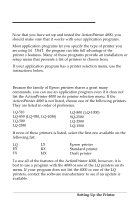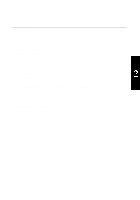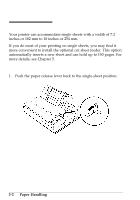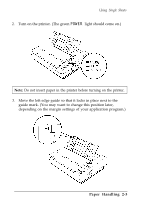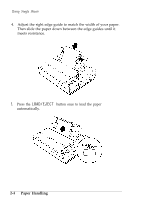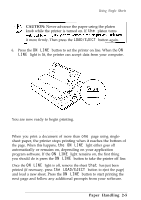Epson ActionPrinter 4000 User Manual - Page 43
Reloading During Printing
 |
View all Epson ActionPrinter 4000 manuals
Add to My Manuals
Save this manual to your list of manuals |
Page 43 highlights
Using Single Sheets CAUTION: Never advance the paper using the platen knob while the printer is turned on. If the platen turns it more firmly. Then press the LOAD/EJECT button again. 6. Press the ON LINE button to set the printer on line. When the ON LINE light is lit, the printer can accept data from your computer. You are now ready to begin printing. Reloading During Printing When you print a document of more than one page using singlesheet paper, the printer stops printing when it reaches the bottom of the page. When this happens, the ON LINE light either goes off automatically or remains on, depending on your application program software. If the ON LINE light remains on, the first thing you should do is press the ON LINE button to take the printer off line. Once the ON LINE light is off, remove the sheet that has just been printed (if necessary, press the LOAD/EJECT button to eject the page) and load a new sheet. Press the ON LINE button to start printing the next page and follow any additional prompts from your software. Paper Handling 2-5