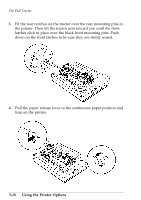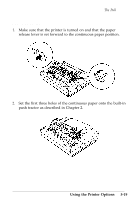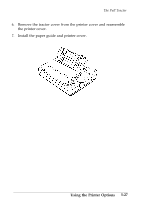Epson ActionPrinter 4000 User Manual - Page 145
by itself. Instead of setting the paper on the pins of, push tractor
 |
View all Epson ActionPrinter 4000 manuals
Add to My Manuals
Save this manual to your list of manuals |
Page 145 highlights
The Pull Tractor 9. Replace the clear plastic part of the printer cover with the clear plastic part included with the pull tractor. 10. Install the paper guide; then install the pull tractor cover as shown below and press the ON LINE button to set the printer on line. Although the pull tractor can be used in combination with the builtin push tractor as described above, the pull tractor can also be used by itself. Instead of setting the paper on the pins of the push tractor, simply insert it through the same paper path as you would use with single-sheet paper. Using the Printer Options 5-23

The Pull
Tractor
9.
Replace the clear plastic part of the printer cover with the clear
plastic part included with the pull tractor.
10. Install the paper guide; then install the pull tractor cover as shown
below and press the
ON LINE
button to set the printer on line.
Although the pull tractor can be used in combination with the built-
in push tractor as described above, the pull tractor can also be used
by itself. Instead of setting the paper on the pins of
the
push tractor,
simply insert it through the same paper path as you would use with
single-sheet paper.
Using the Printer Options
5-23