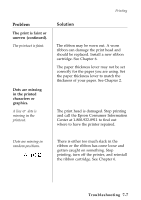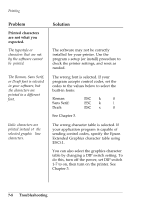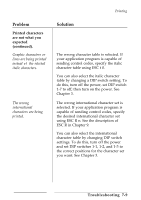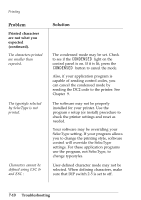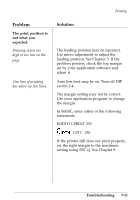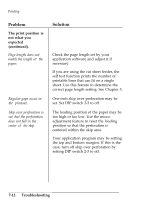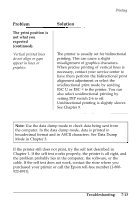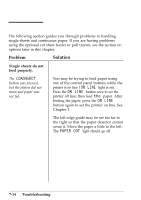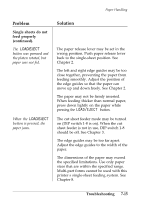Epson ActionPrinter 4000 User Manual - Page 186
The print position is, not what you, expected, continued., Troubleshooting, Skip over perforation is
 |
View all Epson ActionPrinter 4000 manuals
Add to My Manuals
Save this manual to your list of manuals |
Page 186 highlights
Printing Problem The print position is not what you expected (continued). Page length does not match the length of the paper. Regular gaps occur in the printout. Skip over perforation is set, but the perforation does not fall in the center of the skip. Solution Check the page length set by your application software and adjust it if necessary. If you are using the cut sheet feeder, the self test function prints the number of printable lines that can fit on a single sheet. Use this feature to determine the correct page length setting. See Chapter 3. One-inch skip over perforation may be set. Set DIP switch 2-3 to off. The loading position of the paper may be too high or too low. Use the microadjustment feature to reset the loading position so that the perforation is centered within the skip area. Your application program may be setting the top and bottom margins. If this is the case, turn off skip over perforation by setting DIP switch 2-3 to off. 7-12 Troubleshooting