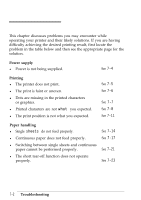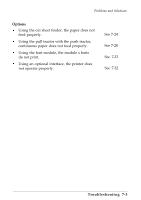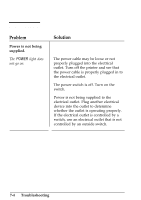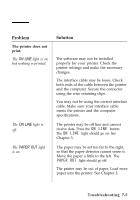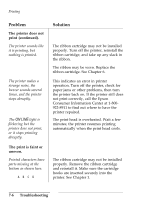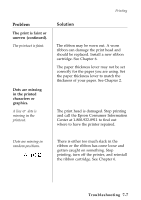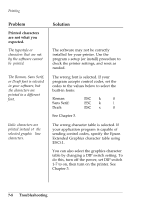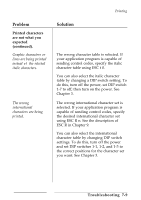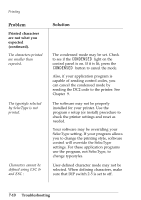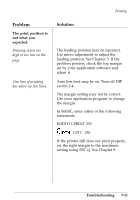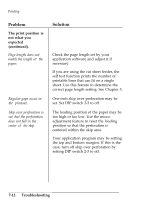Epson ActionPrinter 4000 User Manual - Page 181
The print is faint or, uneven continued., Dots are missing, in the printed, characters or, graphics.
 |
View all Epson ActionPrinter 4000 manuals
Add to My Manuals
Save this manual to your list of manuals |
Page 181 highlights
Printing Problem The print is faint or uneven (continued). The printout is faint. Dots are missing in the printed characters or graphics. A line of dots is missing in the printout. ABCD Solution The ribbon may be worn out. A worn ribbon can damage the print head and should be replaced. Install a new ribbon cartridge. See Chapter 6. The paper thickness lever may not be set correctly for the paper you are using. Set the paper thickness lever to match the thickness of your paper. See Chapter 2. The print head is damaged. Stop printing and call the Epson Consumer Information Center at 1-800-922-8911 to find out where to have the printer repaired. Dots are missing in random positions. There is either too much slack in the ribbon or the ribbon has come loose and gotten caught on something. Stop printing, turn off the printer, and reinstall the ribbon cartridge. See Chapter 6. Troubleshooting 7-7