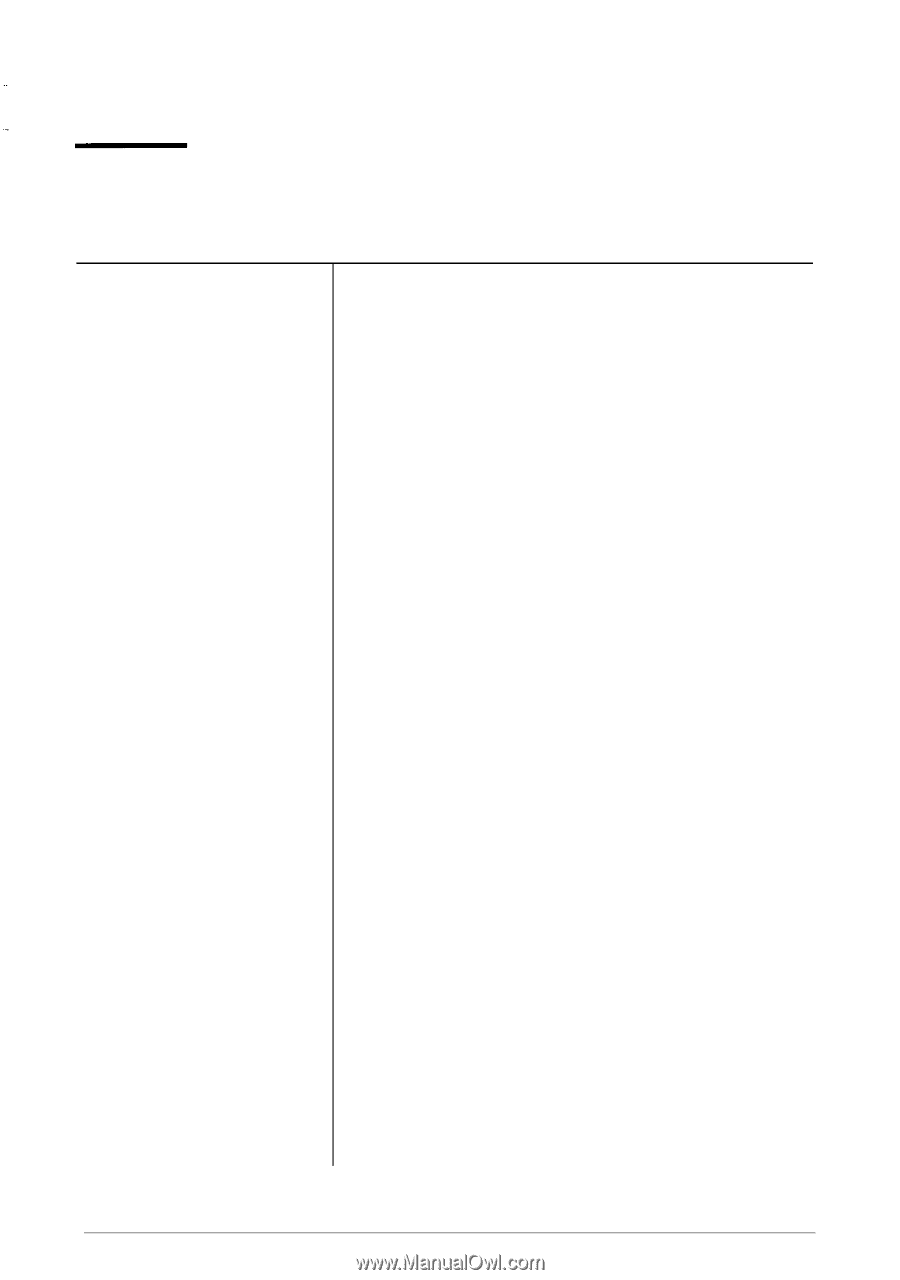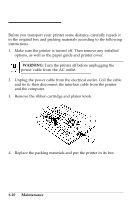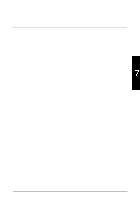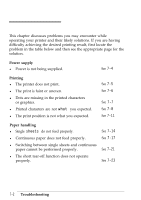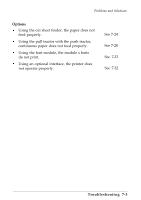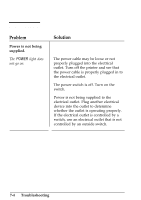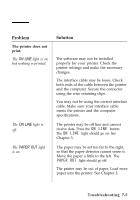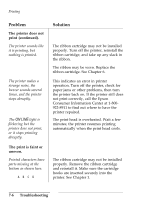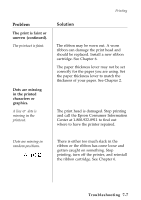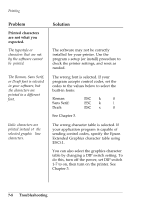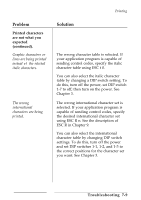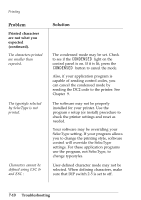Epson ActionPrinter 4000 User Manual - Page 179
Printing, ON LINE, PAPER OUT
 |
View all Epson ActionPrinter 4000 manuals
Add to My Manuals
Save this manual to your list of manuals |
Page 179 highlights
Printing Problem The printer does not print. The ON LINE light is on but nothing is printed. The ON LINE light is off. The PAPER OUT light is on. Solution The software may not be installed properly for your printer. Check the printer settings and make the necessary changes. The interface cable may be loose. Check both ends of the cable between the printer and the computer. Secure the connector using the wire retaining clips. You may not be using the correct interface cable. Make sure your interface cable meets the printer and the computer specifications. The printer may be off line and cannot receive data. Press the ON LINE button. The ON LINE light should go on. See Chapter 3. The paper may be set too far to the right, so that the paper detector cannot sense it. Move the paper a little to the left. The PAPER OUT light should go off. The printer may be out of paper. Load more paper into the printer. See Chapter 2. Troubleshooting 7-5