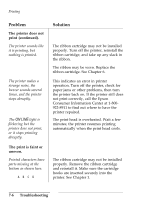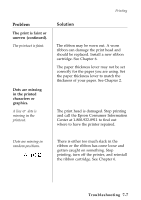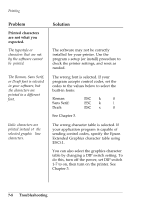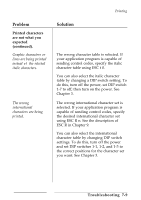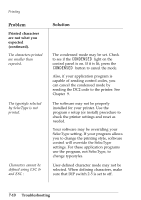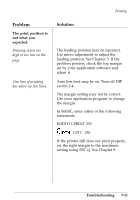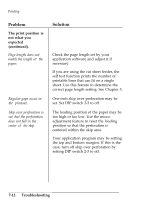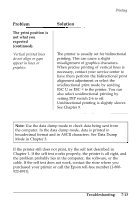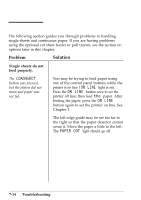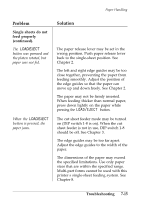Epson ActionPrinter 4000 User Manual - Page 185
The print position is, not what you, expected., Troubleshooting, setting using ESC Q. See
 |
View all Epson ActionPrinter 4000 manuals
Add to My Manuals
Save this manual to your list of manuals |
Page 185 highlights
Printing Problem The print position is not what you expected. Printing starts too high or too low on the page One line of printing has taken up two lines. Solution The loading position may be incorrect. Use micro-adjustment to adjust the loading position. See Chapter 3. If the problem persists, check the top margin set by your application software and adjust it. Auto line feed may be on. Turn off DIP switch 2-4. The margin setting may not be correct. Use your application program to change the margin. In BASIC, enter either of the following statements: WIDTH LPRINT 255 KIDTH "LPT1" 255 If the printer still does not print properly, set the right margin to the maximum setting using ESC Q. See Chapter 9. Troubleshooting 7-11

Printing
Problem
Solution
The print position is
not what you
expected.
Printing starts too
high or too low on the
page
One line of printing
has taken up two lines.
The loading position may be incorrect.
Use micro-adjustment to adjust the
loading position. See Chapter 3. If the
problem persists, check the top margin
set by your application software and
adjust it.
Auto line feed may be on. Turn off DIP
switch 2-4.
The margin setting may not be correct.
Use your application program to change
the margin.
In BASIC, enter either of the following
statements:
WIDTH LPRINT 255
KIDTH
LPT1
255
If the printer still does not print properly,
set the right margin to the maximum
setting using ESC Q. See Chapter 9.
Troubleshooting
7-11