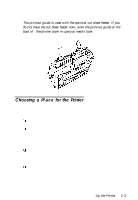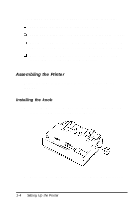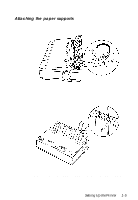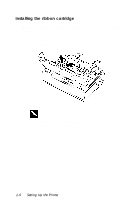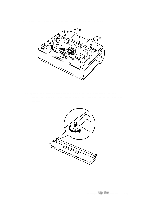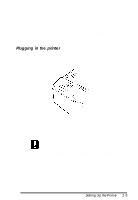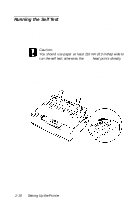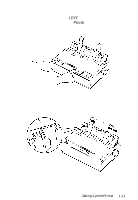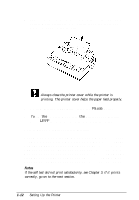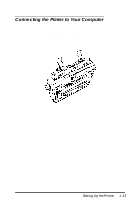Epson LQ-300 User Manual - Page 24
should not be twisted or creased., Slide the print head from side to side to make sure it moves
 |
View all Epson LQ-300 manuals
Add to My Manuals
Save this manual to your list of manuals |
Page 24 highlights
4. Insert the ribbon cartridge into the printer as shown; then press both sides of the cartridge down firmly to fit the plastic hooks into the printer slots. 5. Use a pointed object, such as a ball point pen, to guide the ribbon between the print head and ribbon guide. Turn the ribbon-tightening knob to help feed the ribbon into place; it should not be twisted or creased. 6. Slide the print head from side to side to make sure it moves smoothly. 7. Reinstall and close the printer cover. 1-8 Setting Up the Printer
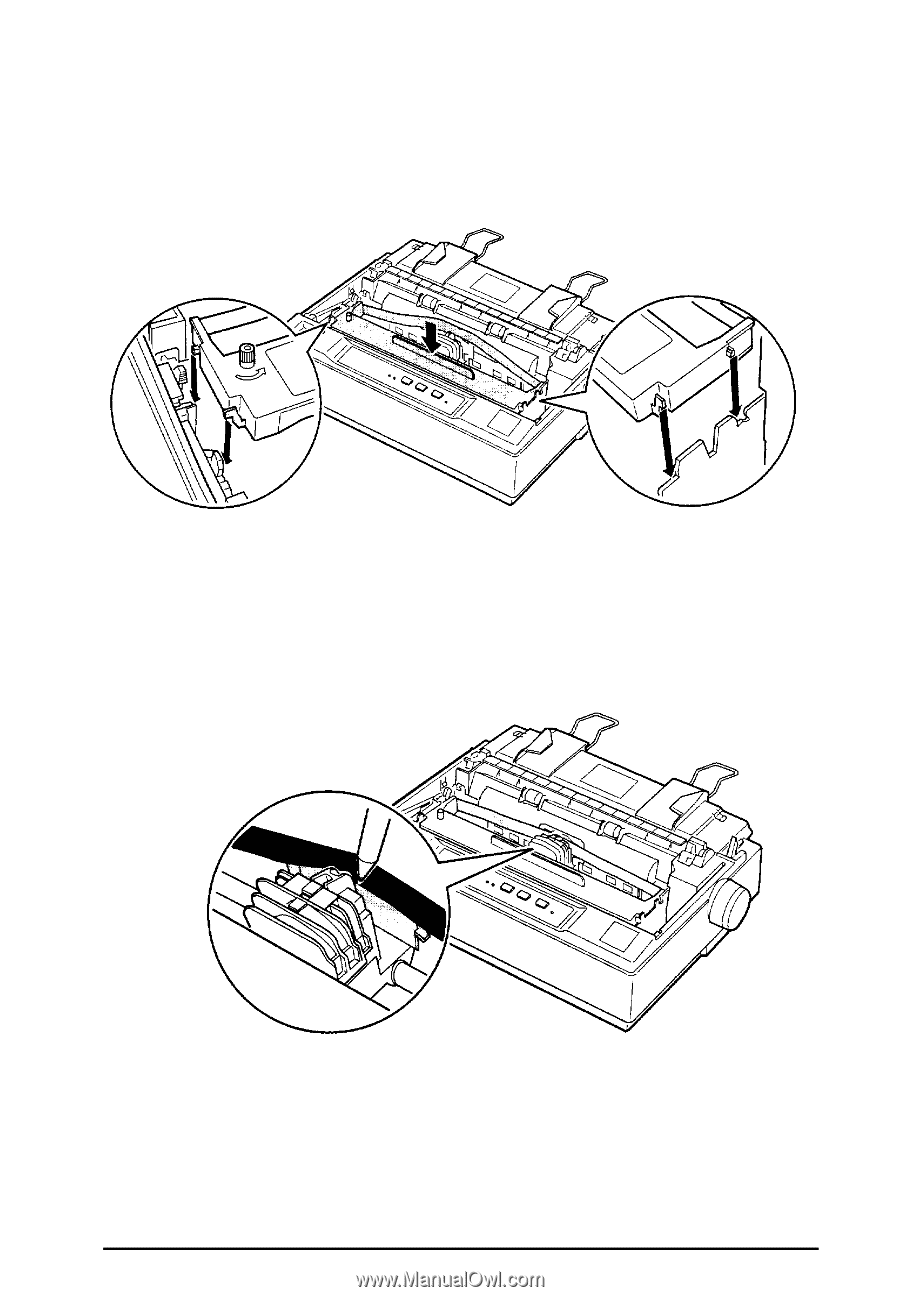
4.
Insert the ribbon cartridge into the printer as shown; then
press both sides of the cartridge down firmly to fit the
plastic hooks into the printer slots.
5.
Use a pointed object, such as a ball point pen, to guide the
ribbon between the print head and ribbon guide. Turn the
ribbon-tightening knob to help feed the ribbon into place; it
should not be twisted or creased.
6.
Slide the print head from side to side to make sure it moves
smoothly.
7.
Reinstall and close the printer cover.
1-8
Setting Up the Printer