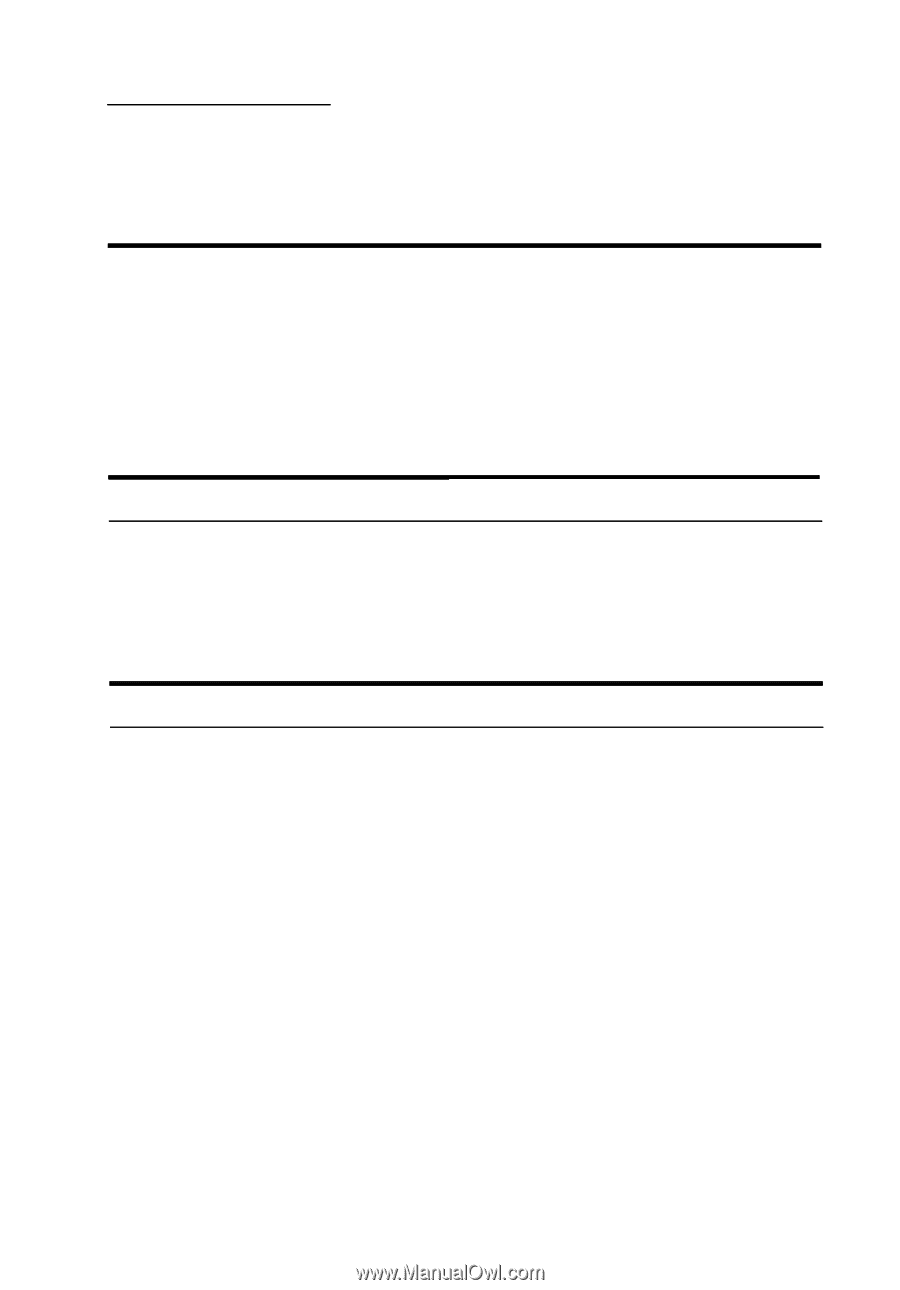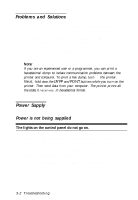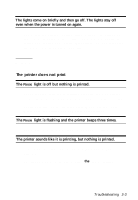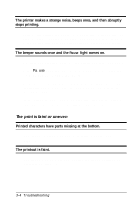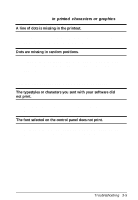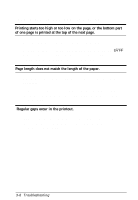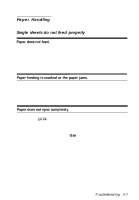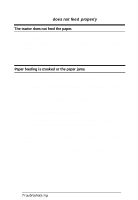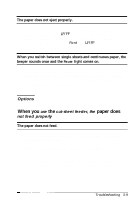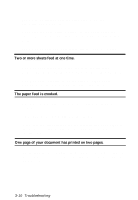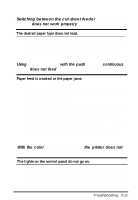Epson LQ-300 User Manual - Page 79
Paper Handling, Single Sheets Do Not Feed Properly, Paper does not feed.
 |
View all Epson LQ-300 manuals
Add to My Manuals
Save this manual to your list of manuals |
Page 79 highlights
Paper Handling Single sheets do not feed properly Paper does not feed. Continuous paper may be left in the printer. Remove the continuous paper. Set the paper-release lever to the singlesheet position. Insert a new sheet. Move the paper a little to the left. Paper feeding is crooked or the paper jams. Turn off the printer and pull out the paper. Insert a new sheet straight into the paper guide. Be sure you're using the right type of paper. See the paper specifications in the Appendix. Check to see that the printer cover is closed. Paper does not eject completely. Use the LF/FF button to eject the page. Make sure the printer cover is closed. The paper may be too long. Use paper that is within the specified range. See the paper specifications in the Appendix. Troubleshooting 3-7