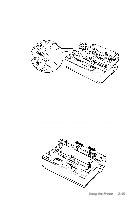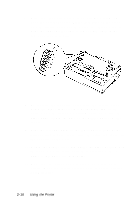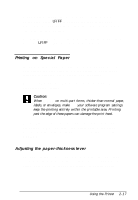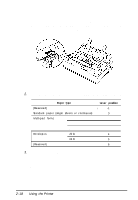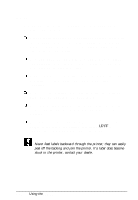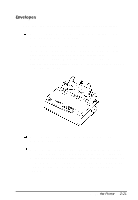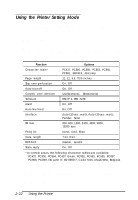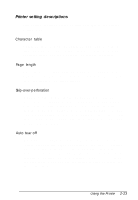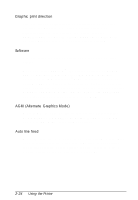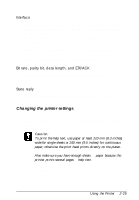Epson LQ-300 User Manual - Page 54
Labels, Make sure the printing stays entirely within the printable - specifications
 |
View all Epson LQ-300 manuals
Add to My Manuals
Save this manual to your list of manuals |
Page 54 highlights
labels You must use the tractor as a pull tractor to print on labels. Keep these tips in mind: Choose labels mounted on a continuous backing sheet with sprocket holes made for use with a tractor. Do not print labels as single sheets, because the shiny backing sheet almost always slips a little. You load labels the same way you load continuous paper, except that the paper-thickness lever should be set to 1. See page 2-13 for loading instructions. Because labels are especially sensitive to temperature and humidity, use them only under normal operating conditions. Make sure the printing stays entirely within the printable area. (See the Appendix for specifications.) Do not leave labels loaded in the printer between jobs; they curl around the platen and may jam when you resume printing. To remove the labels from the printer, tear off the fresh supply at the rear of the printer; then press LF/FF to advance the remaining labels out of the printer. Caution: Never feed labels backward through the printer; they can easily peel off the backing and jam the printer. If a label does become stuck in the printer, contact your dealer. 2-20 Using the Printer