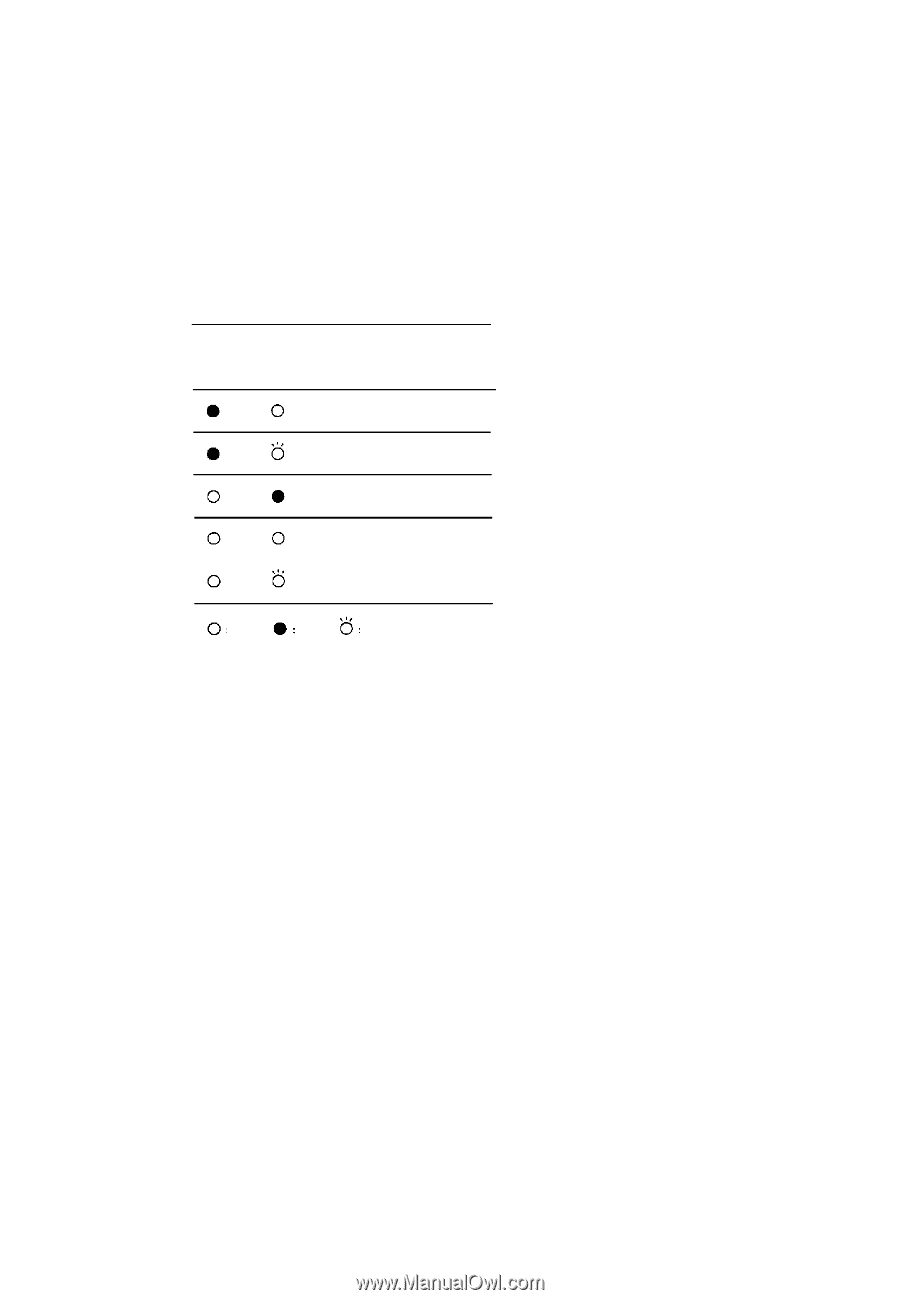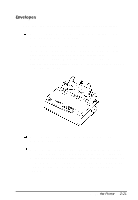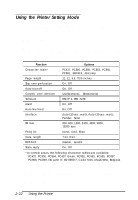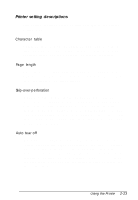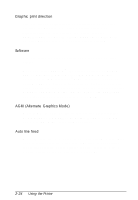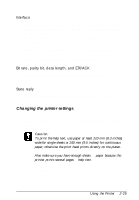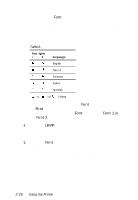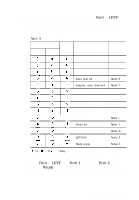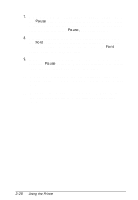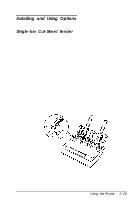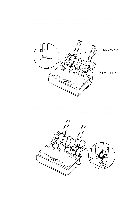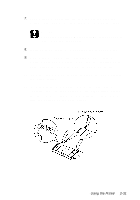Epson LQ-300 User Manual - Page 60
If you have changed the printer settings before and do not need, the help text
 |
View all Epson LQ-300 manuals
Add to My Manuals
Save this manual to your list of manuals |
Page 60 highlights
2. Hold down the Font button while you turn on the printer. If you are using single sheets, insert a sheet of paper. The printer automatically loads the paper and prints out a table of languages from which you can choose. You can print help text in English, French, German, Italian, or Spanish as shown in Table A below. Table A Font lights 1 2 language English French German Italian Spanish on, = off, = flashing 3. To choose a language, press the Font button repeatedly until the Font lights match your desired selection. For example, to choose Spanish, press the Font button until Font 1 is on and Font 2 is flashing. 4. Press the LF/FF to select the language. The printer prints the current settings in the language of your choice, and then stops. 5. Press the Font button now to print help text that guides you through the operations. The printed instructions include submenu tables that list all of the settings you can change and show you how the control panel lights appear for each selection. After printing is finished, go on to step 6. Note: If you have changed the printer settings before and do not need the help text, you can skip this step by pressing LF/FF instead of the Font button. 2-26 Using the Printer