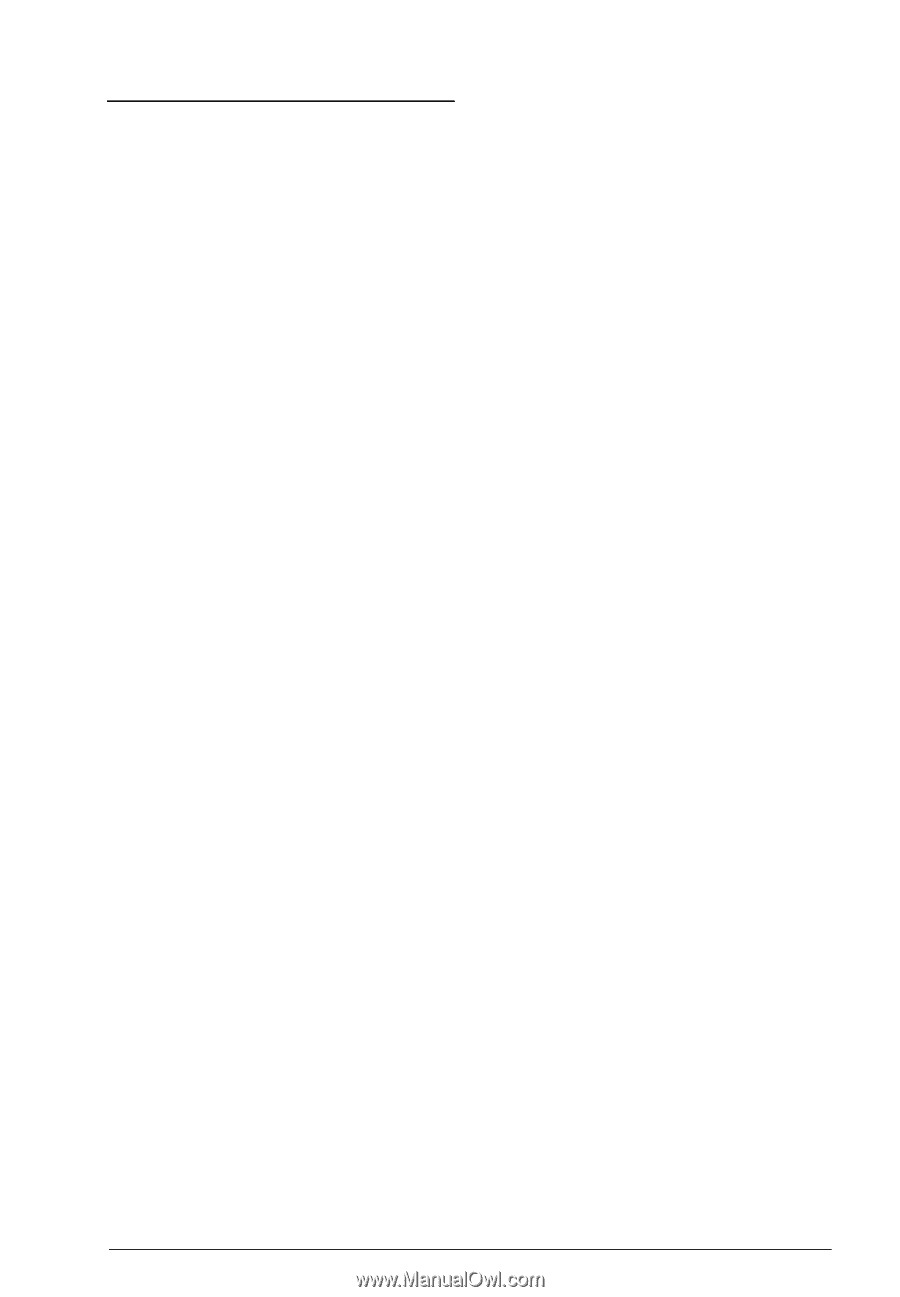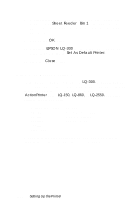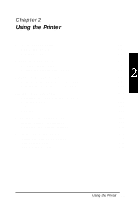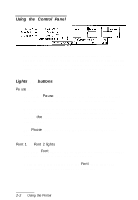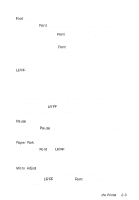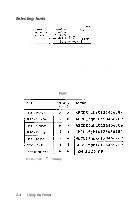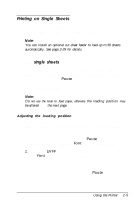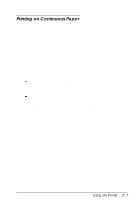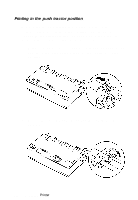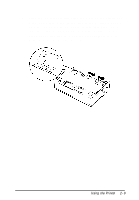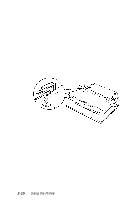Epson LQ-300 User Manual - Page 39
Printing on Single Sheets, Loading Single Sheets, single sheets - data sheet
 |
View all Epson LQ-300 manuals
Add to My Manuals
Save this manual to your list of manuals |
Page 39 highlights
Printing on Single Sheets You can use the paper guide to print on single sheets with a width of 182 mm (7.2 inches) to 257 mm (10.1 inches). Note: You can install an optional cut-sheet feeder to load up to 50 sheets automatically. See page 2-29 for details. Loading single sheets You load single sheets as shown in "Running the Self Test" in Chapter 1. For normal use, turn on the printer without pressing any other buttons. The Pause light flashes briefly, and the printer loads the sheet automatically. When the printer receives data, it begins to print. Note: Do not use the knob to ,feed paper; otherwise the loading position m a y be altered from the next page. Adjusting the loading position If you want to adjust the position where printing begins on the page, follow these steps (these instructions also work when you use the pull or push tractor): 1. With paper loaded, hold down the Pause button until the printer beeps once and the Font lights begin to flash. 2. Press the LF/FF button to feed the paper forward, or press the Font button to feed the paper backward. (Press either button as many times as necessary until you reach the desired position.) 3. To complete the adjustment, press the Pause button or send data from your computer. Using the Printer 2-5