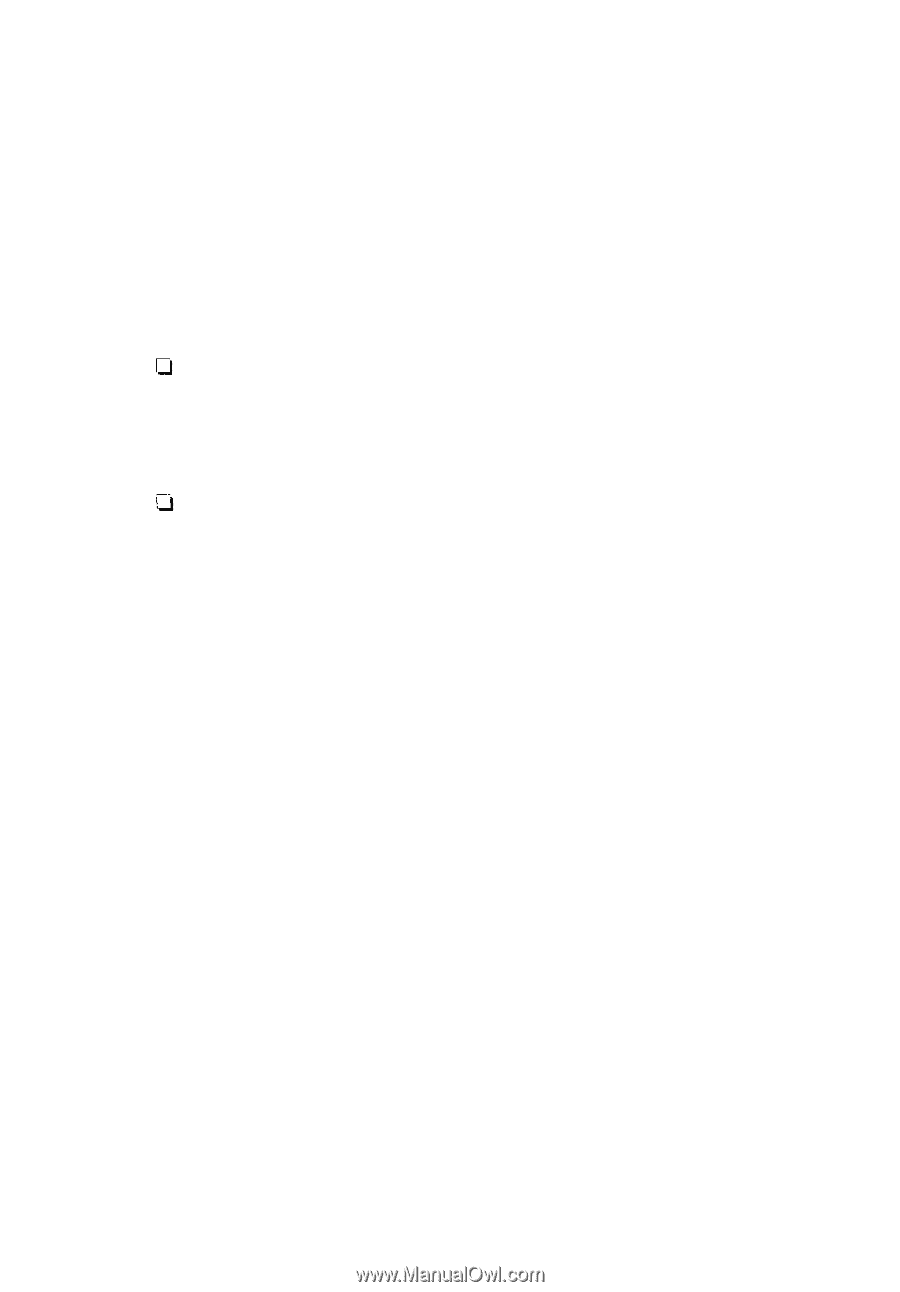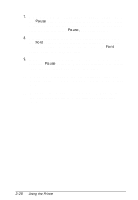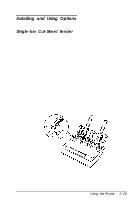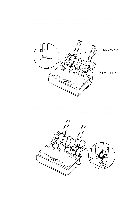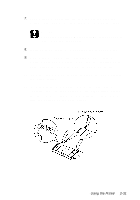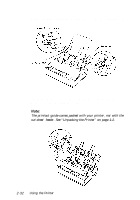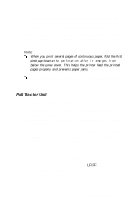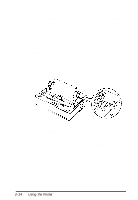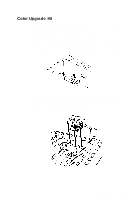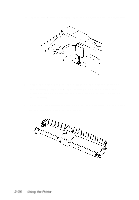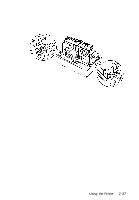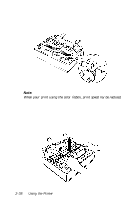Epson LQ-300 User Manual - Page 67
Pull Tractor Unit
 |
View all Epson LQ-300 manuals
Add to My Manuals
Save this manual to your list of manuals |
Page 67 highlights
14. Slide the left edge guide of the paper guide to the center until it stops at the diamond-shaped guide mark. Then slide the right edge guide to the opposite guide mark. You can easily switch between continuous paper and cut-sheet feeder operation. See "Switching back to single sheets" on page 2-12 for details. Note: When you print several pages of continuous paper, fold the first printed page forward at the perforation affer it emerges from below the printer cover. This helps the printer feed the printed pages properly and prevents paper jams. To remove the paper guide from the cut-sheet feeder, press both release tabs and pull out the paper guide. Pull Tractor Unit An additional pull tractor (C80030*) is available as an option. You can improve the performance of continuous paper handling by using two tractors at the same time. This is especially useful with continuous pre-printed forms, multi-part forms, and labels. 1. Make sure the paper-release lever is pulled forward to the continuous paper position. Install the built-in tractor in the push tractor position. Install the optional tractor in the pull tractor position. See page 2-13. 2. Load continuous paper on the sprocket units of the push tractor. (See "Printing on Continuous Paper" on page 2-7.) 3. Turn on the printer. Hold down the LF/FF button to feed paper forward one page. Using the Printer 2-33