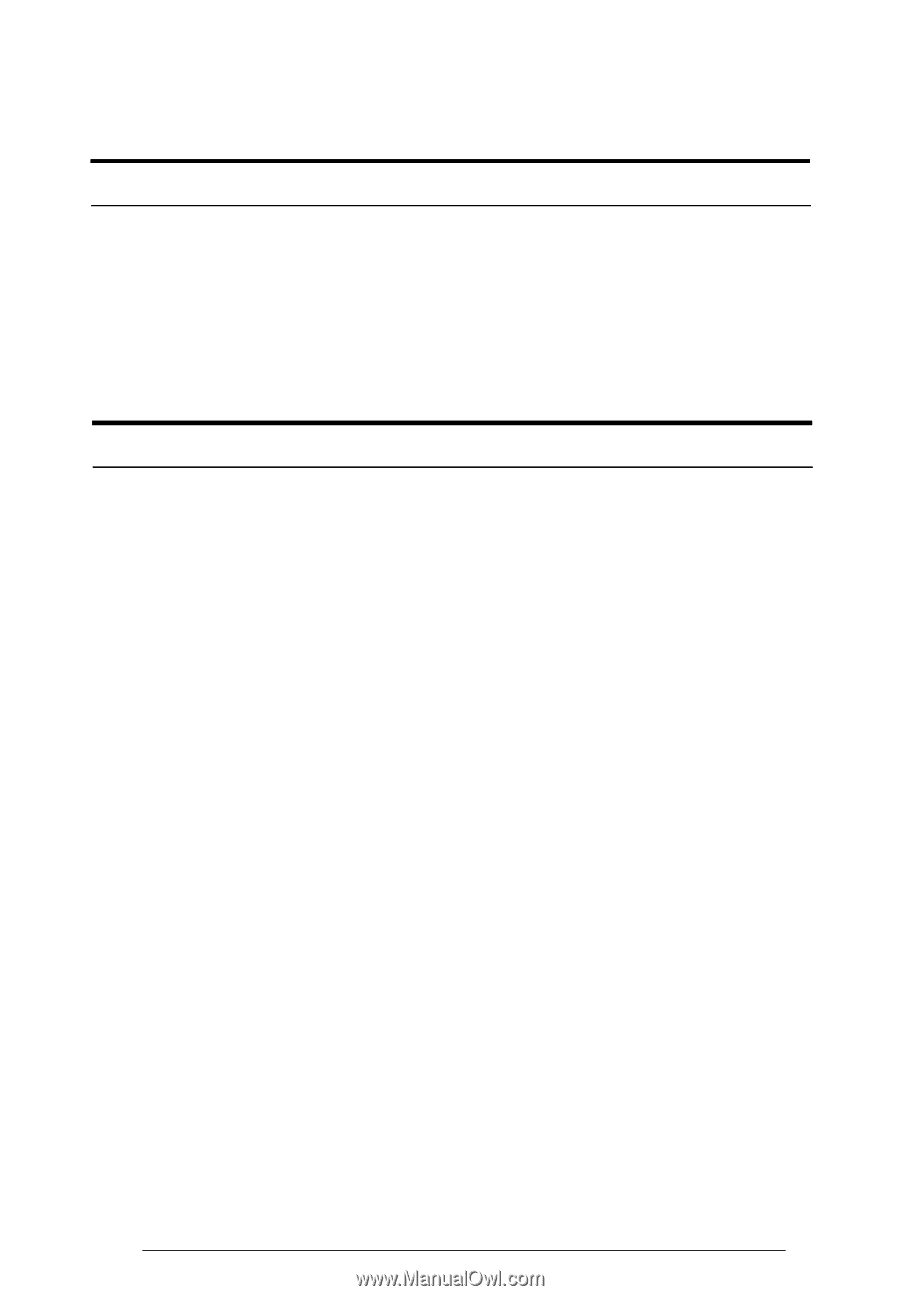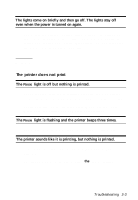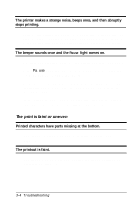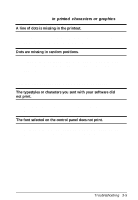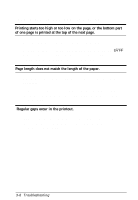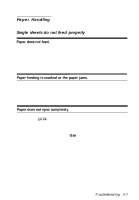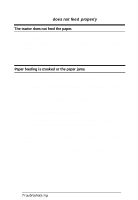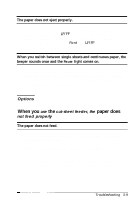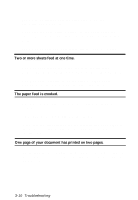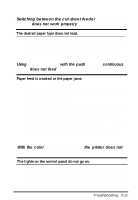Epson LQ-300 User Manual - Page 80
Continuous Paper Does Not Feed Properly, does not feed proper/y
 |
View all Epson LQ-300 manuals
Add to My Manuals
Save this manual to your list of manuals |
Page 80 highlights
Continuous paper does not feed proper/y The tractor does not feed the paper. Check that the paper-release lever is pulled forward to the continuous paper position. If not, move the lever to the correct position. The paper may have come off the tractor. Reattach the paper to the tractor. Paper feeding is crooked or the paper jams. Make sure the paper guide is in the upright position. The position of your paper supply may be preventing it from feeding straight. Make sure the paper supply is not obstructed. Make sure your paper supply is positioned within 1 meter (3 feet) of the printer. Make sure the printer cover is closed. Make sure the edge guide positions are correct. Position the edge guides at the diamond-shaped guide marks. Check that the holes on the sides of the paper are aligned with each other. Also, make sure the sprocket units are locked and their covers are closed. Check that the paper size and thickness are within the specified range. See the paper specifications in the Appendix. 3-8 Troubleshooting