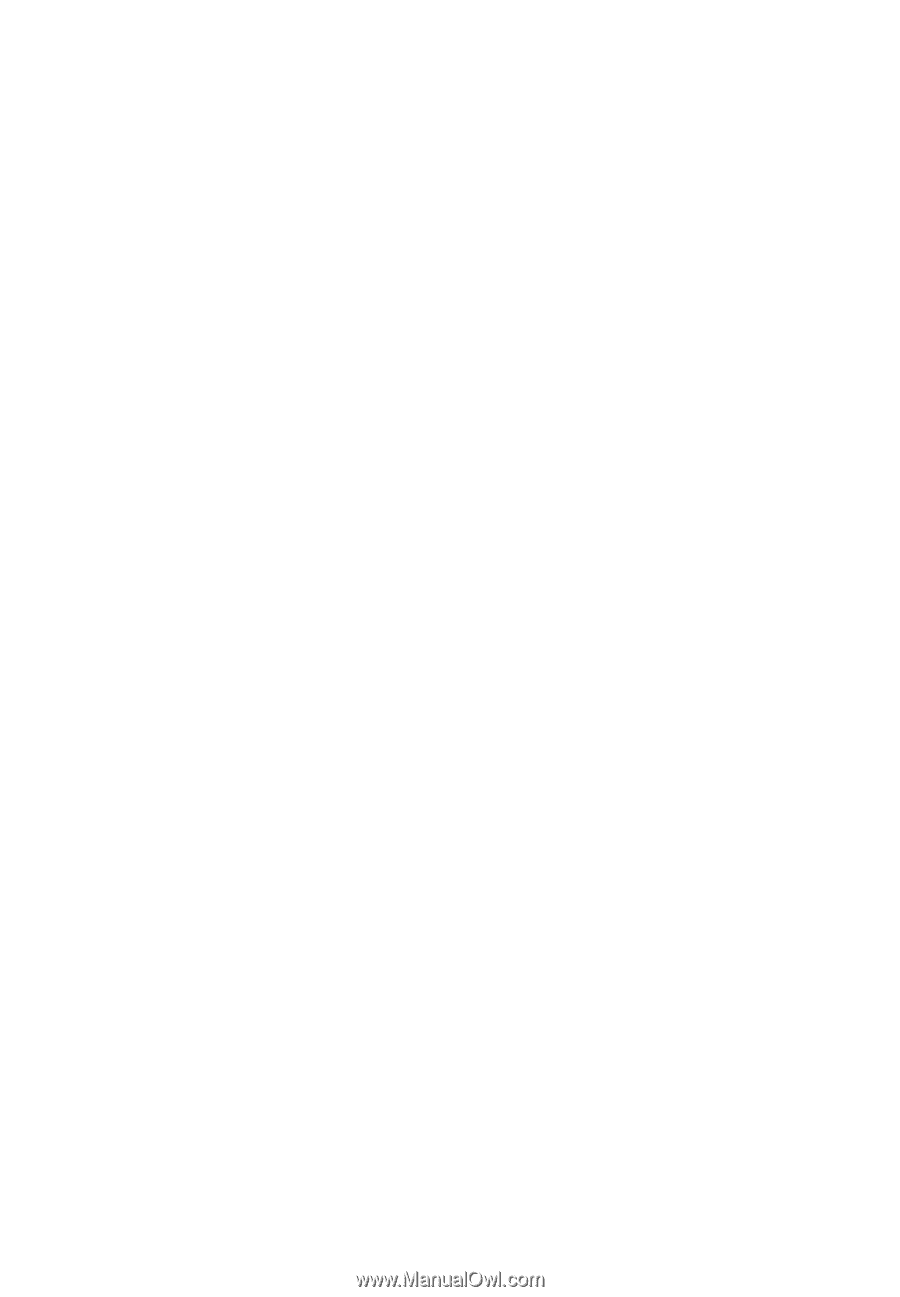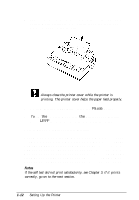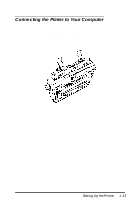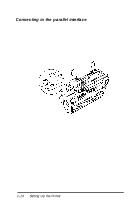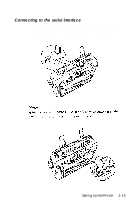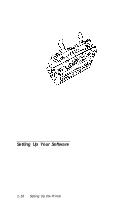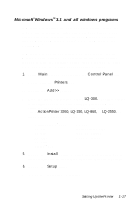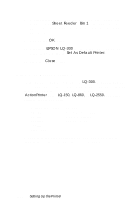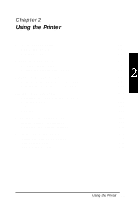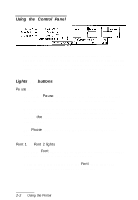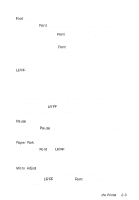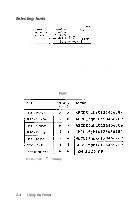Epson LQ-300 User Manual - Page 33
Microsoft Windows3.1 and All Windows Programs, Control Panel, Printers, Add>>, LQ-300. - driver
 |
View all Epson LQ-300 manuals
Add to My Manuals
Save this manual to your list of manuals |
Page 33 highlights
Microsoft®Windows TM 3.1 and all windows programs If Windows is installed on your computer system, follow the steps below to install the right driver for your printer. Your printer will work correctly for all your Windows programs, such as Word for Windows, Lotus® 1-2-3' for Windows, and CorelDRAW®. If Windows is not already installed on your system, run the Windows setup program as described in the documentation that comes with the program. Follow steps 4 through 10 below when you reach the section about choosing a printer. 1. In the Main window, double click the Control Panel icon. 2. Double click the Printers icon. 3. Choose the Add>> button. 4. From the list of printers box, select LQ-300. If neither printer is available, choose the first available printer from the following list. If you plan to use color, you must choose either ActionPrinter 3260, LQ-150, LQ-860, or LQ-2550. The other printers cannot use color. ActionPrinterTM 3260 LQ-150 LQ-860 LQ-2550 LQ-570+ Stylus TM 800 LQ-870 ActionPrinter 3250 Any LQ printer EPSON printer 5. Choose the Install button. A dialog box may instruct you to insert a diskette. (If necessary, insert the diskette required.) 6. Choose the Setup button. 7. Select the appropriate resolution. Setting Up the Printer 1-17