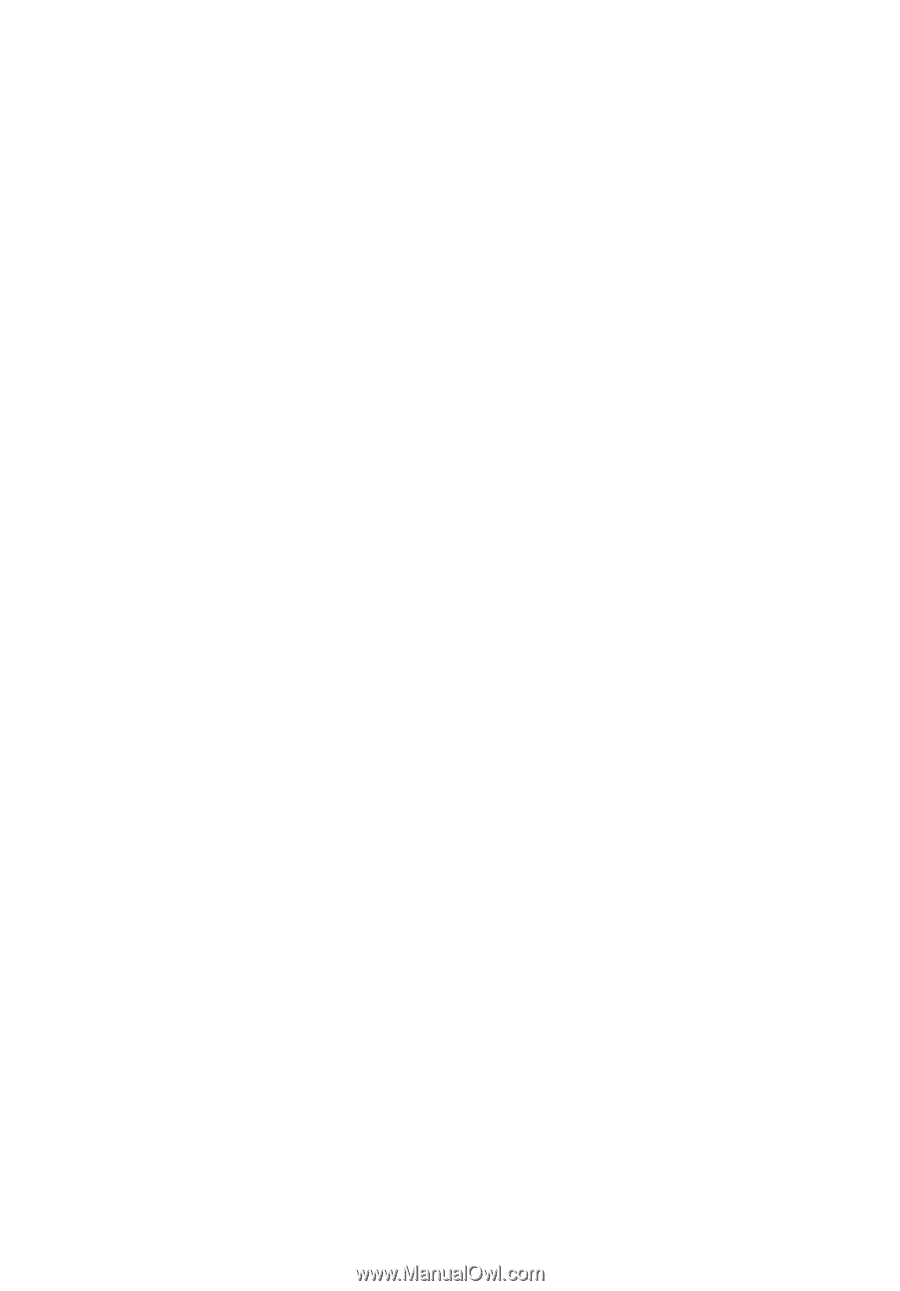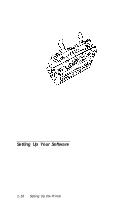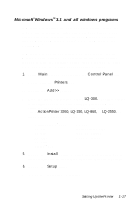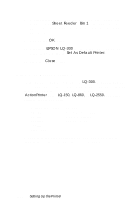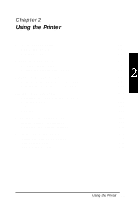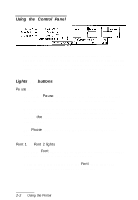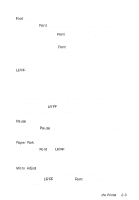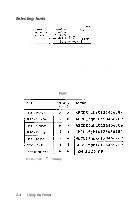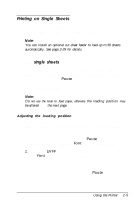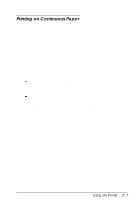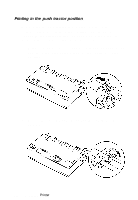Epson LQ-300 User Manual - Page 37
LF/FF, Pause, Paper Park, Micro Adjust, button. See Adjusting - font
 |
View all Epson LQ-300 manuals
Add to My Manuals
Save this manual to your list of manuals |
Page 37 highlights
Font button Press the Font button during normal operation to cycle through the printer fonts listed on the control panel. When you press the button, the Font lights change to indicate your current selection. For more about choosing a font, see page 2-4. If you hold down the Font button while you turn on the printer, you enter the Printer Setting mode, where you can change many of the printer's settings. For more about printer settings, see page 2-22. LF/FF button During normal operation, you can press this button briefly to feed paper line by line. Hold it down to load a single sheet, or to advance continuous paper to the next top-of-form position. You can also press LF/FF to eject a page. If you want to make sure the printer is working correctly, you can also use this button to run the self test. To start the self test, hold down the LF/FF button while you turn on the printer. For complete instructions, see page 1-10. Pause button Press the Pause button to stop the printer temporarily during printing or the self test. Press it again to resume activity. Paper Park Press the Font and LF/FF buttons together to feed continuous paper backward to the paper-park position. See "Printing in the push tractor position" on page 2-8. Micro Adjust While in this mode, you can adjust the loading position by pressing the LF/FF button or the Font button. See "Adjusting the loading position" on page 2-5. Using the Printer 2-3