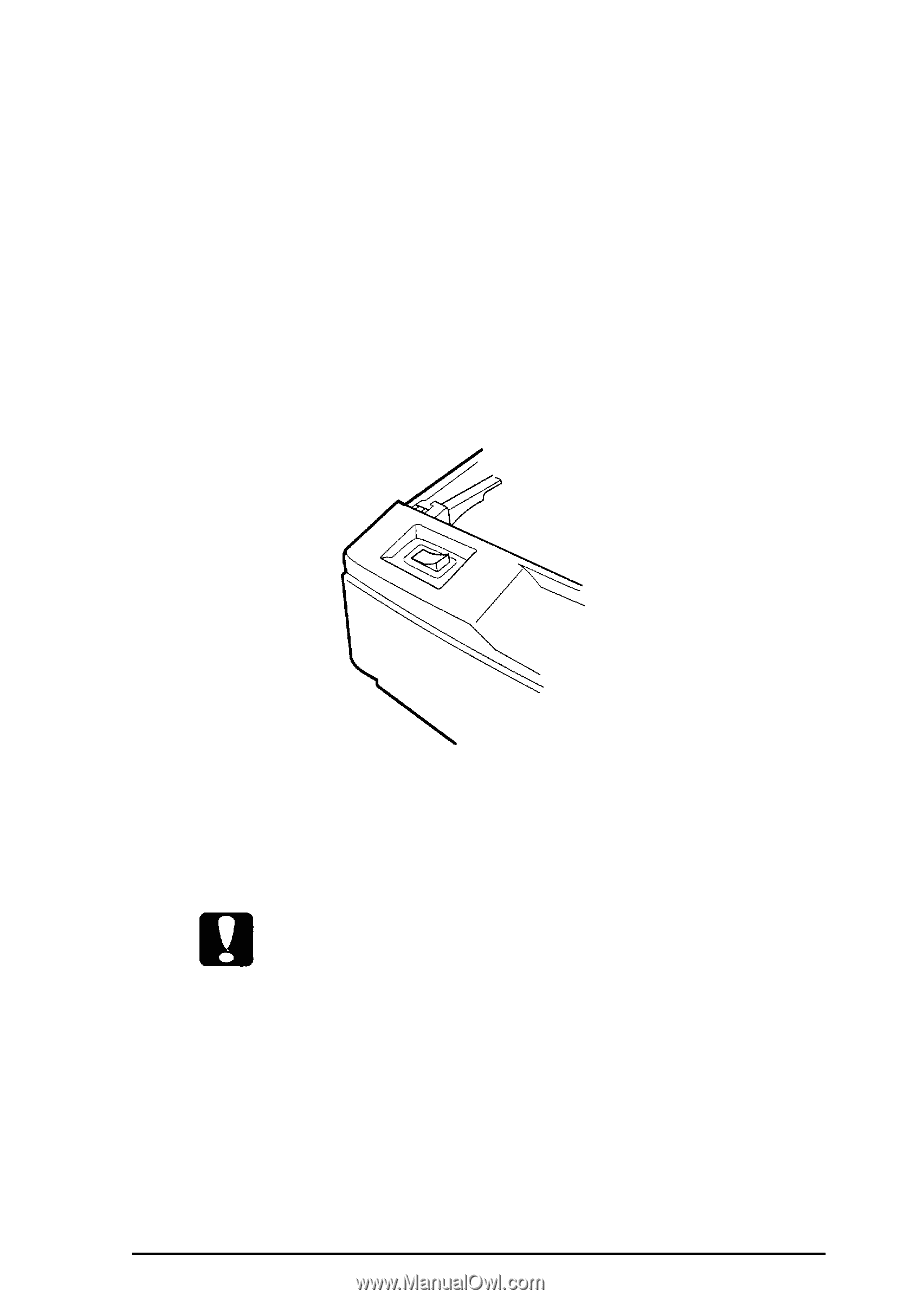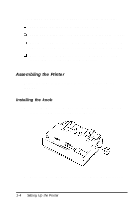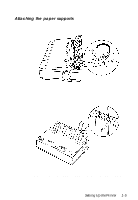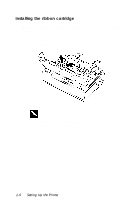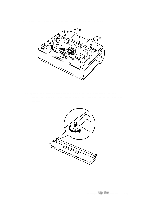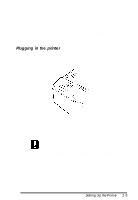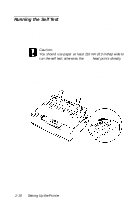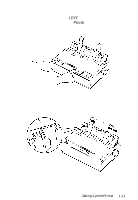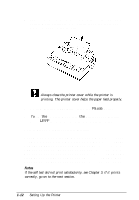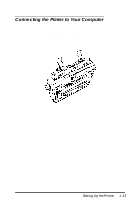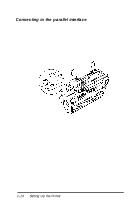Epson LQ-300 User Manual - Page 25
Plugging in the Printer
 |
View all Epson LQ-300 manuals
Add to My Manuals
Save this manual to your list of manuals |
Page 25 highlights
When your printing becomes faint, you need to replace the ribbon cartridge. To remove the old ribbon cartridge, first move the print head to the center of the printer. Then grasp the ribbon cartridge handle on either side and lift it out of the printer. Plugging in the printer 1. Make sure the power switch on the printer is turned off. It is off when the O side of the switch is pressed down. 2. Check the label on the bottom of the printer to make sure the voltage required by the printer matches that of your electrical outlet. Caution: If the rated voltage and outlet voltage do not match, contact your dealer for assistance. Do not plug in the power cord. 3. If the power cord is not attached to the printer, connect it to the AC inlet on the printer. 4. Plug the power cord into a properly grounded electrical outlet. Setting Up the Printer 1-9