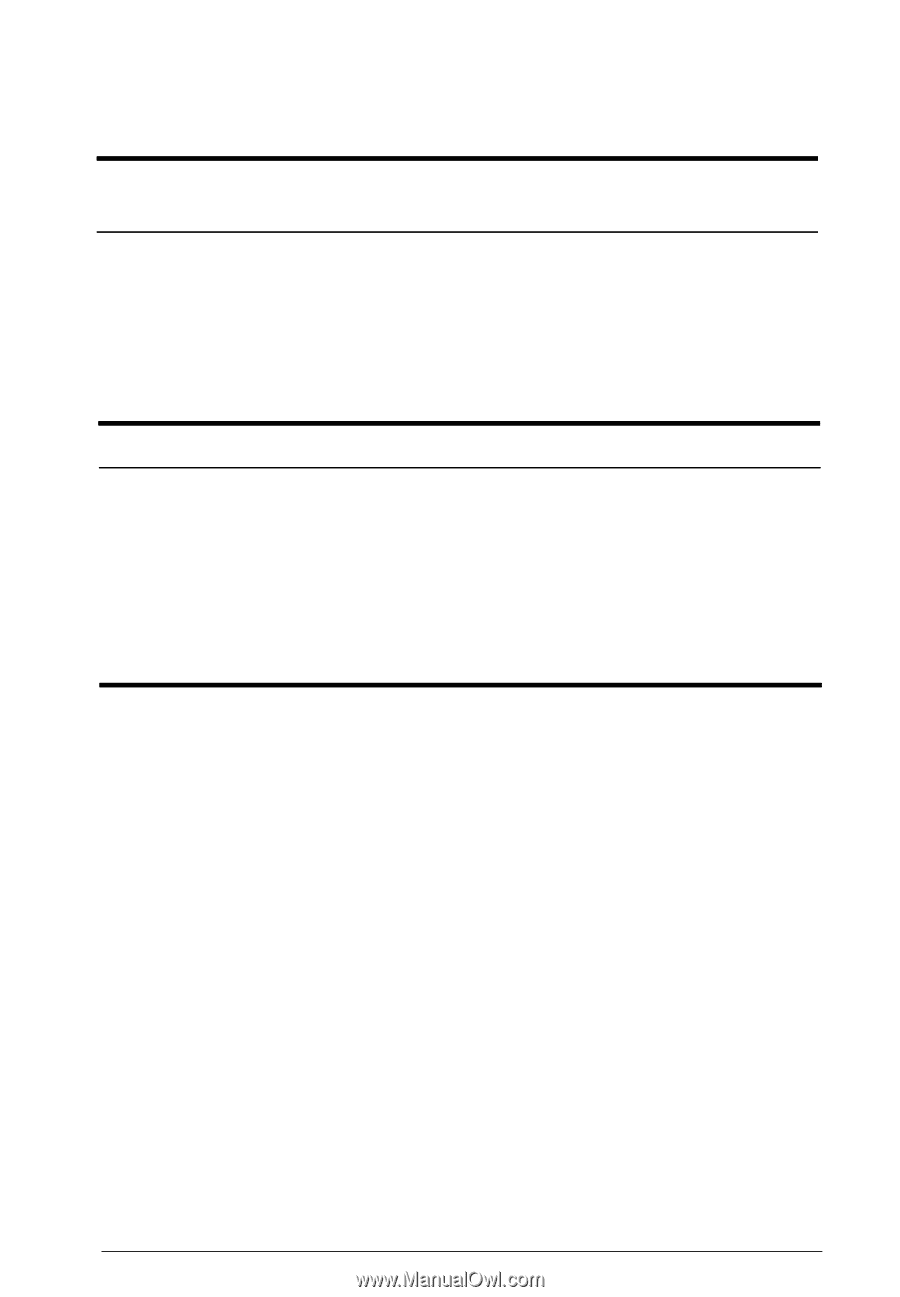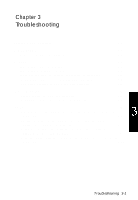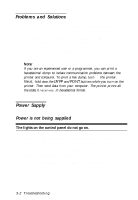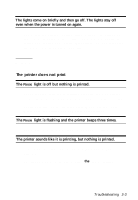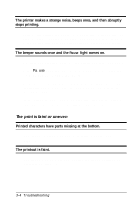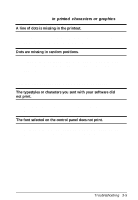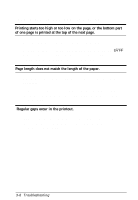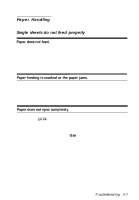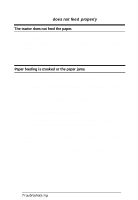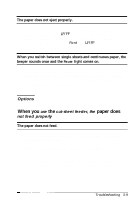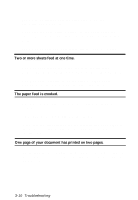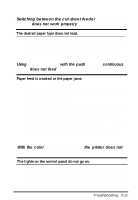Epson LQ-300 User Manual - Page 78
The Print Position is Not What You Expected, Regular gaps occur in the printout.
 |
View all Epson LQ-300 manuals
Add to My Manuals
Save this manual to your list of manuals |
Page 78 highlights
The print position is not what you expected Printing starts too high or too low on the page, or the bottom part of one page is printed at the top of the next page. See "Getting the results you expect" on page 2-6. It is also possible to adjust the loading position using the LF/FF button in the micro adjust mode. To use micro adjust, see " Adjusting the loading position" on page 2-5. Page length does not match the length of the paper. Check the page length set by your software and adjust it if necessary. If you are using continuous paper, change the page length in the Printer Setting mode. See "Changing the printer settings" on page 2-25. Regular gaps occur in the printout. Skip-over-perforation may be on. Set skip-over-perforation to Off in the Printer Setting mode. See "Changing the printer settings" on page 2-25. 3-6 Troubleshooting