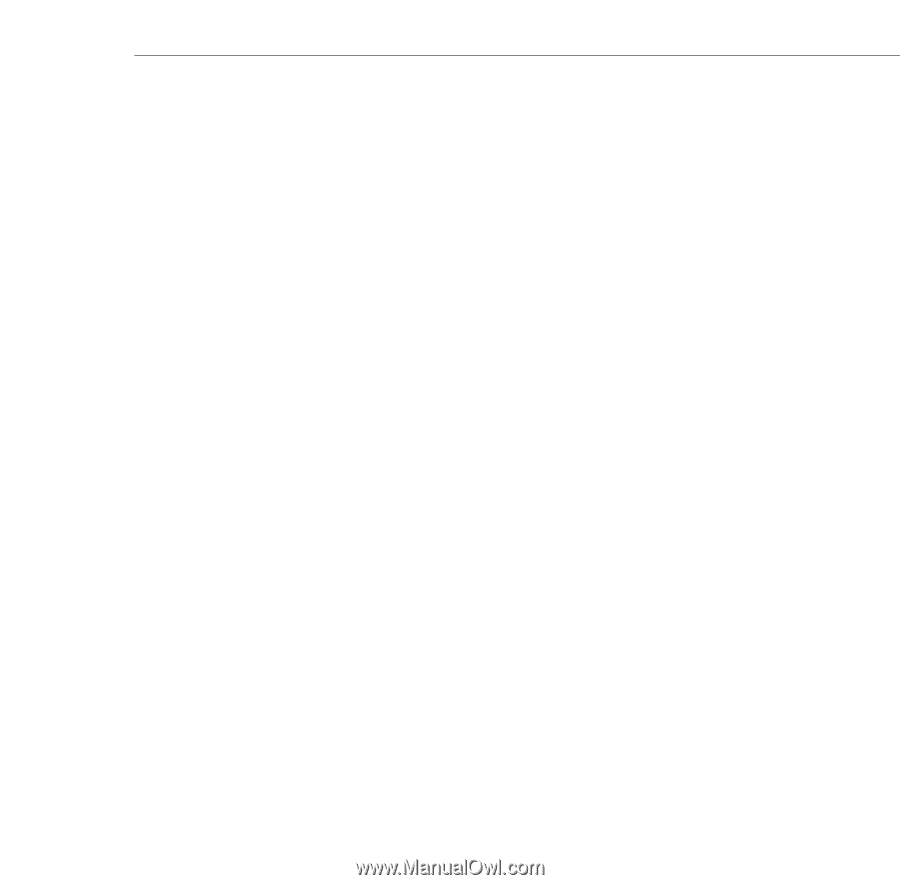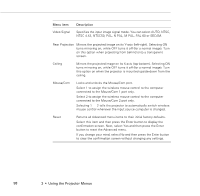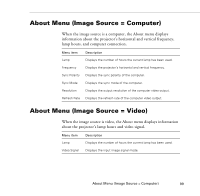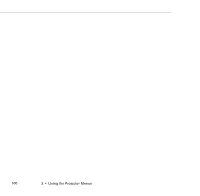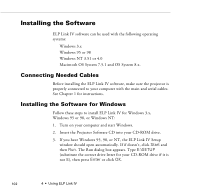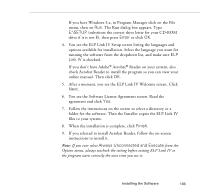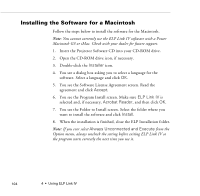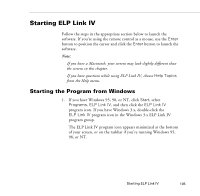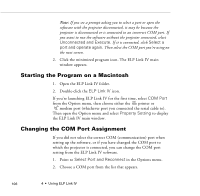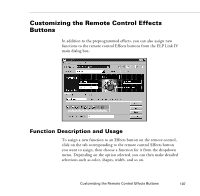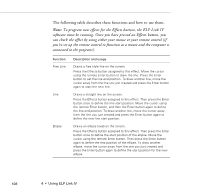Epson PowerLite 9000NL User Manual - Page 113
You see the Software License Agreement screen. Read the, E:\SETUP, Enter, Link IV, Finish
 |
View all Epson PowerLite 9000NL manuals
Add to My Manuals
Save this manual to your list of manuals |
Page 113 highlights
If you have Windows 3.x, in Program Manager click on the File menu, then on Run. The Run dialog box appears. Type E:\SETUP (substitute the correct drive letter for your CD-ROM drive if it is not E), then press Enter or click OK. 4. You see the ELP Link IV Setup screen listing the languages and options available for installation. Select the language you want for running the software from the dropdown list, and make sure ELP Link IV is checked. If you don't have Adobe® Acrobat® Reader on your system, also check Acrobat Reader to install the program so you can view your online manual. Then click OK. 5. After a moment, you see the ELP Link IV Welcome screen. Click Next. 6. You see the Software License Agreement screen. Read the agreement and click Yes. 7. Follow the instructions on the screen to select a directory or a folder for the software. Then the Installer copies the ELP Link IV files to your system. 8. When the installation is complete, click Finish. 9. If you selected to install Acrobat Reader, follow the on-screen instructions to install it. Note: If you ever select Always Unconnected and Execute from the Option menu, always uncheck the setting before exiting ELP Link IV so the program starts correctly the next time you use it. Installing the Software 103