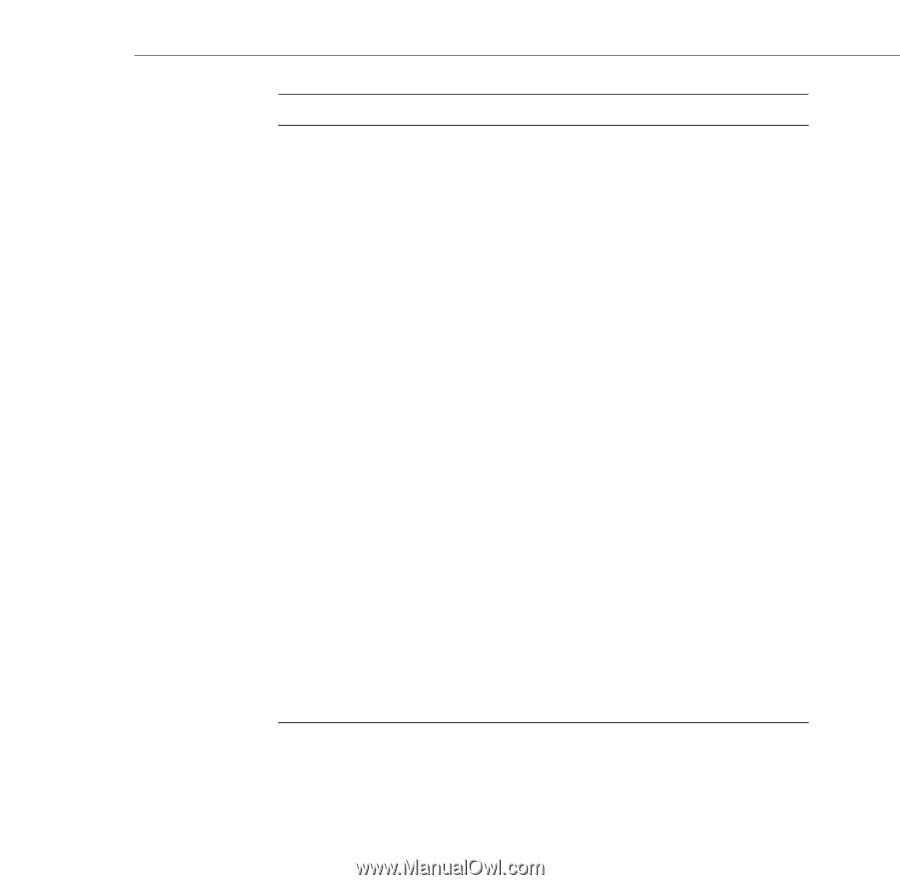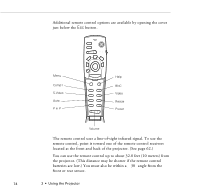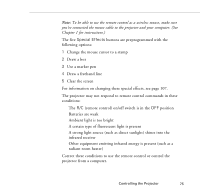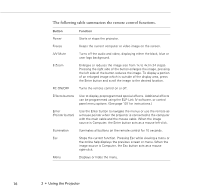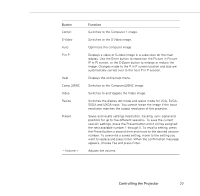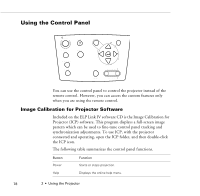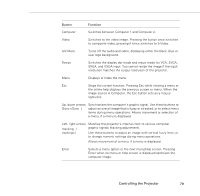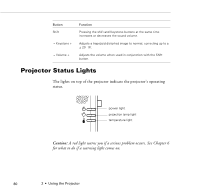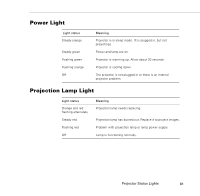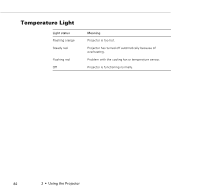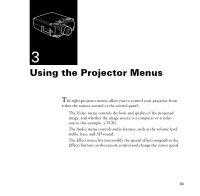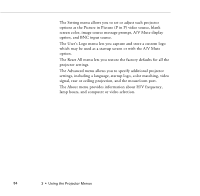Epson PowerLite 9000NL User Manual - Page 89
Switches between Computer 1 and Computer 2., Sync+/Sync
 |
View all Epson PowerLite 9000NL manuals
Add to My Manuals
Save this manual to your list of manuals |
Page 89 highlights
Button Function Computer Switches between Computer 1 and Computer 2. Video Switches to the video image. Pressing the button once switches to composite video, pressing it twice switches to S-Video. A/V Mute Turns off the audio and video, displaying either the black, blue or user logo background. Resize Switches the display dot mode and resize mode for VGA, SVGA, SXGA, and UXGA input. You cannot resize the image if the input resolution matches the output resolution of the projector. Menu Displays or hides the menu. Esc Stops the current function. Pressing Esc while viewing a menu or the online help displays the previous screen or menu. When the image source is Computer, the Esc button acts as a mouse right-click. Up, down arrows Synchronizes the computer's graphic signal. Use these buttons to (Sync+/Sync−) adjust an overall image that is fuzzy or streaked, or to select menu items during menu operations. Allows movement or selection of a menu, if a menu is displayed. Left, right arrows Matches the projector's internal clock to various computer (tracking−/ graphic signals (tracking adjustment). tracking+) Use these buttons to adjust an image with vertical fuzzy lines, or to change numeric settings during menu operations. Allows movement of a menu, if a menu is displayed. Enter Selects a menu option or the next menu/help screen. Pressing Enter when no menu or help screen is displayed optimizes the computer image. Controlling the Projector 79