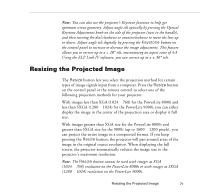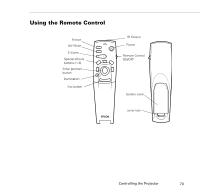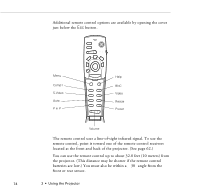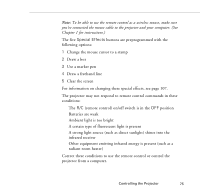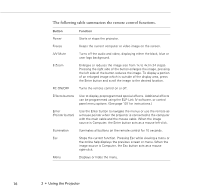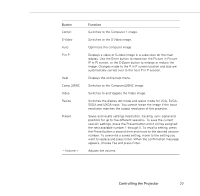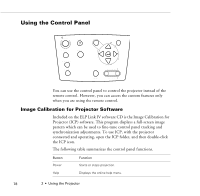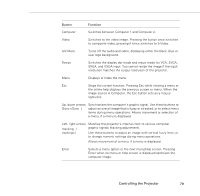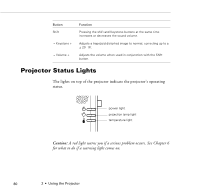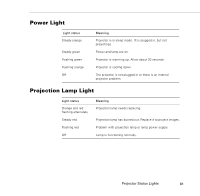Epson PowerLite 9000NL User Manual - Page 86
The following table summarizes the remote control functions., Button, Function
 |
View all Epson PowerLite 9000NL manuals
Add to My Manuals
Save this manual to your list of manuals |
Page 86 highlights
The following table summarizes the remote control functions. Button Power Function Starts or stops the projector. Freeze Keeps the current computer or video image on the screen. A/V Mute Turns off the audio and video, displaying either the black, blue or user logo background. E-Zoom Enlarges or reduces the image size from 1x to 4x (in 24 steps). Pressing the right side of the button enlarges the image, pressing the left side of the button reduces the image. To display a portion of an enlarged image which is outside of the display area, press the Enter button and scroll the image to the desired location. RC ON/OFF Turns the remote control on or off. Effects buttons Use to display preprogrammed special effects. Additional effects can be programmed using the ELP Link IV software, or control panel menu options. (See page 107 for instructions.) Enter (Pointer button) Use the Enter button to navigate the menus or use the remote as a mouse pointer when the projector is connected to the computer with the main cable and the mouse cable. When the image source is Computer, the Enter button acts as a mouse left-click. Illumination Iluminates all buttons on the remote control for 10 seconds. Esc Stops the current function. Pressing Esc while viewing a menu or the online help displays the previous screen or menu. When the image source is Computer, the Esc button acts as a mouse right-click. Menu Displays or hides the menu. 76 2 • Using the Projector