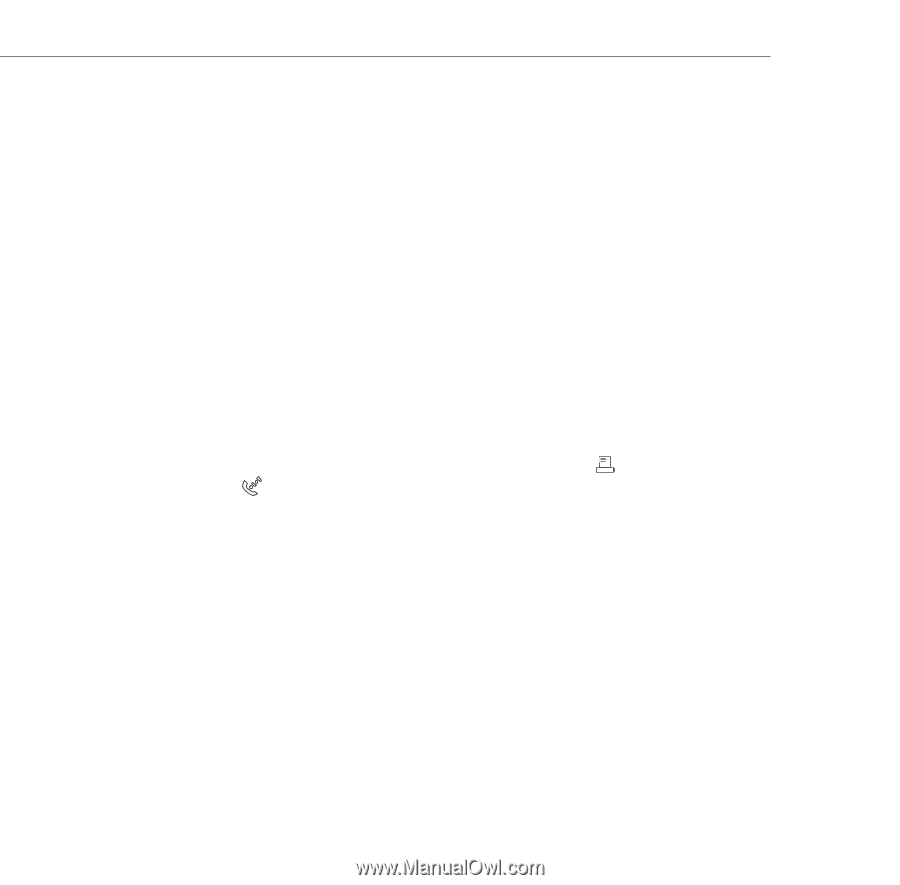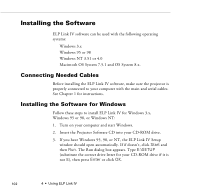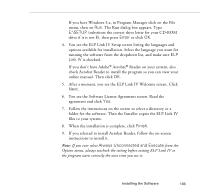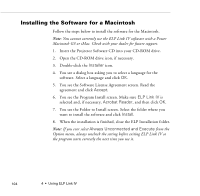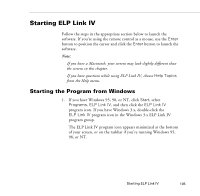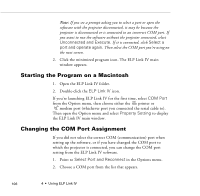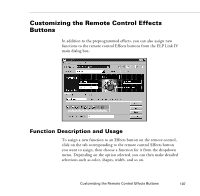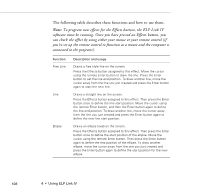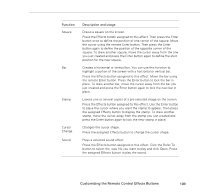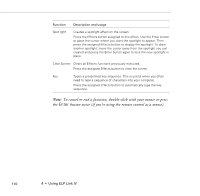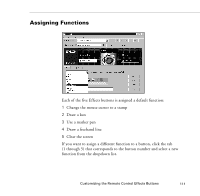Epson PowerLite 9000NL User Manual - Page 116
Starting the Program on a Macintosh, Changing the COM Port Assignment, Unconnected and Execute
 |
View all Epson PowerLite 9000NL manuals
Add to My Manuals
Save this manual to your list of manuals |
Page 116 highlights
Note: If you see a prompt asking you to select a port or open the software with the projector disconnected, it may be because the projector is disconnected or is connected to an incorrect COM port. If you want to run the software without the projector connected, select Unconnected and Execute. If it is connected, click Select a port and operate again. Then select the COM port you're using on the next screen. 2. Click the minimized program icon. The ELP Link IV main window appears. Starting the Program on a Macintosh 1. Open the ELP Link IV folder. 2. Double-click the ELP Link IV icon. If you're launching ELP Link IV for the first time, select COM Port from the Option menu, then choose either the printer or modem port (whichever port you connected the serial cable to). Then open the Option menu and select Property Setting to display the ELP Link IV main window. Changing the COM Port Assignment If you did not select the correct COM (communication) port when setting up the software, or if you have changed the COM port to which the projector is connected, you can change the COM port setting from the ELP Link IV software. 1. Point to Select Port and Reconnect in the Options menu. 2. Choose a COM port from the list that appears. 106 4 • Using ELP Link IV