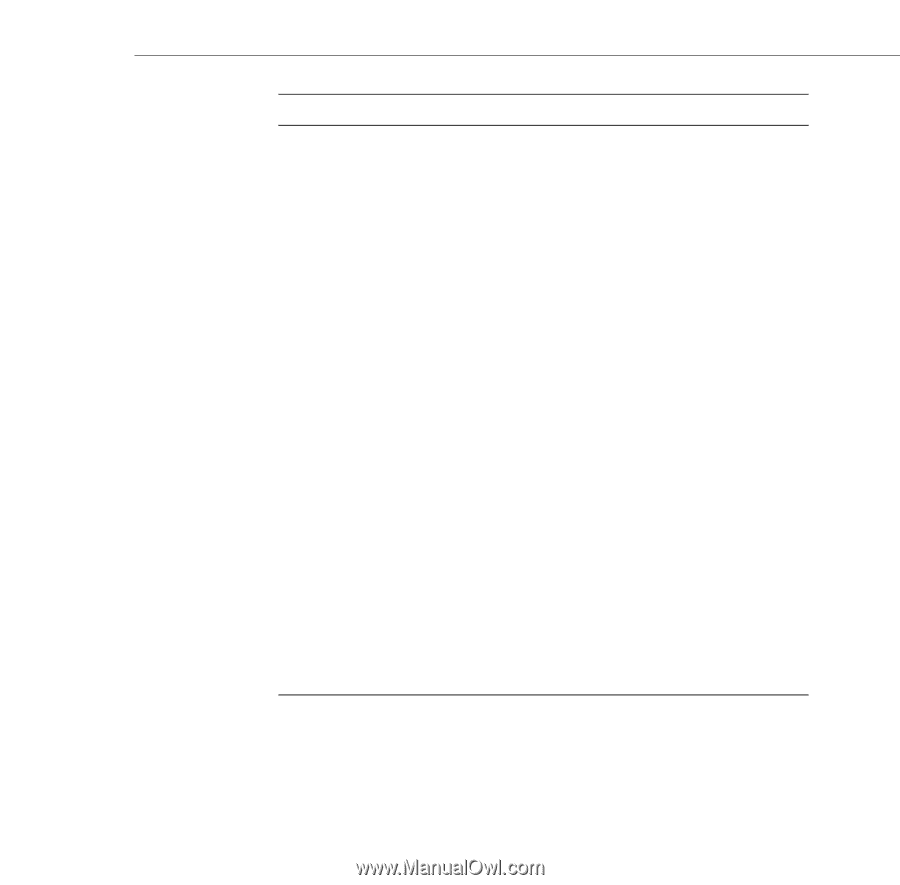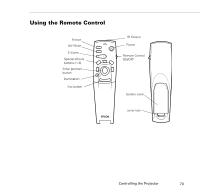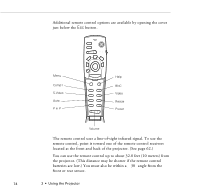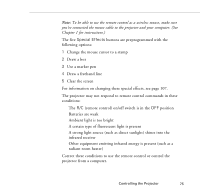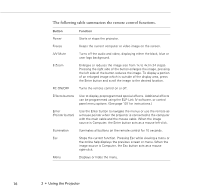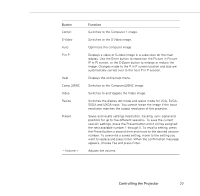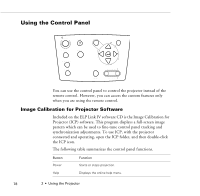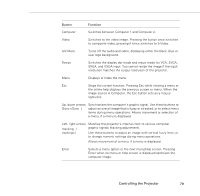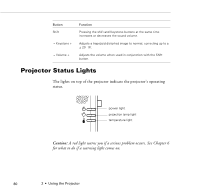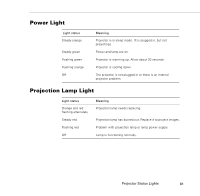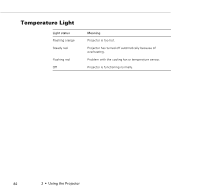Epson PowerLite 9000NL User Manual - Page 87
Controlling the Projector, Comp 2/BNC
 |
View all Epson PowerLite 9000NL manuals
Add to My Manuals
Save this manual to your list of manuals |
Page 87 highlights
Button Comp1 S-Video Auto P in P Help Comp 2/BNC Video Resize Preset - Volume + Function Switches to the Computer 1 image. Switches to the S-Video image. Optimizes the computer image. Displays a video or S-video image in a subscreen on the main display. Use the Enter button to reposition the Picture in Picture (P in P) screen, or the E-Zoom button to enlarge or reduce the image. Changes made to the P in P screen location and size are automatically carried over to the next P in P session. Displays the online help menu. Switches to the Computer2/BNC image. Switches to and toggles the Video image. Switches the display dot mode and resize mode for VGA, SVGA, SXGA and UXGA input. You cannot resize the image if the input resolution matches the output resolution of the projector. Saves and recalls settings (resolution, tracking, sync signal and position) for up to five different sessions. To save the current session settings, press the Preset button and it will be assigned the next available number 1 through 5. To recall a setting, press the Preset button a second time and move to the desired session number. To overwrite a saved setting, move to the setting you want to replace and press Enter. When the confirmation message appears, choose Yes and press Enter. Adjusts the volume. Controlling the Projector 77