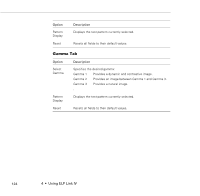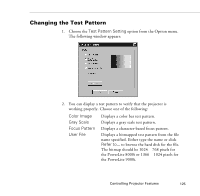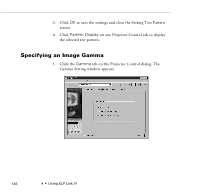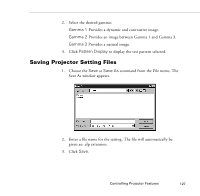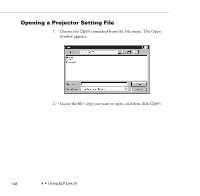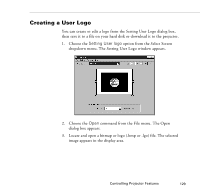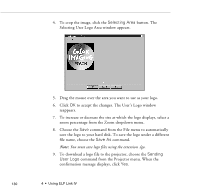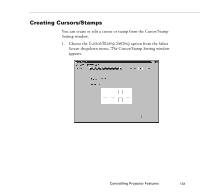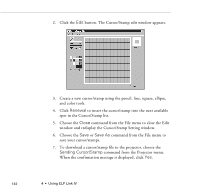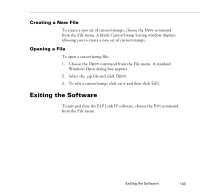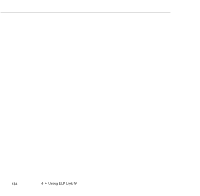Epson PowerLite 9000NL User Manual - Page 139
Creating a User Logo
 |
View all Epson PowerLite 9000NL manuals
Add to My Manuals
Save this manual to your list of manuals |
Page 139 highlights
Creating a User Logo You can create or edit a logo from the Setting User Logo dialog box, then save it to a file on your hard disk or download it to the projector. 1. Choose the Setting User logo option from the Select Screen dropdown menu. The Setting User Logo window appears. 2. Choose the Open command from the File menu. The Open dialog box appears. 3. Locate and open a bitmap or logo (.bmp or .lgo) file. The selected image appears in the display area. Controlling Projector Features 129
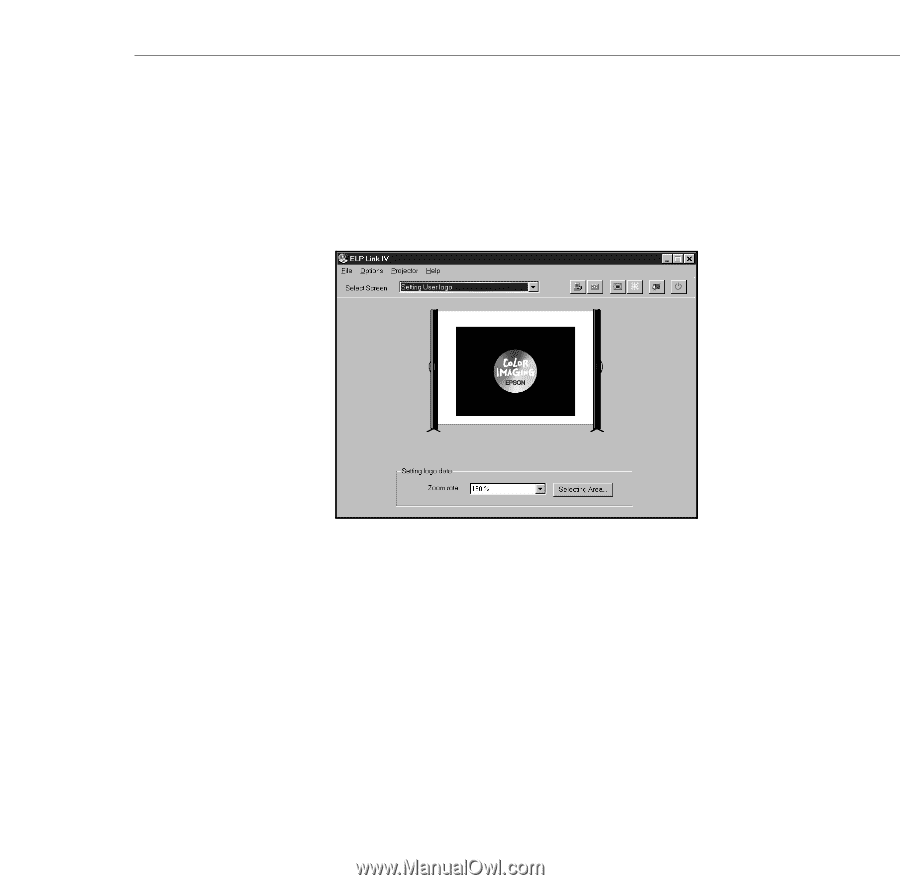
Controlling Projector Features
129
Creating a User Logo
You can create or edit a logo from the Setting User Logo dialog box,
then save it to a file on your hard disk or download it to the projector.
1.
Choose the
Setting User logo
option from the Select Screen
dropdown menu. The Setting User Logo window appears.
2.
Choose the
Open
command from the File menu. The Open
dialog box appears.
3.
Locate and open a bitmap or logo (.bmp or .lgo) file. The selected
image appears in the display area.