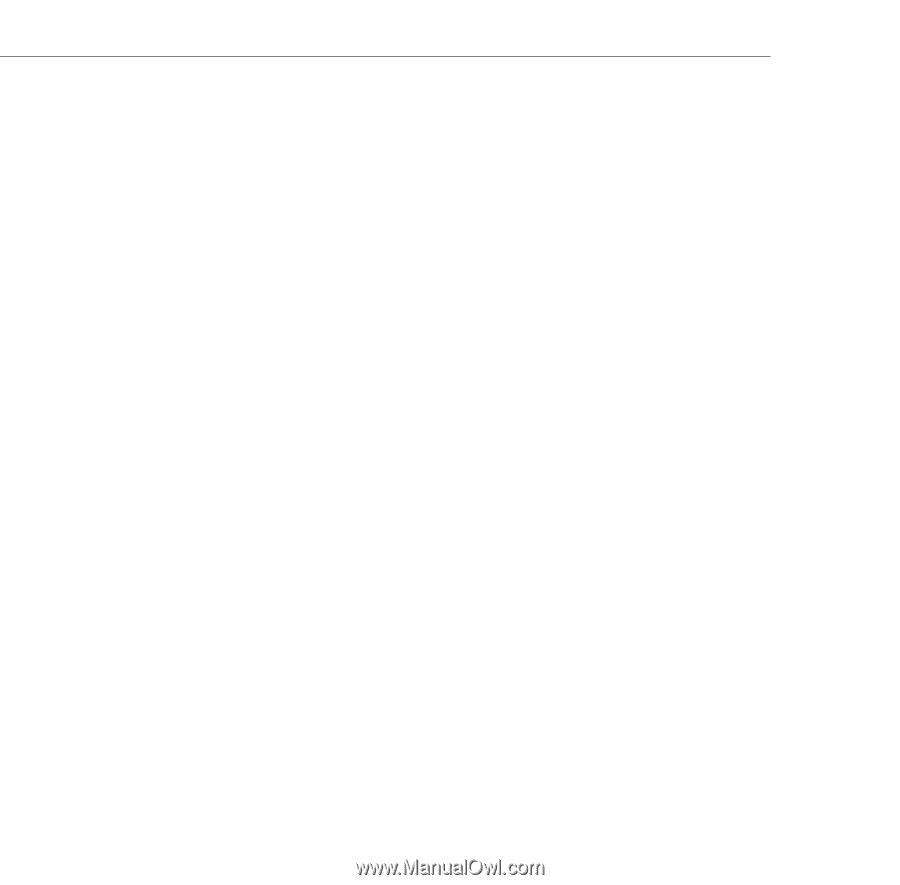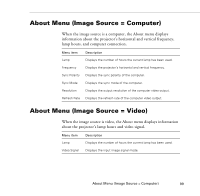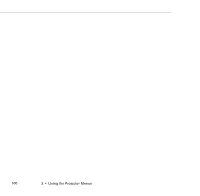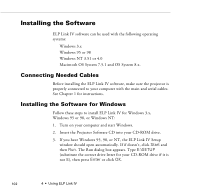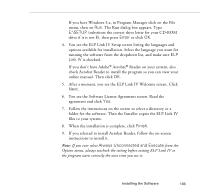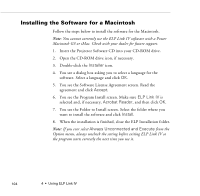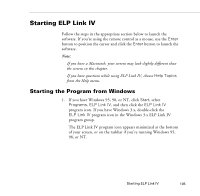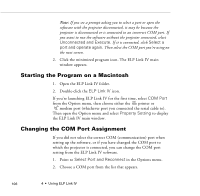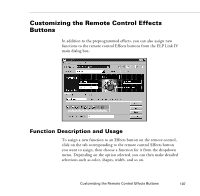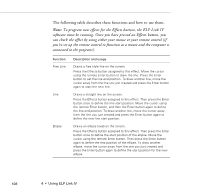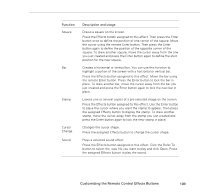Epson PowerLite 9000NL User Manual - Page 114
Installing the Software for a Macintosh, Insert the Projector Software CD into your CD-ROM drive.
 |
View all Epson PowerLite 9000NL manuals
Add to My Manuals
Save this manual to your list of manuals |
Page 114 highlights
Installing the Software for a Macintosh Follow the steps below to install the software for the Macintosh. Note: You cannot currently use the ELP Link IV software with a Power Macintosh G3 or iMac. Check with your dealer for future support. 1. Insert the Projector Software CD into your CD-ROM drive. 2. Open the CD-ROM drive icon, if necessary. 3. Double-click the Installer icon. 4. You see a dialog box asking you to select a language for the software. Select a language and click OK. 5. You see the Software License Agreement screen. Read the agreement and click Accept. 6. You see the Program Install screen. Make sure ELP Link IV is selected and, if necessary, Acrobat Reader, and then click OK. 7. You see the Folder to Install screen. Select the folder where you want to install the software and click Install. 8. When the installation is finished, close the ELP Installation folder. Note: If you ever select Always Unconnected and Execute from the Option menu, always uncheck the setting before exiting ELP Link IV so the program starts correctly the next time you use it. 104 4 • Using ELP Link IV