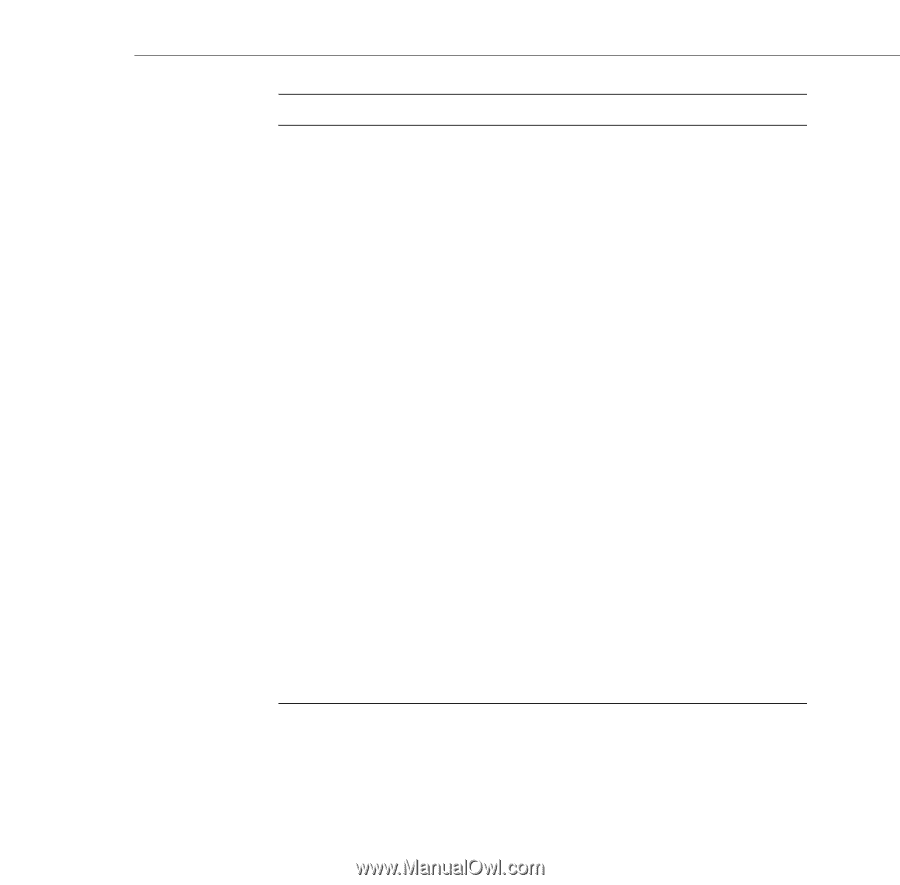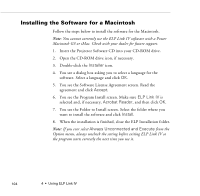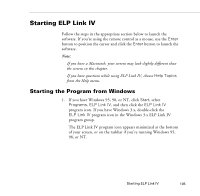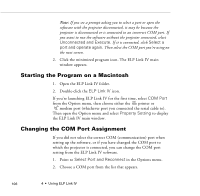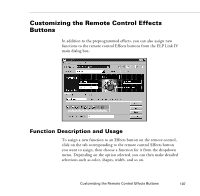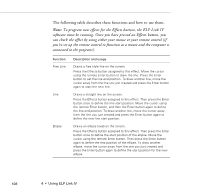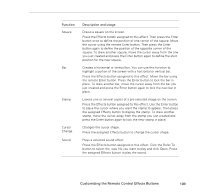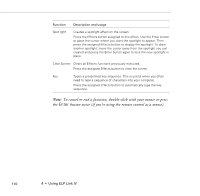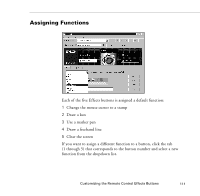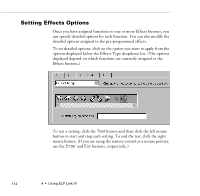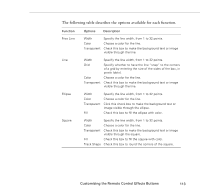Epson PowerLite 9000NL User Manual - Page 119
Customizing the Remote Control Effects Buttons
 |
View all Epson PowerLite 9000NL manuals
Add to My Manuals
Save this manual to your list of manuals |
Page 119 highlights
Function Square Bar Stamp Cursor Change Sound Description and usage Draws a square on the screen. Press the Effects button assigned to this effect. Then press the Enter button once to define the position of one corner of the square. Move the cursor using the remote Enter button. Then press the Enter button again to define the position of the opposite corner of the square. To draw another square, move the cursor away from the one you just created and press the Enter button again to define the start position for the new square. Creates a horizontal or vertical bar. You can use this function to highlight a portion of the screen with a horizontal or vertical bar. Press the Effects button assigned to this effect. Move the bar using the remote Enter button. Press the Enter button to lock the bar in place. To draw another bar, move the cursor away from the bar you just created and press the Enter button again to lock the new bar in place. Leaves one or several copies of a pre-selected image on the screen. Press the Effects button assigned to this effect. Use the Enter button to place the cursor where you want the stamp to appear. Then press the assigned Effects button to display the stamp. To draw another stamp, move the cursor away from the stamp you just created and press the Enter button again to lock the new stamp in place. Changes the cursor shape. Press the assigned Effects button to change the cursor shape. Plays a selected sound effect. Press the Effects button assigned to this effect. Click the Refer To button to select the .wav file you want to play and click Open. Press the assigned Effects button to play the sound. Customizing the Remote Control Effects Buttons 109