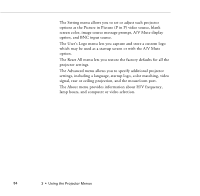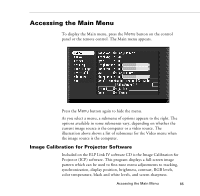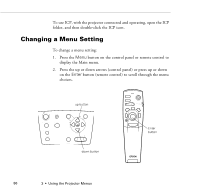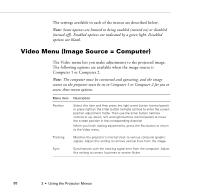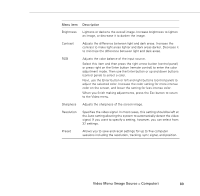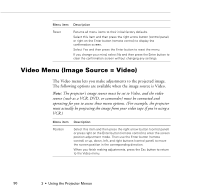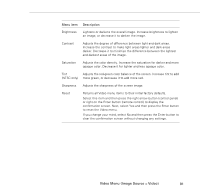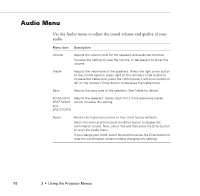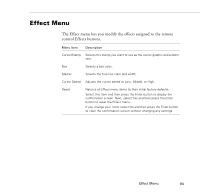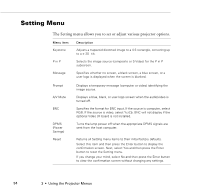Epson PowerLite 9000NL User Manual - Page 99
Menu item, Description, to the Video menu.
 |
View all Epson PowerLite 9000NL manuals
Add to My Manuals
Save this manual to your list of manuals |
Page 99 highlights
Menu item Description Brightness Lightens or darkens the overall image. Increase brightness to lighten an image, or decrease it to darken the image. Contrast Adjusts the difference between light and dark areas. Increase the contrast to make light areas lighter and dark areas darker. Decrease it to minimize the difference between light and dark areas. RGB Adjusts the color balance of the input source. Select this item and then press the right arrow button (control panel) or press right on the Enter button (remote control) to enter the color adjustment mode. Then use the Enter button or up and down buttons (control panel) to select a color. Next, use the Enter button or left and right buttons (control panel) to adjust the selected color. Increase the color setting for more intense color on the screen, and lower the setting for less intense color. When you finish making adjustments, press the Esc button to return to the Video menu. Sharpness Adjusts the sharpness of the screen image. Resolution Specifies the video signal. In most cases, this setting should be left at the Auto setting allowing the system to automatically detect the video signal. If you want to specify a setting, however, you can select from 32 settings. Preset Allows you to save and recall settings for up to five computer sessions including the resolution, tracking, sync signal, and position. Video Menu (Image Source = Computer) 89