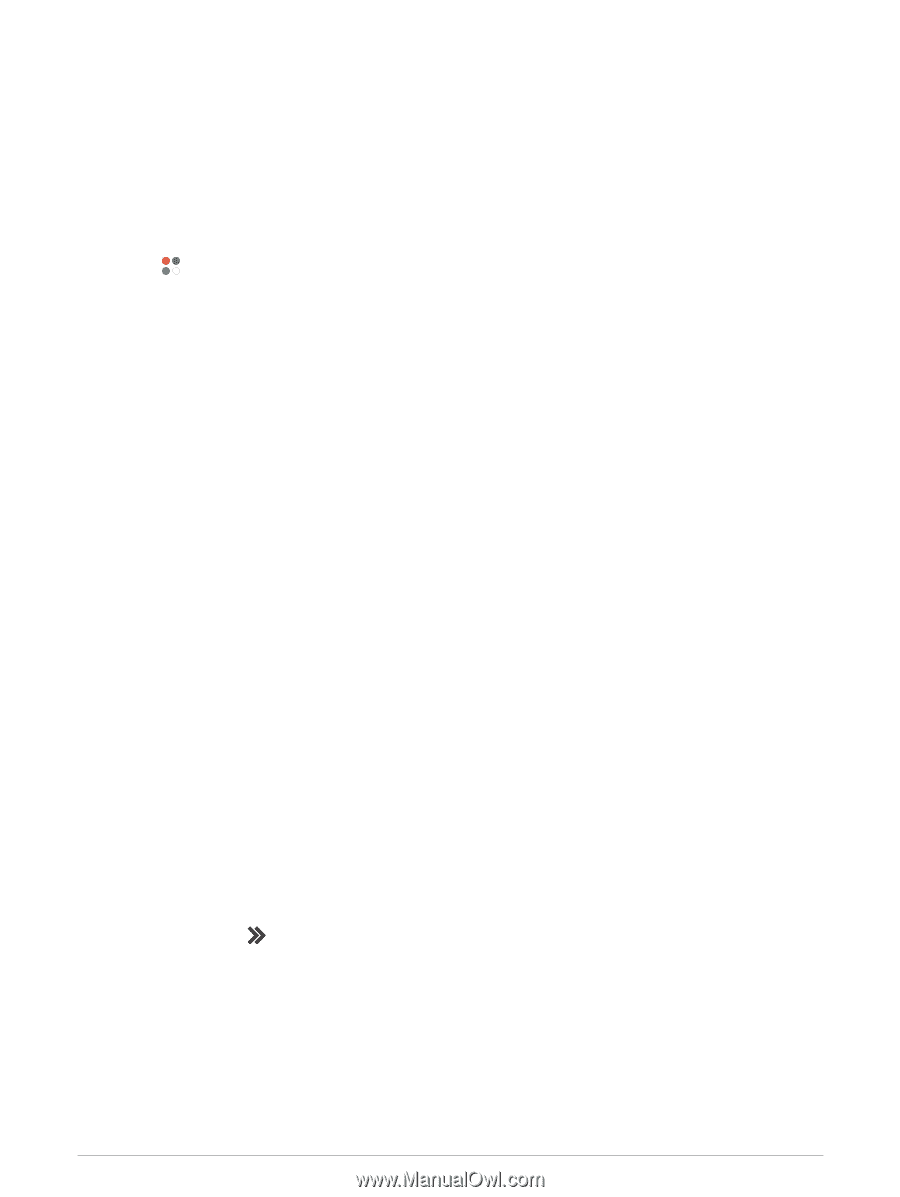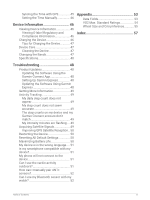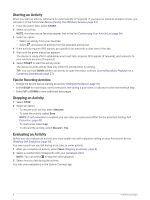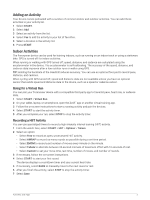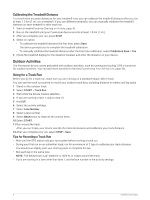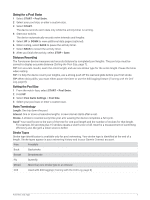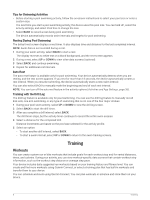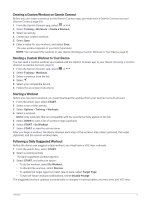Garmin Forerunner 55 Owners Manual - Page 10
Starting an Activity, Tips for Recording Activities
 |
View all Garmin Forerunner 55 manuals
Add to My Manuals
Save this manual to your list of manuals |
Page 10 highlights
Starting an Activity When you start an activity, GPS turns on automatically (if required). If you have an optional wireless sensor, you can pair it to the Forerunner device (Pairing Your Wireless Sensors, page 34). 1 From the watch face, select START. 2 Select an activity. NOTE: Activities set as favorites appear first in the list (Customizing Your Activity List, page 36). 3 Select an option: • Select an activity from your favorites. • Select , and select an activity from the extended activity list. 4 If the activity requires GPS signals, go outside to an area with a clear view of the sky. 5 Wait until the green status bar appears. The device is ready after it establishes your heart rate, acquires GPS signals (if required), and connects to your wireless sensors (if required). 6 Select START to start the activity timer. The device records activity data only while the activity timer is running. TIP: You can hold DOWN while in an activity to open the music controls (Controlling Music Playback on a Connected Smartphone, page 27). Tips for Recording Activities • Charge the device before starting an activity (Charging the Device, page 46). • Select BACK to record laps, start a new pose, rest during a pool swim, or advance to the next workout step. • Select UP or DOWN to view additional data pages. Stopping an Activity 1 Select STOP. 2 Select an option: • To resume your activity, select Resume. • To save the activity, select Save. NOTE: If self evaluation is enabled, you can enter your perceived effort for the activity (Enabling Self Evaluation, page 40). • To mark a lap, select Lap. • To discard the activity, select Discard > Yes. Evaluating an Activity Before you can evaluate an activity, you must enable the self-evaluation setting on your Forerunner device (Enabling Self Evaluation, page 40). You can record how you felt during a run, bike, or swim activity. 1 After you complete an activity, select Save (Stopping an Activity, page 4). 2 Select a number that corresponds with your perceived effort. NOTE: You can select to skip the self evaluation. 3 Select how you felt during the activity. You can view evaluations in the Garmin Connect app. 4 Activities and Apps