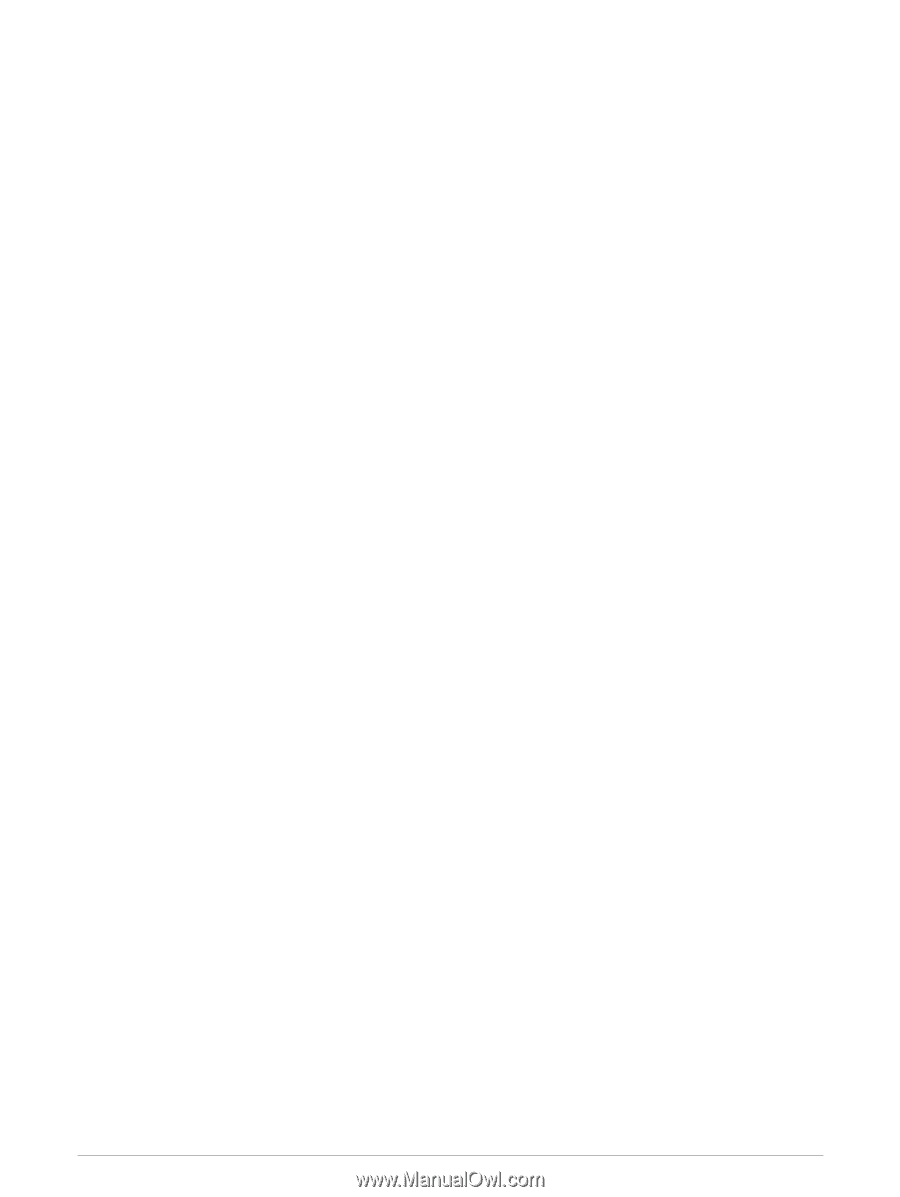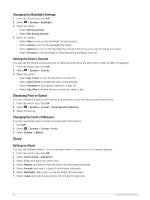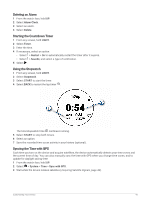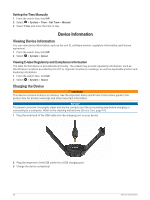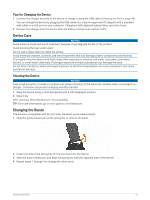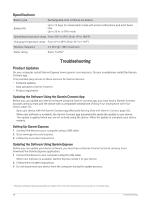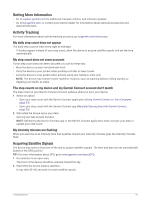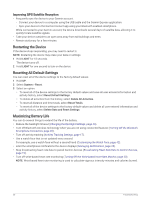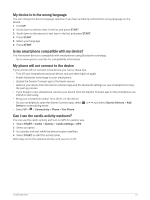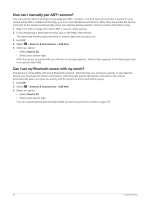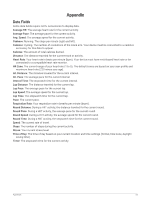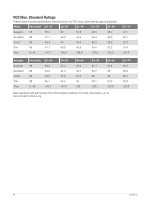Garmin Forerunner 55 Owners Manual - Page 55
Getting More Information, Activity Tracking, My daily step count does not appear
 |
View all Garmin Forerunner 55 manuals
Add to My Manuals
Save this manual to your list of manuals |
Page 55 highlights
Getting More Information • Go to support.garmin.com for additional manuals, articles, and software updates. • Go to buy.garmin.com, or contact your Garmin dealer for information about optional accessories and replacement parts. Activity Tracking For more information about activity tracking accuracy, go to garmin.com/ataccuracy. My daily step count does not appear The daily step count is reset every night at midnight. If dashes appear instead of your step count, allow the device to acquire satellite signals and set the time automatically. My step count does not seem accurate If your step count does not seem accurate, you can try these tips. • Wear the device on your non-dominant wrist. • Carry the device in your pocket when pushing a stroller or lawn mower. • Carry the device in your pocket when actively using your hands or arms only. NOTE: The device may interpret some repetitive motions, such as washing dishes, folding laundry, or clapping your hands, as steps. The step counts on my device and my Garmin Connect account don't match The step count on your Garmin Connect account updates when you sync your device. 1 Select an option: • Sync your step count with the Garmin Connect application (Using Garmin Connect on Your Computer, page 34). • Sync your step count with the Garmin Connect app (Manually Syncing Data with Garmin Connect, page 26). 2 Wait while the device syncs your data. Syncing can take several minutes. NOTE: Refreshing the Garmin Connect app or the Garmin Connect application does not sync your data or update your step count. My intensity minutes are flashing When you exercise at an intensity level that qualifies toward your intensity minutes goal, the intensity minutes flash. Acquiring Satellite Signals The device may need a clear view of the sky to acquire satellite signals. The time and date are set automatically based on the GPS position. TIP: For more information about GPS, go to www.garmin.com/aboutGPS. 1 Go outdoors to an open area. The front of the device should be oriented toward the sky. 2 Wait while the device locates satellites. It may take 30-60 seconds to locate satellite signals. Troubleshooting 49