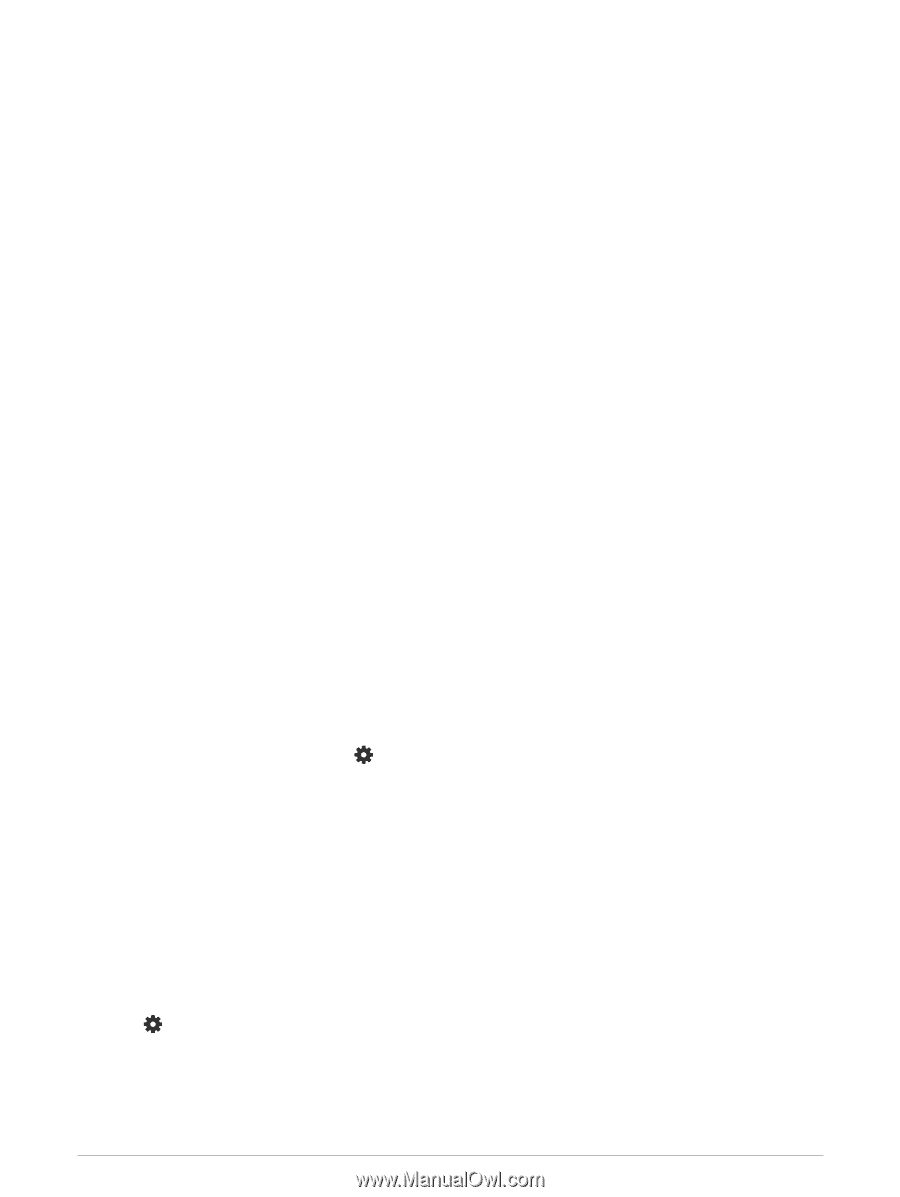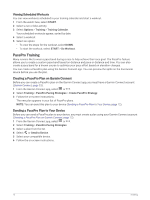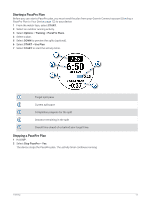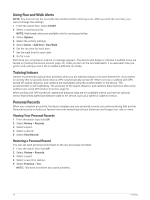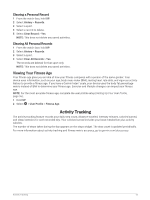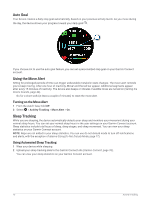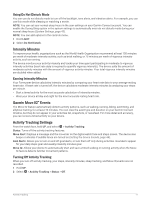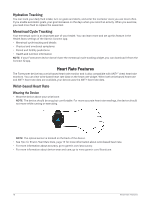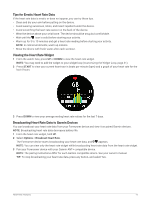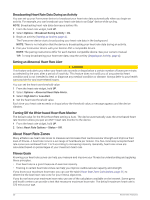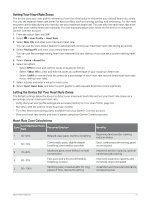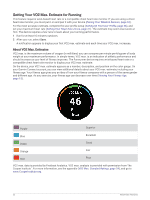Garmin Forerunner 55 Owners Manual - Page 23
Using Do Not Disturb Mode, Intensity Minutes, Earning Intensity Minutes, Garmin Move IQ™ Events
 |
View all Garmin Forerunner 55 manuals
Add to My Manuals
Save this manual to your list of manuals |
Page 23 highlights
Using Do Not Disturb Mode You can use do not disturb mode to turn off the backlight, tone alerts, and vibration alerts. For example, you can use this mode while sleeping or watching a movie. NOTE: You can set your normal sleep hours in the user settings on your Garmin Connect account. You can enable the During Sleep option in the system settings to automatically enter do not disturb mode during your normal sleep hours (System Settings, page 43). NOTE: You can add options to the controls menu. 1 Hold LIGHT. 2 Select Do Not Disturb. Intensity Minutes To improve your health, organizations such as the World Health Organization recommend at least 150 minutes per week of moderate intensity activity, such as brisk walking, or 75 minutes per week of vigorous intensity activity, such as running. The device monitors your activity intensity and tracks your time spent participating in moderate to vigorous intensity activities (heart rate data is required to quantify vigorous intensity). The device adds the amount of moderate activity minutes with the amount of vigorous activity minutes. Your total vigorous intensity minutes are doubled when added. Earning Intensity Minutes Your Forerunner device calculates intensity minutes by comparing your heart rate data to your average resting heart rate. If heart rate is turned off, the device calculates moderate intensity minutes by analyzing your steps per minute. • Start a timed activity for the most accurate calculation of intensity minutes. • Wear your device all day and night for the most accurate resting heart rate. Garmin Move IQ™ Events The Move IQ feature automatically detects activity patterns, such as walking, running, biking, swimming, and elliptical training, for at least 10 minutes. You can view the event type and duration on your Garmin Connect timeline, but they do not appear in your activities list, snapshots, or newsfeed. For more detail and accuracy, you can record a timed activity on your device. Activity Tracking Settings From the watch face, hold UP, and select > Activity Tracking. Status: Turns off the activity tracking features. Move Alert: Displays a message and the move bar on the digital watch face and steps screen. The device also beeps or vibrates if audible tones are turned on (Setting the Device Sounds, page 44). Goal Alerts: Allows you to turn on and off goal alerts, or turn them off only during activities. Goal alerts appear for your daily steps goal and weekly intensity minutes goal. Move IQ: Allows your device to automatically start and save a timed walking or running activity when the Move IQ feature detects familiar movement patterns. Turning Off Activity Tracking When you turn off activity tracking, your steps, intensity minutes, sleep tracking, and Move IQ events are not recorded. 1 Hold UP. 2 Select > Activity Tracking > Status > Off. Activity Tracking 17