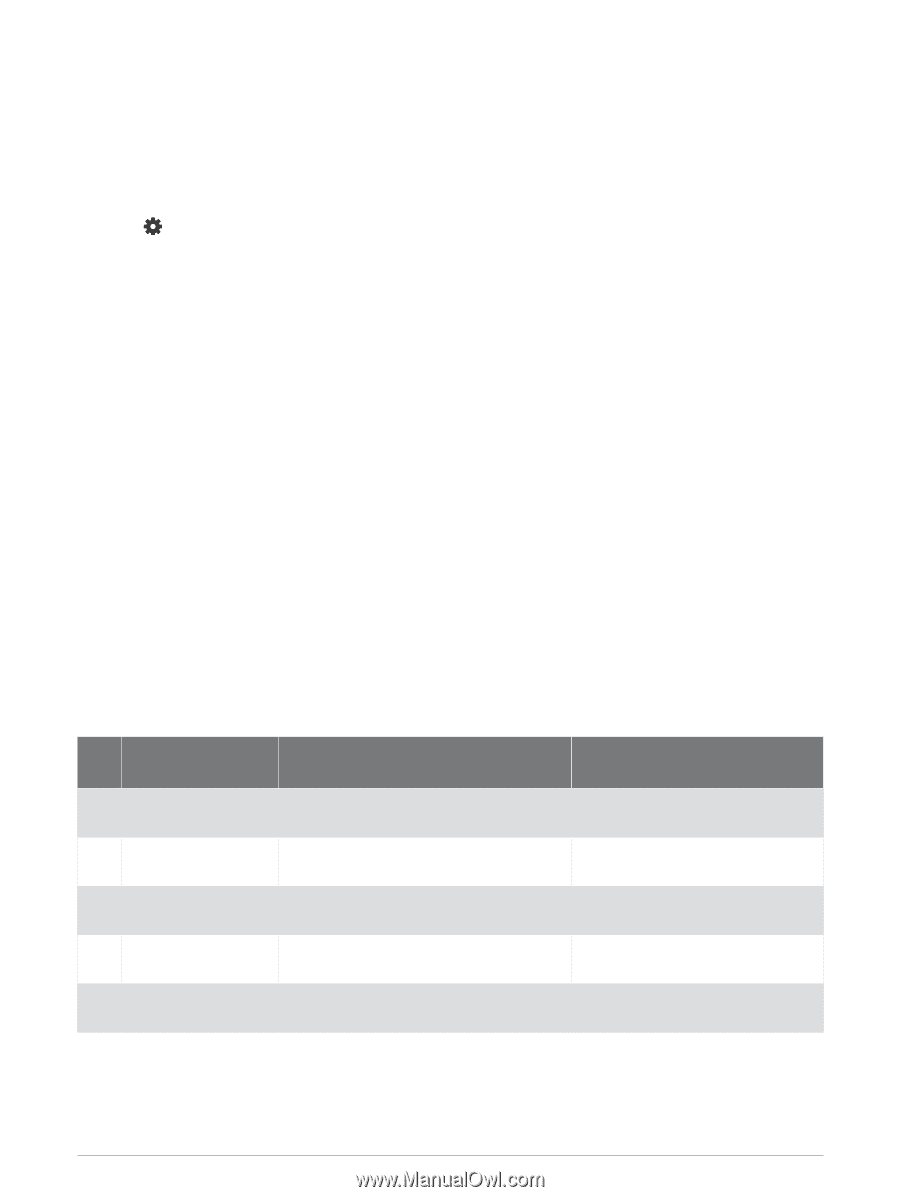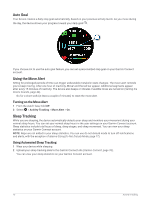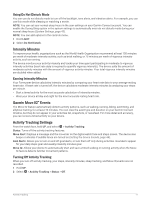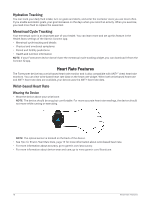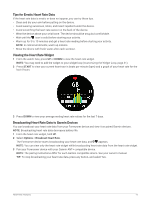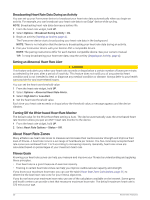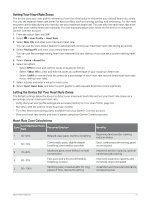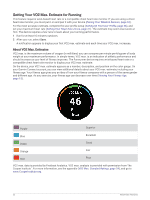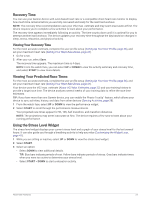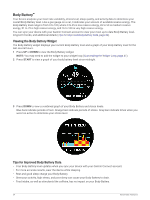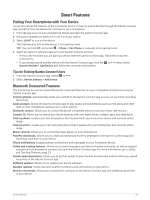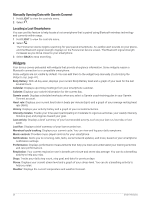Garmin Forerunner 55 Owners Manual - Page 27
Setting Your Heart Rate Zones, Letting the Device Set Your Heart Rate Zones
 |
View all Garmin Forerunner 55 manuals
Add to My Manuals
Save this manual to your list of manuals |
Page 27 highlights
Setting Your Heart Rate Zones The device uses your user profile information from the initial setup to determine your default heart rate zones. You can set separate heart rate zones for sport profiles, such as running, cycling, and swimming. For the most accurate calorie data during your activity, set your maximum heart rate. You can also set each heart rate zone and enter your resting heart rate manually. You can manually adjust your zones on the device or using your Garmin Connect account. 1 From the watch face, hold UP. 2 Select > User Profile > Heart Rate. 3 Select Max. HR, and enter your maximum heart rate. You can use the Auto Detect feature to automatically record your maximum heart rate during an activity. 4 Select Resting HR, and enter your resting heart rate. You can use the average resting heart rate measured by your device, or you can set a custom resting heart rate. 5 Select Zones > Based On. 6 Select an option: • Select BPM to view and edit the zones in beats per minute. • Select %Max. HR to view and edit the zones as a percentage of your maximum heart rate. • Select %HRR to view and edit the zones as a percentage of your heart rate reserve (maximum heart rate minus resting heart rate). 7 Select a zone, and enter a value for each zone. 8 Select Sport Heart Rate, and select a sport profile to add separate heart rate zones (optional). Letting the Device Set Your Heart Rate Zones The default settings allow the device to detect your maximum heart rate and set your heart rate zones as a percentage of your maximum heart rate. • Verify that your user profile settings are accurate (Setting Up Your User Profile, page 36). • Run often with the wrist or chest heart rate monitor. • Try a few heart rate training plans, available from your Garmin Connect account. • View your heart rate trends and time in zones using your Garmin Connect account. Heart Rate Zone Calculations Zone % of Maximum Heart Rate Perceived Exertion Benefits 1 50-60% Relaxed, easy pace, rhythmic breathing Beginning-level aerobic training, reduces stress 2 60-70% Comfortable pace, slightly deeper breathing, conversation possible Basic cardiovascular training, good recovery pace 3 70-80% Moderate pace, more difficult to hold conversation Improved aerobic capacity, optimal cardiovascular training 4 80-90% Fast pace and a bit uncomfortable, breathing forceful Improved anaerobic capacity and threshold, improved speed 5 90-100% Sprinting pace, unsustainable for long period of time, labored breathing Anaerobic and muscular endurance, increased power Heart Rate Features 21