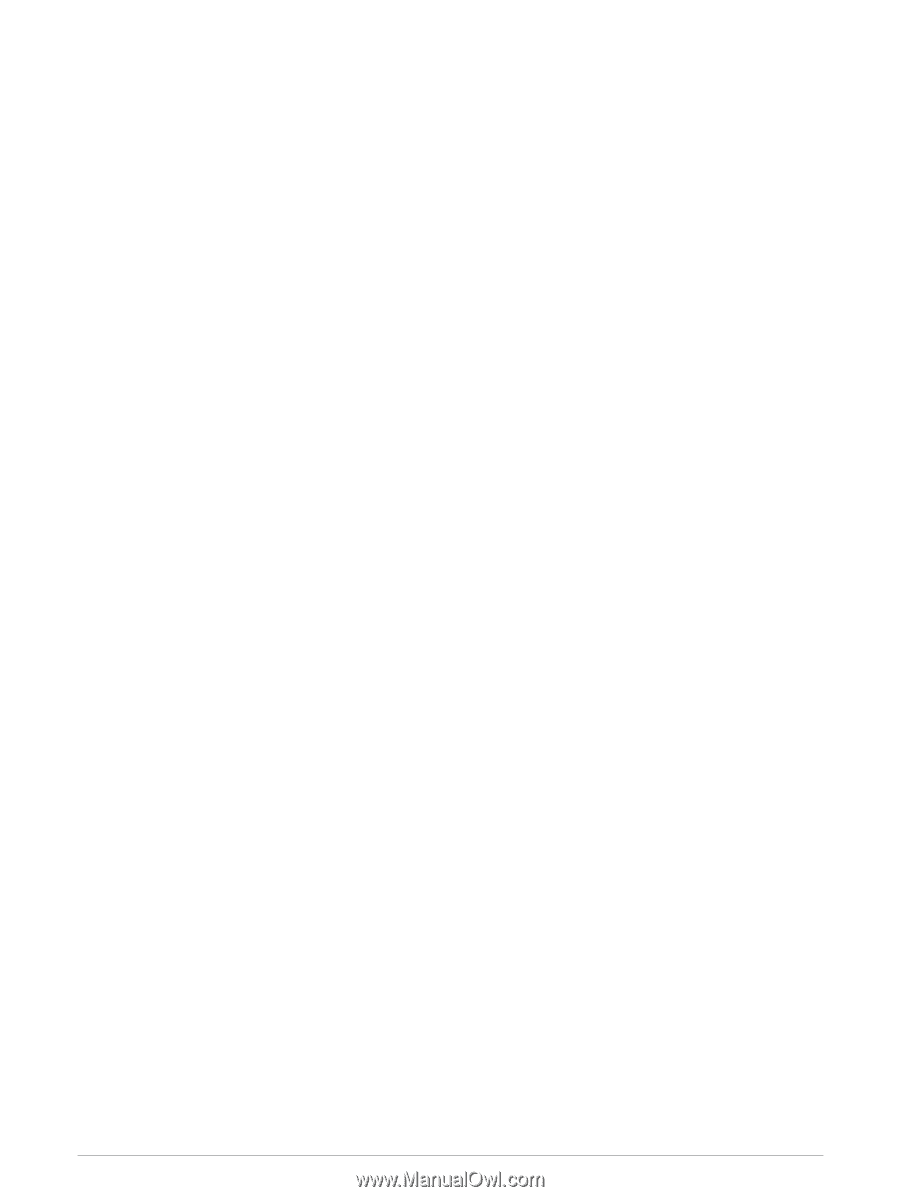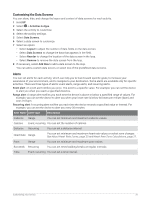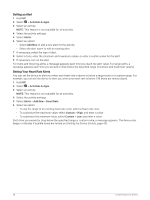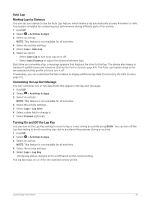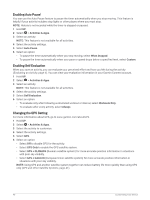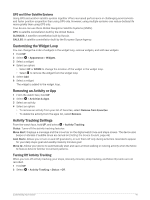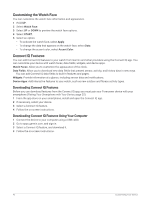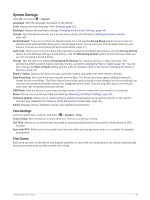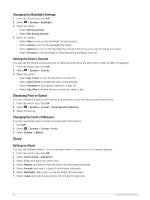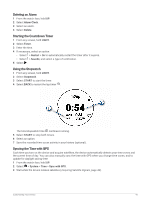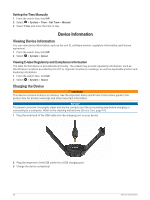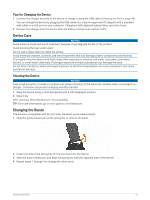Garmin Forerunner 55 Owners Manual - Page 48
Customizing the Watch Face, Connect IQ Features, Downloading Connect IQ Features
 |
View all Garmin Forerunner 55 manuals
Add to My Manuals
Save this manual to your list of manuals |
Page 48 highlights
Customizing the Watch Face You can customize the watch face information and appearance. 1 Hold UP. 2 Select Watch Face. 3 Select UP or DOWN to preview the watch face options. 4 Select START. 5 Select an option: • To activate the watch face, select Apply. • To change the data that appears on the watch face, select Data. • To change the accent color, select Accent Color. Connect IQ Features You can add Connect IQ features to your watch from Garmin and other providers using the Connect IQ app. You can customize your device with watch faces, data fields, widgets, and device apps. Watch Faces: Allow you to customize the appearance of the clock. Data Fields: Allow you to download new data fields that present sensor, activity, and history data in new ways. You can add Connect IQ data fields to built-in features and pages. Widgets: Provide information at a glance, including sensor data and notifications. Device Apps: Add interactive features to your watch, such as new outdoor and fitness activity types. Downloading Connect IQ Features Before you can download features from the Connect IQ app, you must pair your Forerunner device with your smartphone (Pairing Your Smartphone with Your Device, page 25). 1 From the app store on your smartphone, install and open the Connect IQ app. 2 If necessary, select your device. 3 Select a Connect IQ feature. 4 Follow the on-screen instructions. Downloading Connect IQ Features Using Your Computer 1 Connect the device to your computer using a USB cable. 2 Go to apps.garmin.com, and sign in. 3 Select a Connect IQ feature, and download it. 4 Follow the on-screen instructions. 42 Customizing Your Device