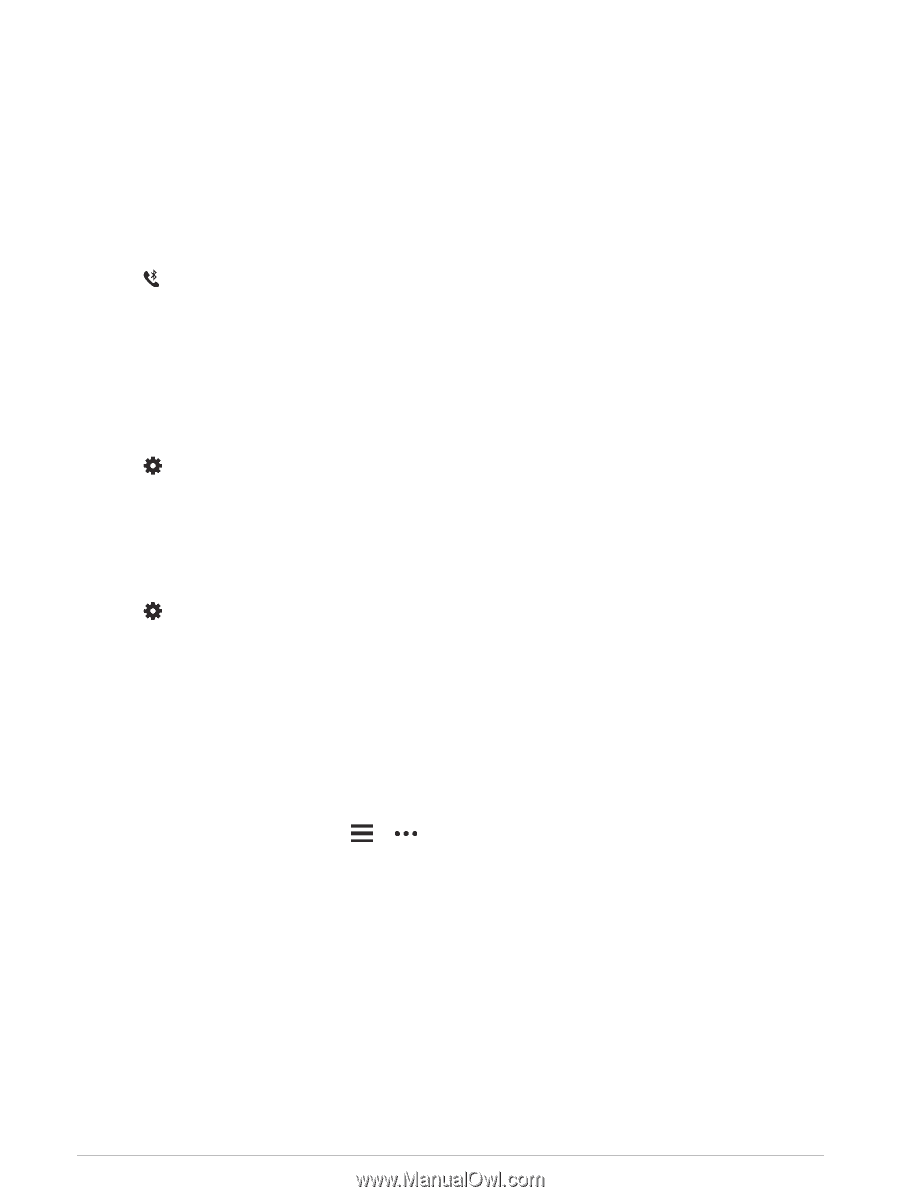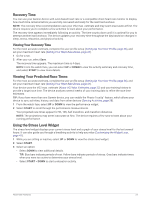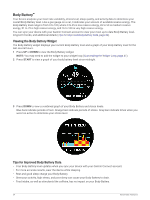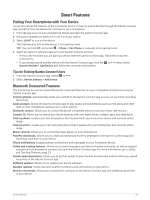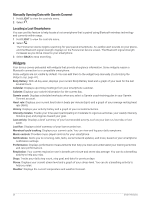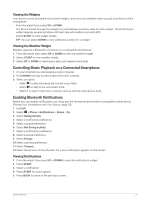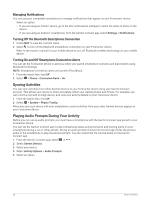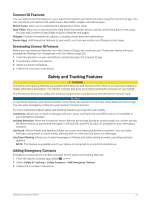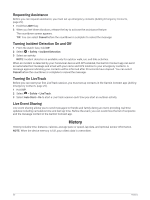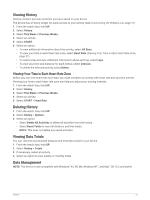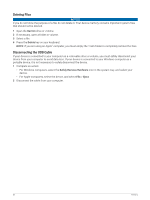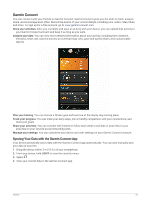Garmin Forerunner 55 Owners Manual - Page 34
Managing Notifications, Turning Off the Bluetooth Smartphone Connection
 |
View all Garmin Forerunner 55 manuals
Add to My Manuals
Save this manual to your list of manuals |
Page 34 highlights
Managing Notifications You can use your compatible smartphone to manage notifications that appear on your Forerunner device. Select an option: • If you are using an iPhone® device, go to the iOS® notifications settings to select the items to show on the device. • If you are using an Android™ smartphone, from the Garmin Connect app, select Settings > Notifications. Turning Off the Bluetooth Smartphone Connection 1 Hold LIGHT to view the controls menu. 2 Select to turn off the Bluetooth smartphone connection on your Forerunner device. Refer to the owner's manual for your mobile device to turn off Bluetooth wireless technology on your mobile device. Turning On and Off Smartphone Connection Alerts You can set the Forerunner device to alert you when your paired smartphone connects and disconnects using Bluetooth technology. NOTE: Smartphone connection alerts are turned off by default. 1 From the watch face, hold UP. 2 Select > Phone > Connected Alerts > On. Syncing Activities You can sync activities from other Garmin devices to your Forerunner device using your Garmin Connect account. This allows your device to more accurately reflect your training status and fitness. For example, you can record a ride with an Edge device, and view your activity details on your Forerunner device. 1 From the watch face, hold UP. 2 Select > System > Physio TrueUp. When you sync your device with your smartphone, recent activities from your other Garmin devices appear on your Forerunner device. Playing Audio Prompts During Your Activity Before you can set up audio prompts, you must have a smartphone with the Garmin Connect app paired to your Forerunner device. You can set the Garmin Connect app to play motivational status announcements and training alerts on your smartphone during a run or other activity. During an audio prompt, the Garmin Connect app mutes the primary audio of the smartphone to play the announcement. You can customize the volume levels on the Garmin Connect app. 1 From the Garmin Connect app, select or . 2 Select Garmin Devices. 3 Select your device. 4 Select Activity Options > Audio Prompts. 5 Select an option. 28 Smart Features