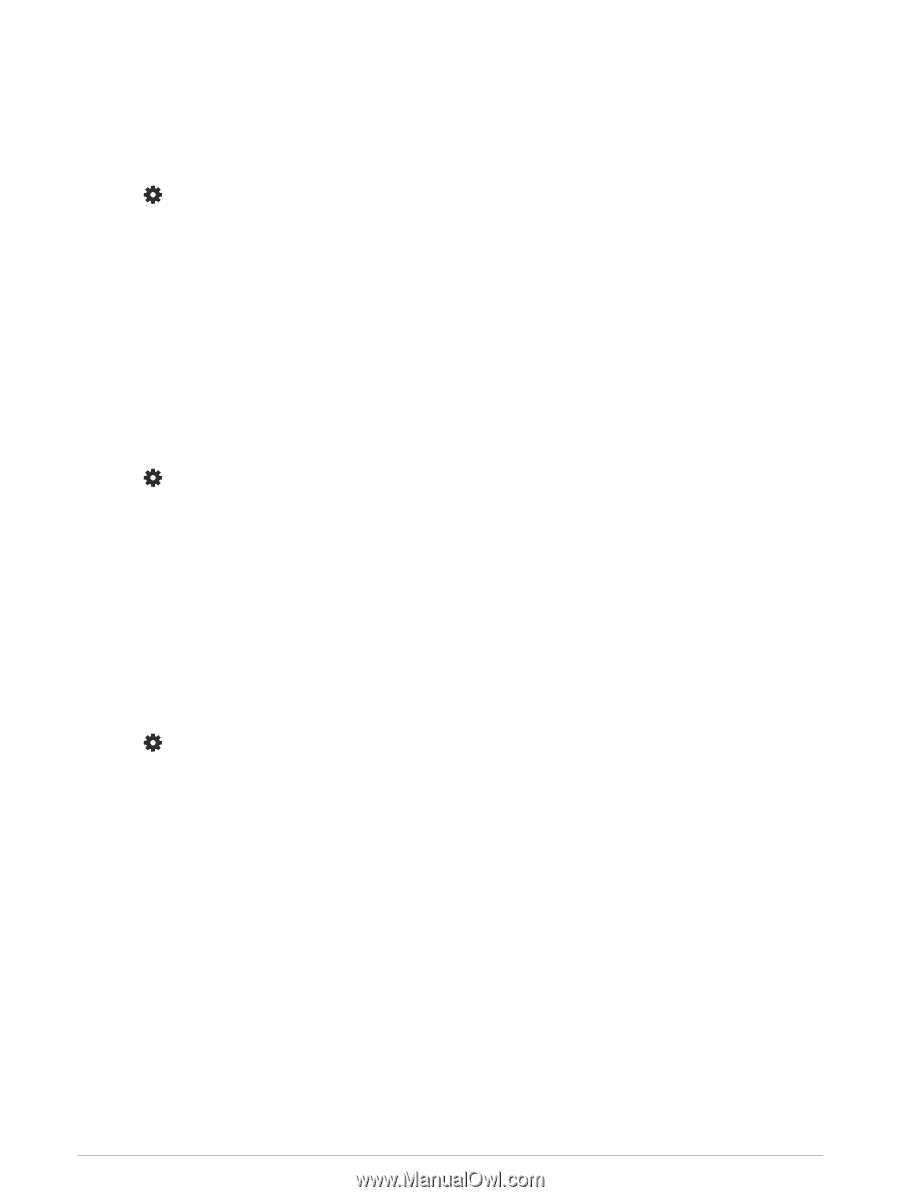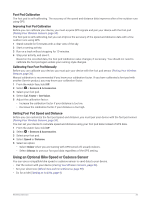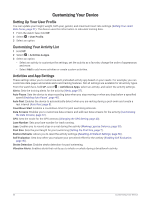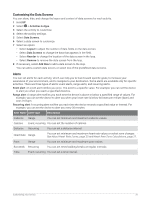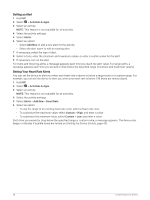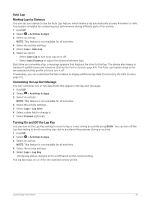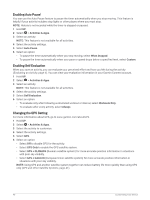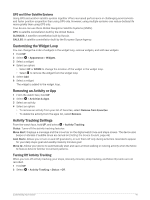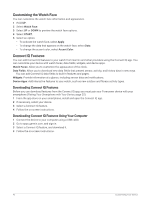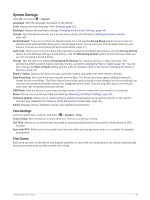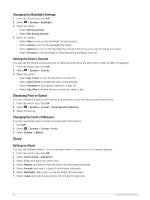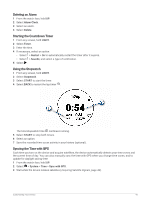Garmin Forerunner 55 Owners Manual - Page 46
Enabling Auto Pause®, Enabling Self Evaluation, Changing the GPS Setting, Activities & Apps
 |
View all Garmin Forerunner 55 manuals
Add to My Manuals
Save this manual to your list of manuals |
Page 46 highlights
Enabling Auto Pause® You can use the Auto Pause feature to pause the timer automatically when you stop moving. This feature is helpful if your activity includes stop lights or other places where you must stop. NOTE: History is not recorded while the timer is stopped or paused. 1 Hold UP. 2 Select > Activities & Apps. 3 Select an activity. NOTE: This feature is not available for all activities. 4 Select the activity settings. 5 Select Auto Pause. 6 Select an option: • To pause the timer automatically when you stop moving, select When Stopped. • To pause the timer automatically when your pace or speed drops below a specified level, select Custom. Enabling Self Evaluation When you save an activity, you can evaluate your perceived effort and how you felt during the activity (Evaluating an Activity, page 4). You can view your evaluation information in your Garmin Connect account. 1 Hold UP. 2 Select > Activities & Apps. 3 Select an activity. NOTE: This feature is not available for all activities. 4 Select the activity settings. 5 Select Self Evaluation. 6 Select an option: • To evaluate only after following a structured workout or interval, select Workouts Only. • To evaluate after every activity, select Always. Changing the GPS Setting For more information about GPS, go to www.garmin.com/aboutGPS. 1 Hold UP. 2 Select > Activities & Apps. 3 Select the activity to customize. 4 Select the activity settings. 5 Select GPS. 6 Select an option: • Select Off to disable GPS for the activity. • Select GPS Only to enable the GPS satellite system. • Select GPS + GLONASS (Russian satellite system) for more accurate position information in situations with poor sky visibility. • Select GPS + GALILEO (European Union satellite system) for more accurate position information in situations with poor sky visibility. NOTE: Using GPS and another satellite system together can reduce battery life more quickly than using GPS only (GPS and Other Satellite Systems, page 41). 40 Customizing Your Device