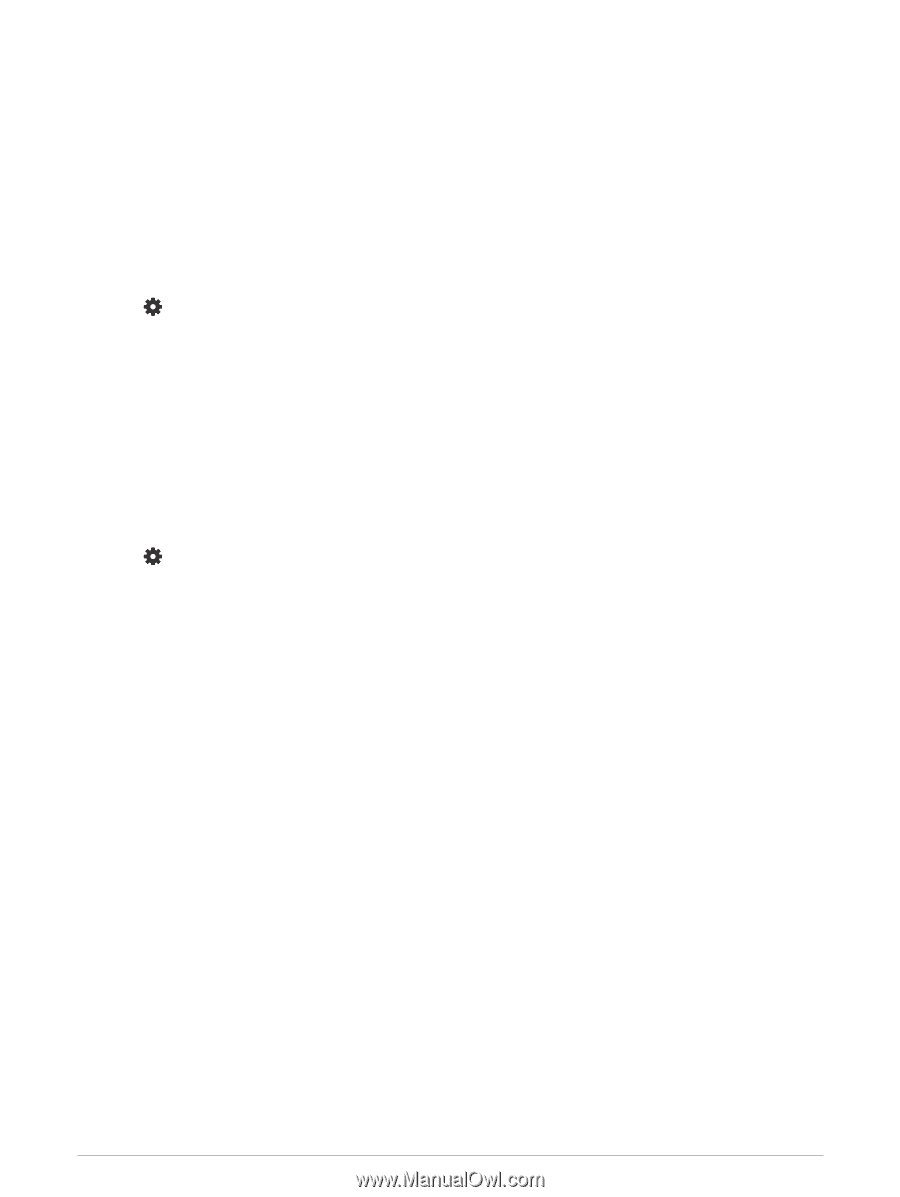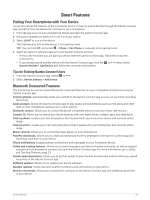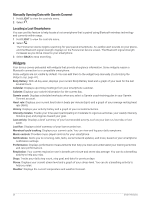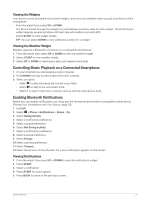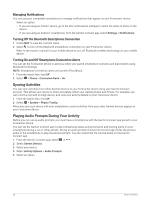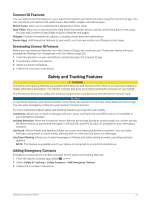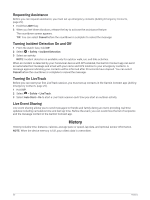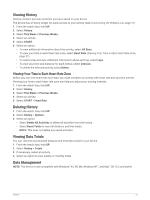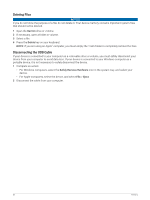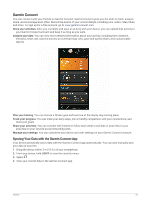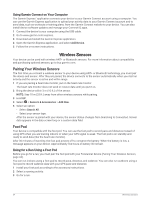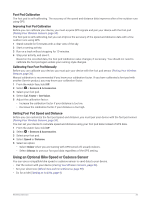Garmin Forerunner 55 Owners Manual - Page 36
Requesting Assistance, Turning Incident Detection On and Off, Turning On LiveTrack, Live Event Sharing
 |
View all Garmin Forerunner 55 manuals
Add to My Manuals
Save this manual to your list of manuals |
Page 36 highlights
Requesting Assistance Before you can request assistance, you must set up emergency contacts (Adding Emergency Contacts, page 29). 1 Hold the LIGHT key. 2 When you feel three vibrations, release the key to activate the assistance feature. The countdown screen appears. TIP: You can select Cancel before the countdown is complete to cancel the message. Turning Incident Detection On and Off 1 From the watch face, hold UP. 2 Select > Safety > Incident Detection. 3 Select an activity. NOTE: Incident detection is available only for outdoor walk, run, and bike activities. When an incident is detected by your Forerunner device with GPS enabled, the Garmin Connect app can send an automated text message and email with your name and GPS location to your emergency contacts. A message appears indicating your contacts will be informed after 30 seconds have elapsed. You can select Cancel before the countdown is complete to cancel the message. Turning On LiveTrack Before you can start your first LiveTrack session, you must set up contacts in the Garmin Connect app (Adding Emergency Contacts, page 29). 1 Hold UP. 2 Select > Safety > LiveTrack. 3 Select Auto Start > On to start a LiveTrack session each time you start an outdoor activity. Live Event Sharing Live event sharing allows you to send messages to friends and family during an event, providing real-time updates including cumulative time and last lap time. Before the event, you can customize the list of recipients and the message content in the Garmin Connect app. History History includes time, distance, calories, average pace or speed, lap data, and optional sensor information. NOTE: When the device memory is full, your oldest data is overwritten. 30 History