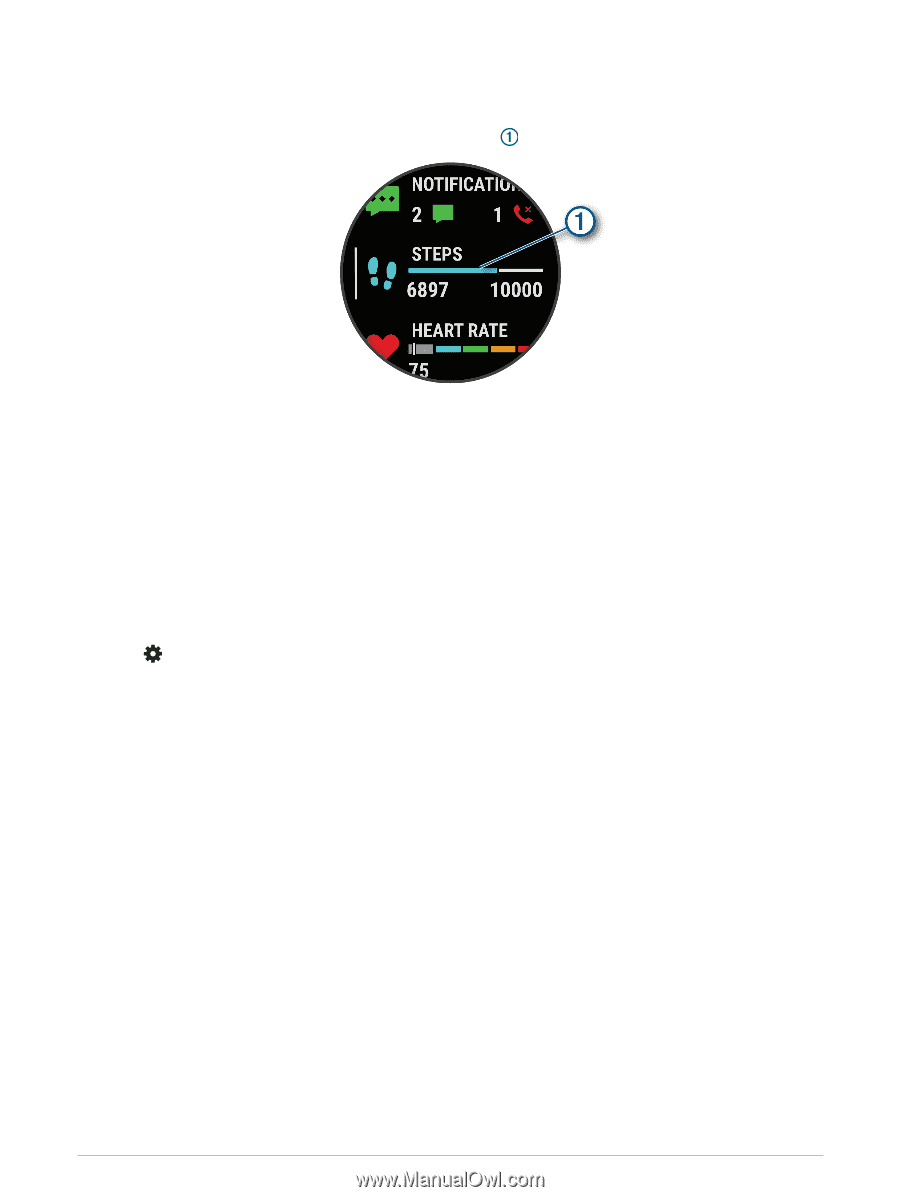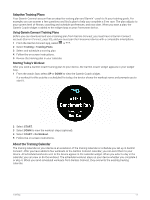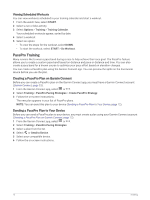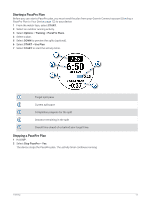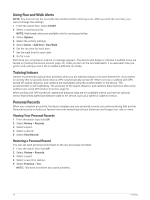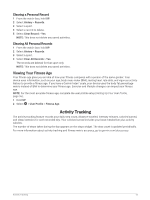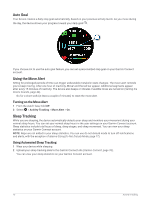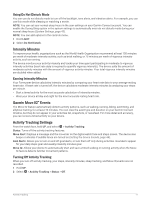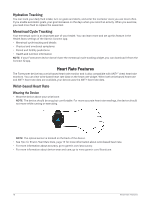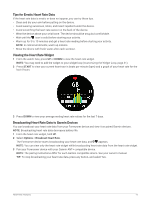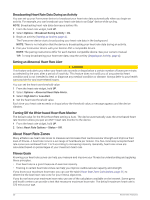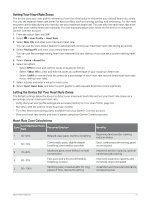Garmin Forerunner 55 Owners Manual - Page 22
Auto Goal, Using the Move Alert, Sleep Tracking, Using Automated Sleep Tracking
 |
View all Garmin Forerunner 55 manuals
Add to My Manuals
Save this manual to your list of manuals |
Page 22 highlights
Auto Goal Your device creates a daily step goal automatically, based on your previous activity levels. As you move during the day, the device shows your progress toward your daily goal . If you choose not to use the auto goal feature, you can set a personalized step goal on your Garmin Connect account. Using the Move Alert Sitting for prolonged periods of time can trigger undesirable metabolic state changes. The move alert reminds you to keep moving. After one hour of inactivity, Move! and the red bar appear. Additional segments appear after every 15 minutes of inactivity. The device also beeps or vibrates if audible tones are turned on (Setting the Device Sounds, page 44). Go for a short walk (at least a couple of minutes) to reset the move alert. Turning on the Move Alert 1 From the watch face, hold UP. 2 Select > Activity Tracking > Move Alert > On. Sleep Tracking While you are sleeping, the device automatically detects your sleep and monitors your movement during your normal sleep hours. You can set your normal sleep hours in the user settings on your Garmin Connect account. Sleep statistics include total hours of sleep, sleep stages, and sleep movement. You can view your sleep statistics on your Garmin Connect account. NOTE: Naps are not added to your sleep statistics. You can use do not disturb mode to turn off notifications and alerts, with the exception of alarms (Using Do Not Disturb Mode, page 17). Using Automated Sleep Tracking 1 Wear your device while sleeping. 2 Upload your sleep tracking data to the Garmin Connect site (Garmin Connect, page 33). You can view your sleep statistics on your Garmin Connect account. 16 Activity Tracking