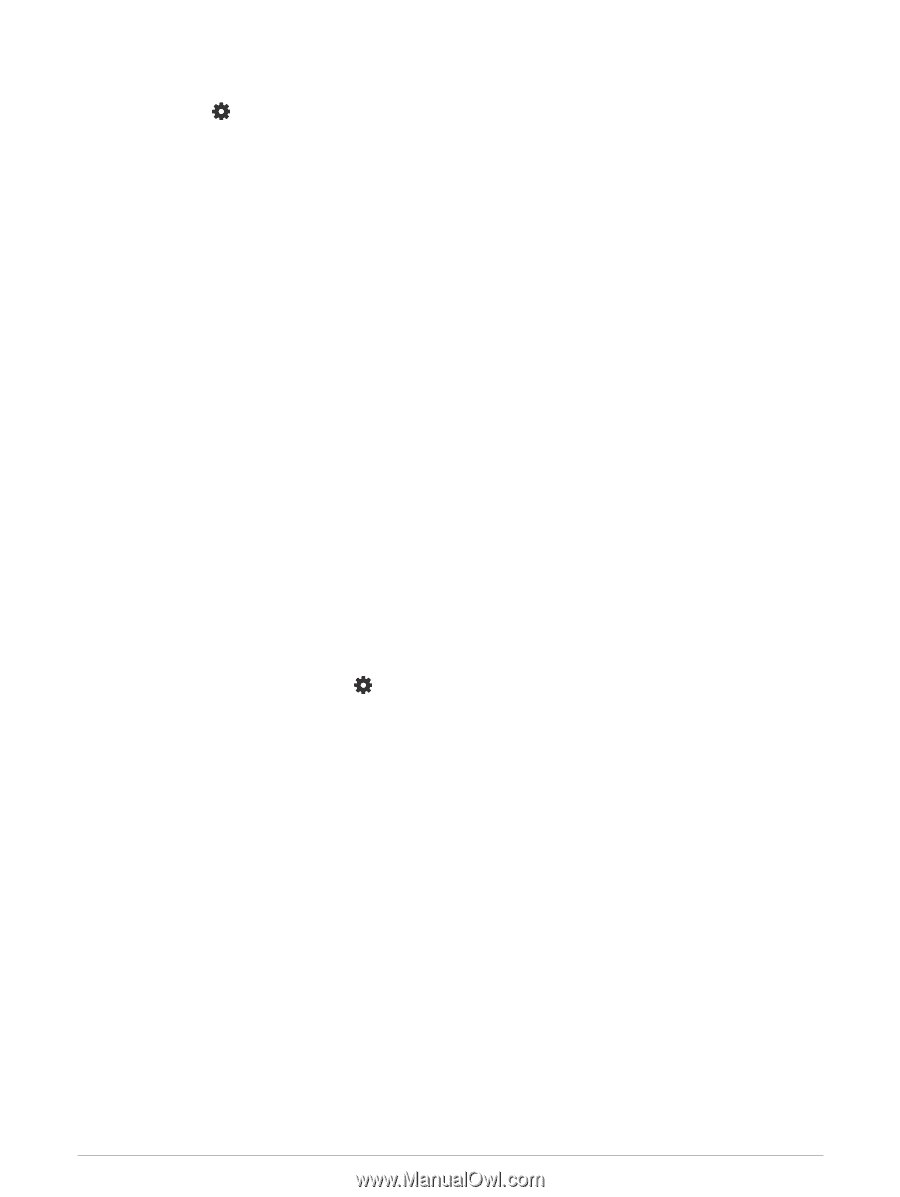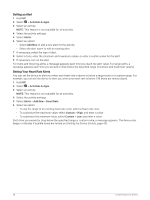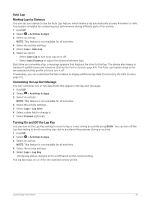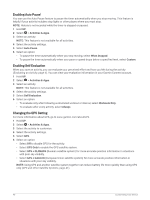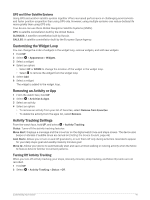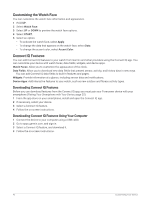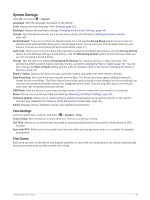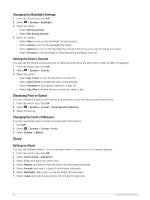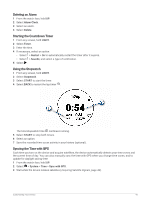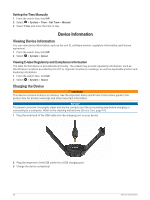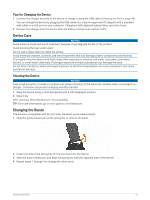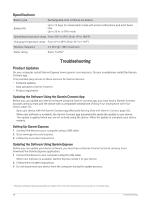Garmin Forerunner 55 Owners Manual - Page 49
System Settings, Time Settings, Time Zones
 |
View all Garmin Forerunner 55 manuals
Add to My Manuals
Save this manual to your list of manuals |
Page 49 highlights
System Settings Hold UP, and select > System. Language: Sets the language displayed on the device. Time: Adjusts the time settings (Time Settings, page 43). Backlight: Adjusts the backlight settings (Changing the Backlight Settings, page 44). Sounds: Sets the device sounds, such as key tones, alerts, and vibrations (Setting the Device Sounds, page 44). Do Not Disturb: Turns on or off do not disturb mode. You can use the During Sleep option to turn on do not disturb mode automatically during your normal sleep hours. You can set your normal sleep hours on your Garmin Connect account (Using Do Not Disturb Mode, page 17). Auto Lock: Allows you to lock the keys automatically to prevent accidental key presses. Use the During Activity option to lock the keys during a timed activity. Use the Not During Activity option to lock the keys when you are not recording a timed activity. Format: Sets the device to display Pace/Speed Preference for running, cycling, or other activities. This preference affects several training options, history, and alerts (Displaying Pace or Speed, page 44). You can also change the Start of Week setting and the units of measure used on the device (Changing the Units of Measure, page 44). Physio TrueUp: Allows your device to sync activities, history, and data from other Garmin devices. Data Recording: Sets how the device records activity data. The Smart recording option (default) allows for longer activity recordings. The Every Second recording option provides more detailed activity recordings, but may not record entire activities that last for longer periods of time. Turn the Log HRV option on to record your heart rate variability during an activity. USB Mode: Sets the device to use mass storage mode or Garmin mode when connected to a computer. Reset: Allows you to reset user data and settings (Resetting All Default Settings, page 50). Software Update: Allows you to install software updates downloaded using Garmin Express or the Garmin Connect app (Updating the Software Using the Garmin Connect App, page 48). About: Displays device, software, license, and regulatory information. Time Settings From the watch face, hold UP, and select > System > Time. Time Format: Sets the device to show time in a 12-hour or a 24-hour format. Set Time: Allows you to set the time manually or automatically based on your paired mobile device or GPS location. Sync with GPS: Allows you to manually sync the time when you change time zones, or to update for daylight saving time. Time Zones Each time you turn on the device and acquire satellites or sync with your smartphone, the device automatically detects your time zone and the current time of day. Customizing Your Device 43