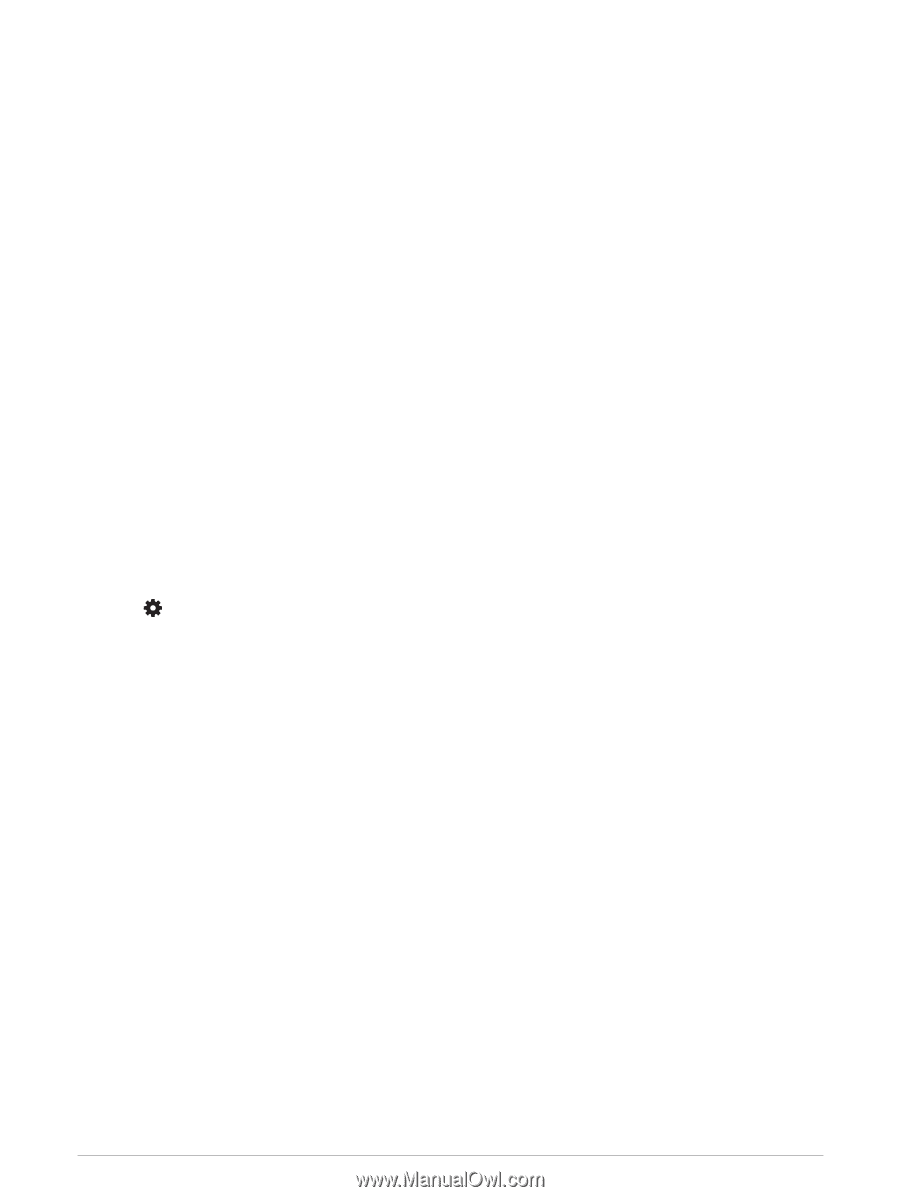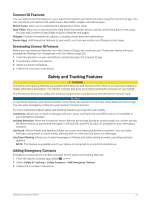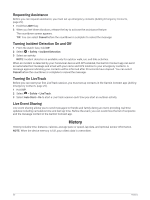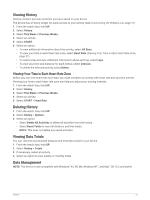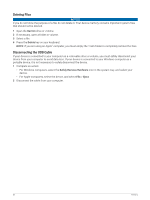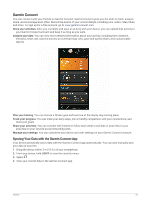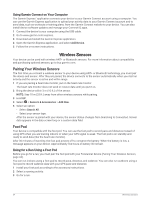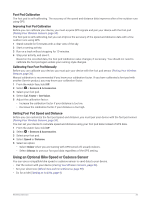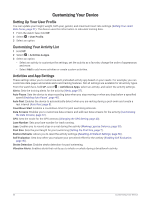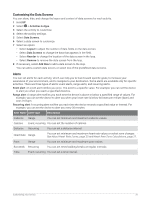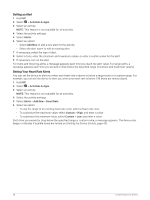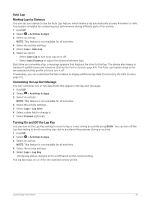Garmin Forerunner 55 Owners Manual - Page 40
Using Garmin Connect on Your Computer, Wireless Sensors, Pairing Your Wireless Sensors, Foot Pod
 |
View all Garmin Forerunner 55 manuals
Add to My Manuals
Save this manual to your list of manuals |
Page 40 highlights
Using Garmin Connect on Your Computer The Garmin Express™ application connects your device to your Garmin Connect account using a computer. You can use the Garmin Express application to upload your activity data to your Garmin Connect account and to send data, such as workouts or training plans, from the Garmin Connect website to your device. You can also install device software updates and manage your Connect IQ apps. 1 Connect the device to your computer using the USB cable. 2 Go to www.garmin.com/express. 3 Download and install the Garmin Express application. 4 Open the Garmin Express application, and select Add Device. 5 Follow the on-screen instructions. Wireless Sensors Your device can be used with wireless ANT+ or Bluetooth sensors. For more information about compatibility and purchasing optional sensors, go to buy.garmin.com. Pairing Your Wireless Sensors The first time you connect a wireless sensor to your device using ANT+ or Bluetooth technology, you must pair the device and sensor. After they are paired, the device connects to the sensor automatically when you start an activity and the sensor is active and within range. 1 If you are pairing a heart rate monitor, put on the heart rate monitor. The heart rate monitor does not send or receive data until you put it on. 2 Bring the device within 3 m (10 ft.) of the sensor. NOTE: Stay 10 m (33 ft.) away from other wireless sensors while pairing. 3 Hold UP. 4 Select > Sensors & Accessories > Add New. 5 Select an option: • Select Search All. • Select your sensor type. After the sensor is paired with your device, the sensor status changes from Searching to Connected. Sensor data appears in the data screen loop or a custom data field. Foot Pod Your device is compatible with the foot pod. You can use the foot pod to record pace and distance instead of using GPS when you are training indoors or when your GPS signal is weak. The foot pod is on standby and ready to send data (like the heart rate monitor). After 30 minutes of inactivity, the foot pod powers off to conserve the battery. When the battery is low, a message appears on your device. Approximately five hours of battery life remain. Going for a Run Using a Foot Pod Before you go for a run, you must pair the foot pod with your Forerunner device (Pairing Your Wireless Sensors, page 34). You can run indoors using a foot pod to record pace, distance, and cadence. You can also run outdoors using a foot pod to record cadence data with your GPS pace and distance. 1 Install your foot pod according to the accessory instructions. 2 Select a running activity. 3 Go for a run. 34 Wireless Sensors