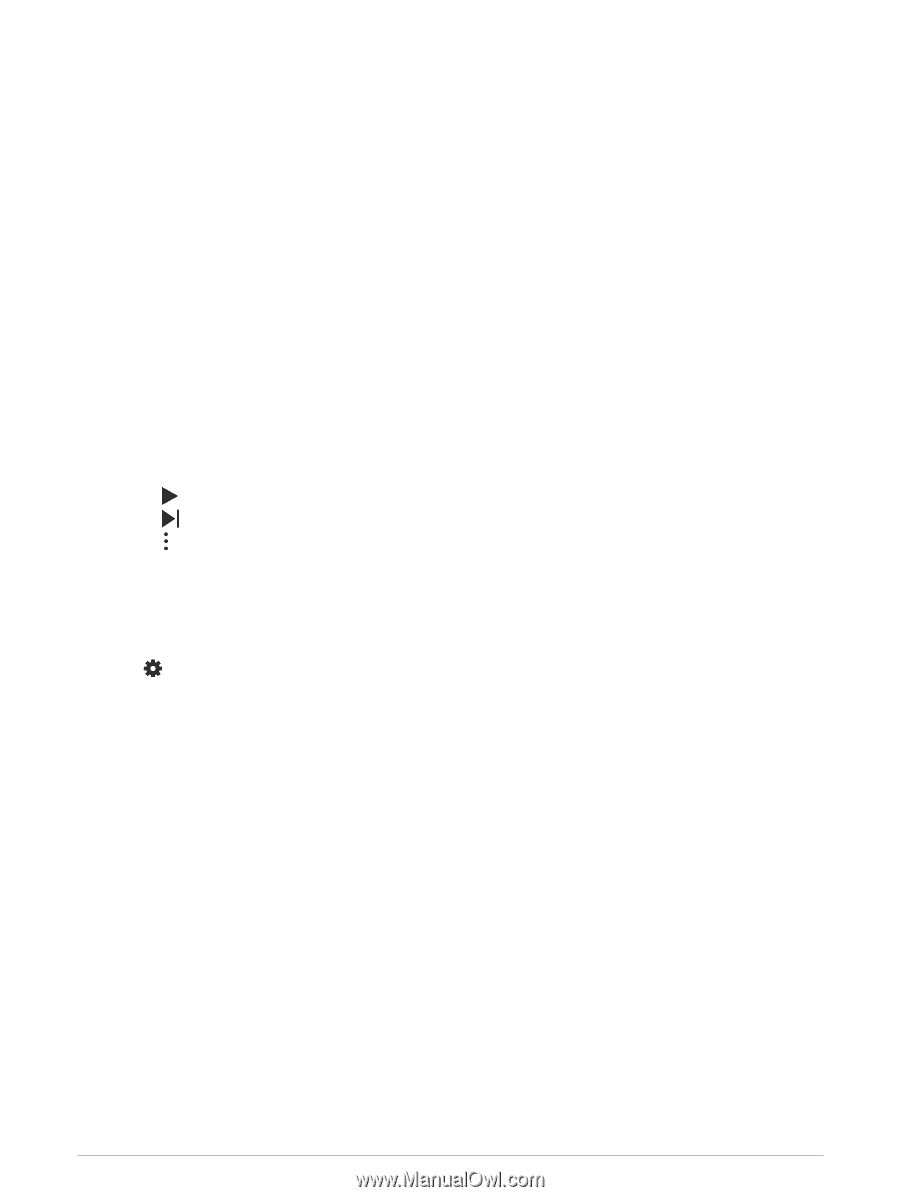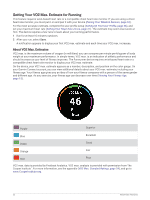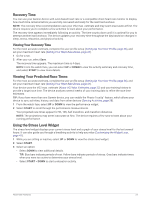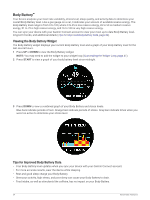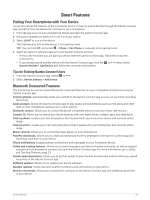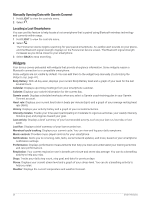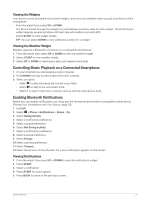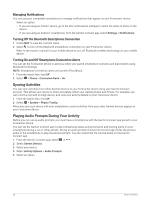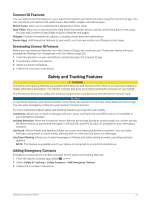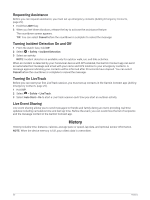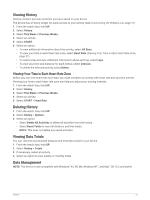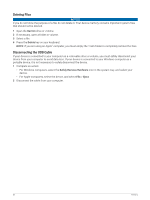Garmin Forerunner 55 Owners Manual - Page 33
Viewing the Widgets, Viewing the Weather Widget, Controlling Music Playback on a Connected Smartphone
 |
View all Garmin Forerunner 55 manuals
Add to My Manuals
Save this manual to your list of manuals |
Page 33 highlights
Viewing the Widgets Your device comes preloaded with several widgets, and more are available when you pair your device with a smartphone. • From the watch face, select UP or DOWN. The device scrolls through the widget loop and displays summary data for each widget. The performance widget requires several activities with heart rate and outdoor runs with GPS. • Select START to view widget details. TIP: You can select DOWN to view additional screens for a widget. Viewing the Weather Widget Weather requires a Bluetooth connection to a compatible smartphone. 1 From the watch face, select UP or DOWN to view the weather widget. 2 Select START to view weather details. 3 Select UP or DOWN to view hourly, daily, and weather trend data. Controlling Music Playback on a Connected Smartphone 1 On your smartphone, start playing a song or playlist. 2 Hold DOWN from any screen to open the music controls. 3 Select an option: • Select to play and pause the current music track. • Select to skip to the next music track. • Select to open more music controls, such as volume and previous track. Enabling Bluetooth Notifications Before you can enable notifications, you must pair the Forerunner device with a compatible mobile device (Pairing Your Smartphone with Your Device, page 25). 1 Hold UP. 2 Select > Phone > Notifications > Status > On. 3 Select During Activity. 4 Select a notification preference. 5 Select a sound preference. 6 Select Not During Activity. 7 Select a notification preference. 8 Select a sound preference. 9 Select Privacy. 10 Select a privacy preference. 11 Select Timeout. 12 Select the amount of time the alert for a new notification appears on the screen. Viewing Notifications 1 From the watch face, press UP or DOWN to view the notifications widget. 2 Press START. 3 Select a notification. 4 Press START for more options. 5 Press BACK to return to the previous screen. Smart Features 27