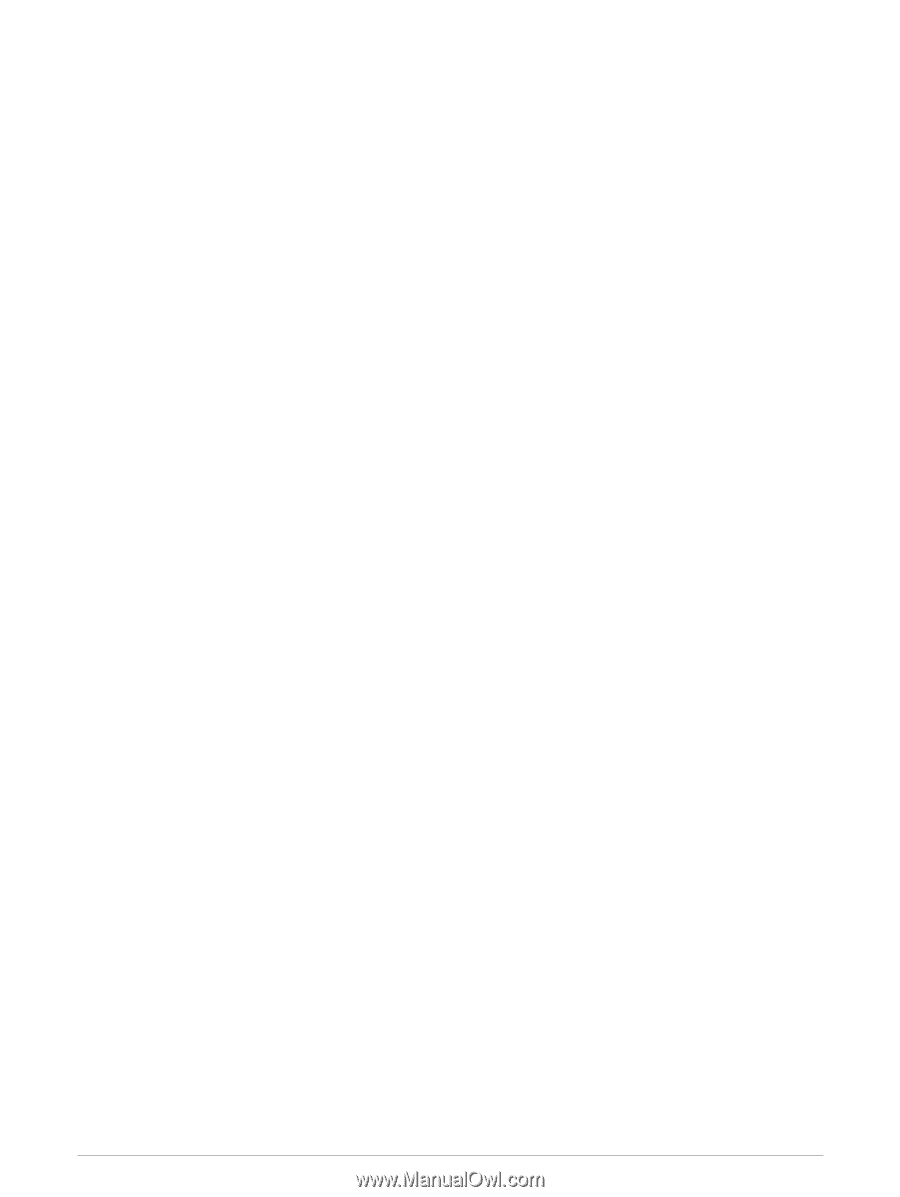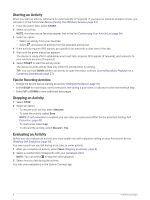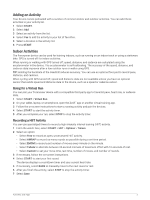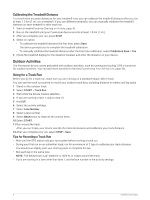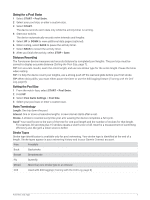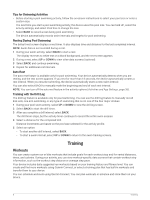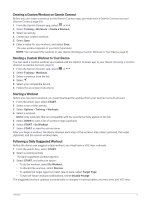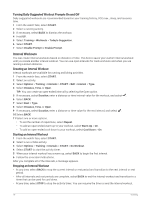Garmin Forerunner 55 Owners Manual - Page 11
Adding an Activity, Indoor Activities, Going for a Virtual Run, Recording a HIIT Activity
 |
View all Garmin Forerunner 55 manuals
Add to My Manuals
Save this manual to your list of manuals |
Page 11 highlights
Adding an Activity Your device comes preloaded with a number of common indoor and outdoor activities. You can add these activities to your activity list. 1 Select START. 2 Select Add. 3 Select an activity from the list. 4 Select Yes to add the activity to your list of favorites. 5 Select a location in the activity list. 6 Press START. Indoor Activities The Forerunner device can be used for training indoors, such as running on an indoor track or using a stationary bike. GPS is turned off for indoor activities. When running or walking with GPS turned off, speed, distance, and cadence are calculated using the accelerometer in the device. The accelerometer is self-calibrating. The accuracy of the speed, distance, and cadence data improves after a few outdoor runs or walks using GPS. TIP: Holding the handrails of the treadmill reduces accuracy. You can use an optional foot pod to record pace, distance, and cadence. When cycling with GPS turned off, speed and distance data are not available unless you have an optional sensor that sends speed and distance data to the device, such as a speed or cadence sensor. Going for a Virtual Run You can pair your Forerunner device with a compatible third-party app to transmit pace, heart rate, or cadence data. 1 Select START > Virtual Run. 2 On your tablet, laptop, or smartphone, open the Zwift™ app or another virtual training app. 3 Follow the on-screen instructions to start a running activity and pair the devices. 4 Select START to start the activity timer. 5 After you complete your run, select STOP to stop the activity timer. Recording a HIIT Activity You can use specialized timers to record a high-intensity interval training (HIIT) activity. 1 From the watch face, select START > HIIT > Options > Timers. 2 Select an option: • Select Free to record an open, unstructured HIIT activity. • Select AMRAP to record as many rounds as possible during a set time period. • Select EMOM to record a set number of moves every minute on the minute. • Select Tabata to alternate between 20-second intervals of maximum effort with 10 seconds of rest. • Select Custom to set your move time, rest time, number of moves, and number of rounds. 3 If necessary, follow the on-screen instructions. 4 Select START to start your first round. The device displays a countdown timer and your current heart rate. 5 If necessary, select BACK to manually move to the next round or rest. 6 After you finish the activity, select STOP to stop the activity timer. 7 Select Save. Activities and Apps 5