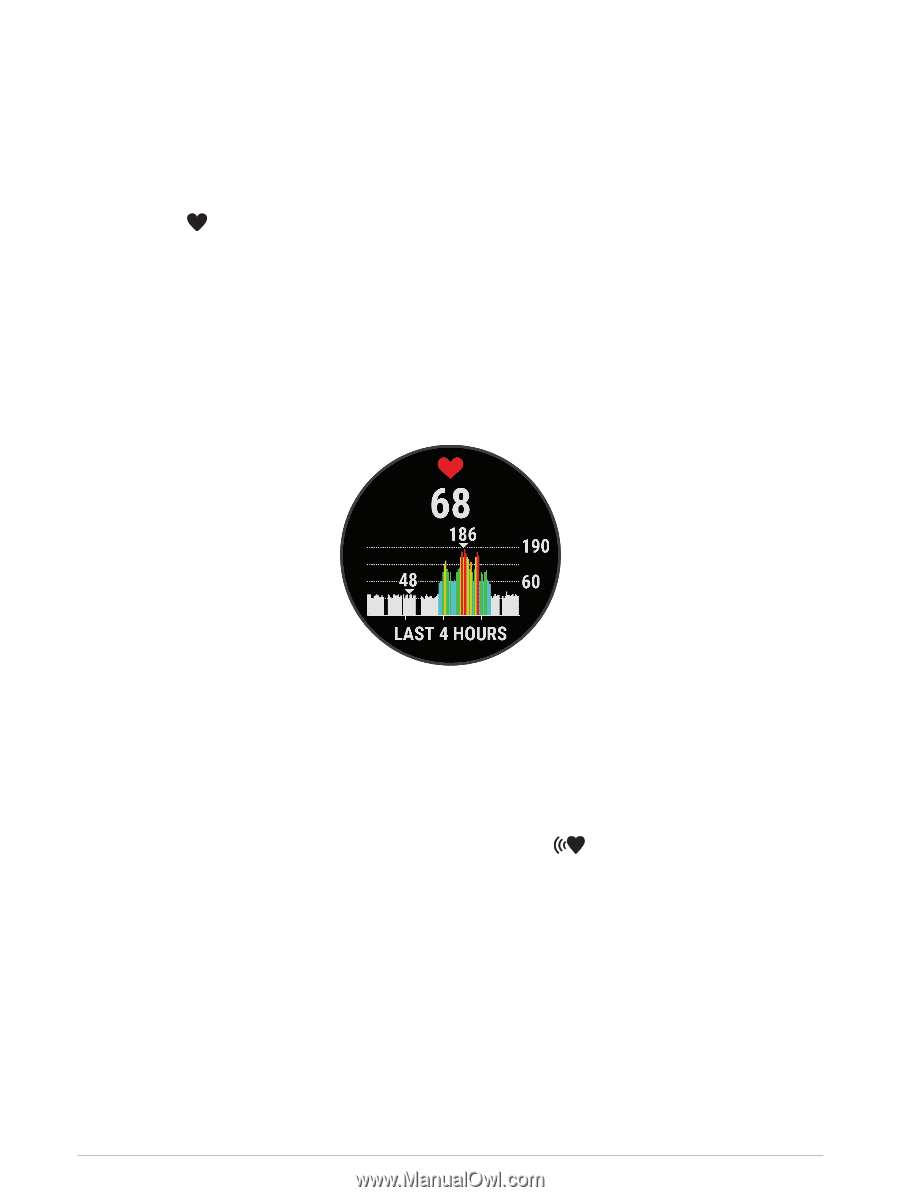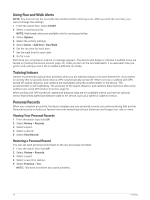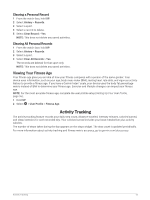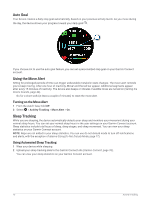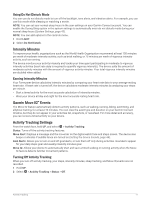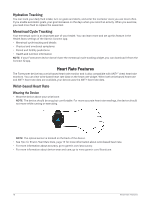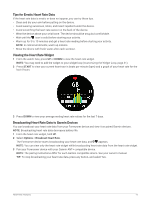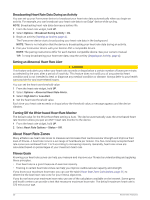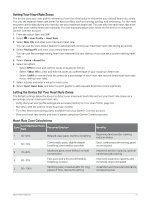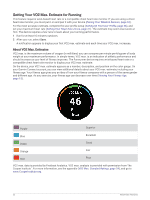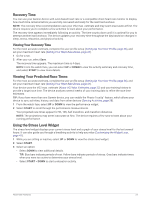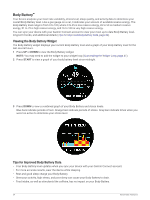Garmin Forerunner 55 Owners Manual - Page 25
Tips for Erratic Heart Rate Data, Viewing the Heart Rate Widget
 |
View all Garmin Forerunner 55 manuals
Add to My Manuals
Save this manual to your list of manuals |
Page 25 highlights
Tips for Erratic Heart Rate Data If the heart rate data is erratic or does not appear, you can try these tips. • Clean and dry your arm before putting on the device. • Avoid wearing sunscreen, lotion, and insect repellent under the device. • Avoid scratching the heart rate sensor on the back of the device. • Wear the device above your wrist bone. The device should be snug but comfortable. • Wait until the icon is solid before starting your activity. • Warm up for 5 to 10 minutes and get a heart rate reading before starting your activity. NOTE: In cold environments, warm up indoors. • Rinse the device with fresh water after each workout. Viewing the Heart Rate Widget 1 From the watch face, press UP or DOWN to view the heart rate widget. NOTE: You may need to add the widget to your widget loop (Customizing the Widget Loop, page 41). 2 Press START to view your current heart rate in beats per minute (bpm) and a graph of your heart rate for the last 4 hours. 3 Press DOWN to view your average resting heart rate values for the last 7 days. Broadcasting Heart Rate Data to Garmin Devices You can broadcast your heart rate data from your Forerunner device and view it on paired Garmin devices. NOTE: Broadcasting heart rate data decreases battery life. 1 From the heart rate widget, hold UP. 2 Select Options > Broadcast Heart Rate. The Forerunner device starts broadcasting your heart rate data, and appears. NOTE: You can view only the heart rate widget while broadcasting heart rate data from the heart rate widget. 3 Pair your Forerunner device with your Garmin ANT+ compatible device. NOTE: The pairing instructions differ for each Garmin compatible device. See your owner's manual. TIP: To stop broadcasting your heart rate data, press any button, and select Yes. Heart Rate Features 19