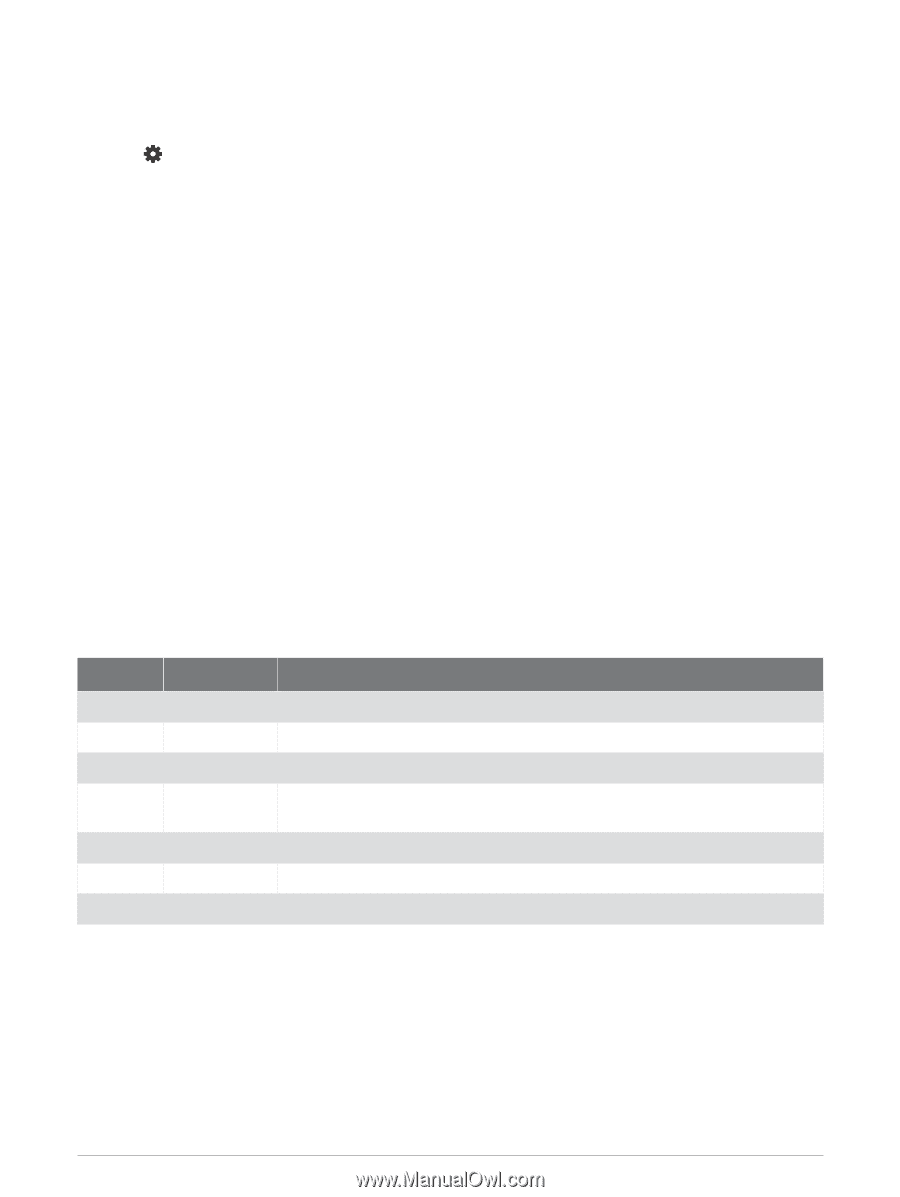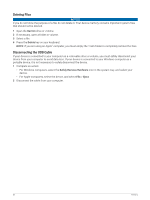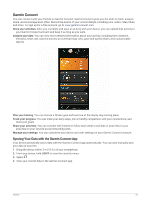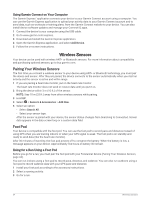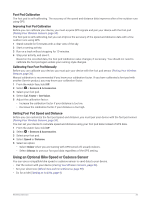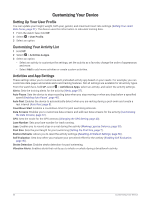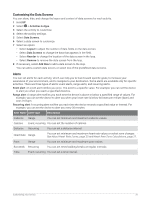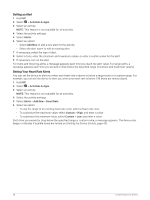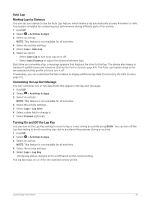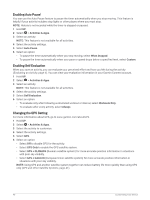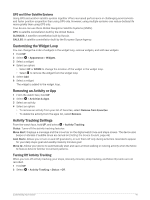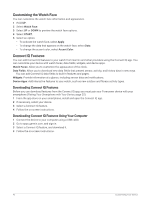Garmin Forerunner 55 Owners Manual - Page 43
Customizing the Data Screens, Alerts, Activities & Apps, Data Screens, Layout, Reorder, Remove
 |
View all Garmin Forerunner 55 manuals
Add to My Manuals
Save this manual to your list of manuals |
Page 43 highlights
Customizing the Data Screens You can show, hide, and change the layout and content of data screens for each activity. 1 Hold UP. 2 Select > Activities & Apps. 3 Select the activity to customize. 4 Select the activity settings. 5 Select Data Screens. 6 Select a data screen to customize. 7 Select an option: • Select Layout to adjust the number of data fields on the data screen. • Select Data Screens to change the data that appears in the field. • Select Reorder to change the location of the data screen in the loop. • Select Remove to remove the data screen from the loop. 8 If necessary, select Add New to add a data screen to the loop. You can add a custom data screen, or select one of the predefined data screens. Alerts You can set alerts for each activity, which can help you to train toward specific goals, to increase your awareness of your environment, and to navigate to your destination. Some alerts are available only for specific activities. There are three types of alerts: event alerts, range alerts, and recurring alerts. Event alert: An event alert notifies you once. The event is a specific value. For example, you can set the device to alert you when you reach a specified distance. Range alert: A range alert notifies you each time the device is above or below a specified range of values. For example, you can set the device to alert you when your heart rate is below 60 beats per minute (bpm) and over 210 bpm. Recurring alert: A recurring alert notifies you each time the device records a specified value or interval. For example, you can set the device to alert you every 30 minutes. Alert Name Alert Type Description Cadence Range You can set minimum and maximum cadence values. Calories Event, recurring You can set the number of calories. Distance Recurring You can set a distance interval. Heart Rate Range You can set minimum and maximum heart rate values or select zone changes. See About Heart Rate Zones, page 20 and Heart Rate Zone Calculations, page 21. Pace Range You can set minimum and maximum pace values. Run/Walk Recurring You can set timed walking breaks at regular intervals. Time Event, recurring You can set a time interval. Customizing Your Device 37