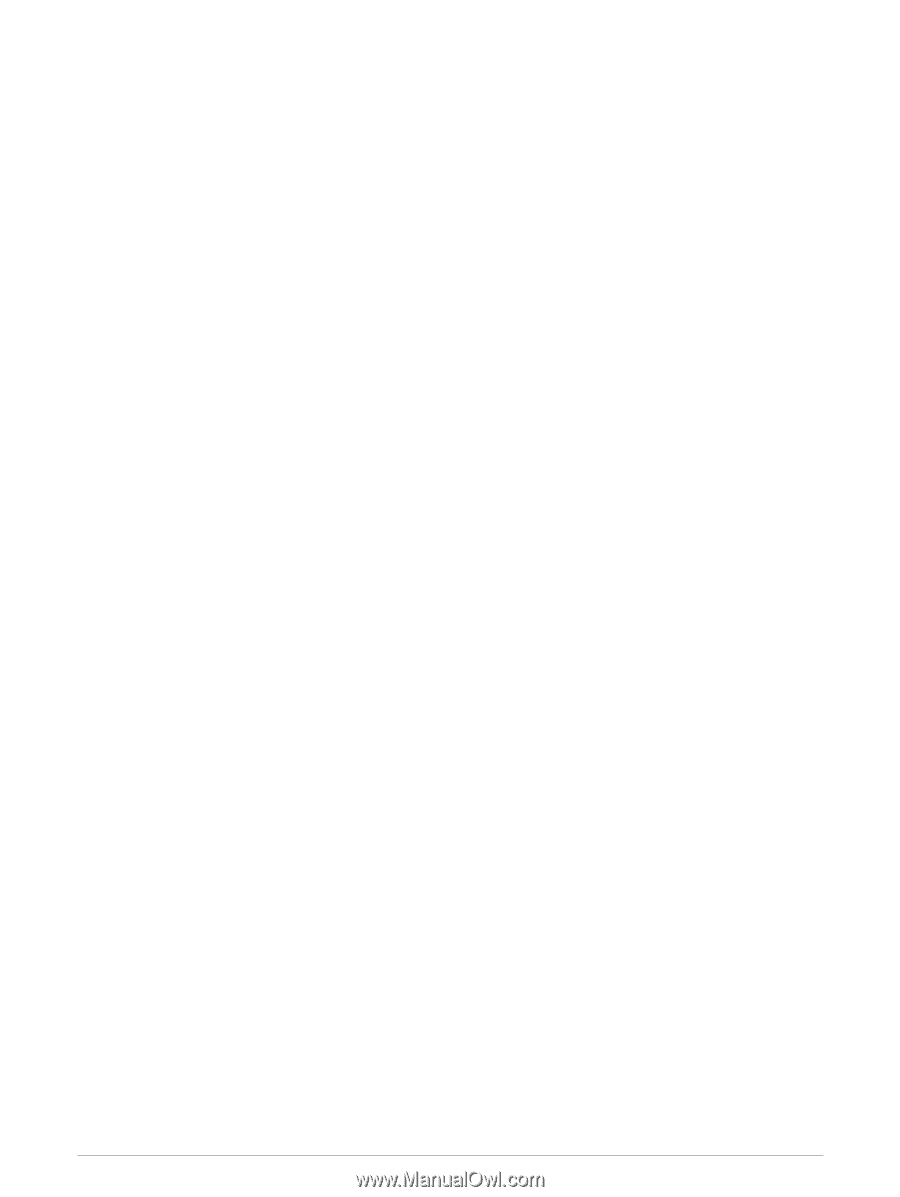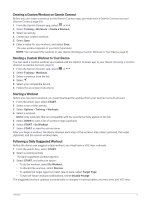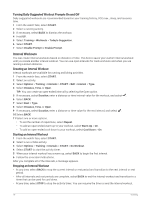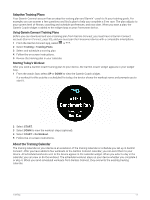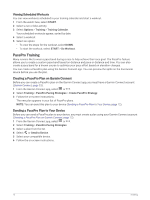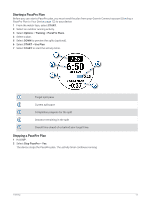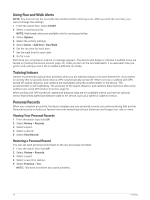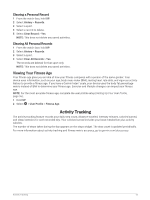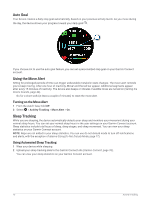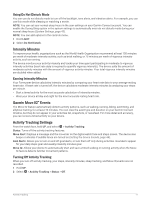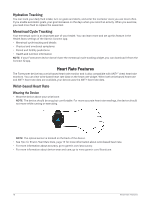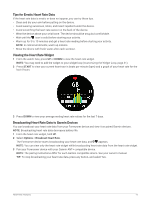Garmin Forerunner 55 Owners Manual - Page 20
Using Run and Walk Alerts, Training Indoors, Personal Records, Viewing Your Personal Records
 |
View all Garmin Forerunner 55 manuals
Add to My Manuals
Save this manual to your list of manuals |
Page 20 highlights
Using Run and Walk Alerts NOTE: You must set up the run/walk interval alerts before starting a run. After you start the run timer, you cannot change the settings. 1 From the watch face, select START. 2 Select a running activity. NOTE: Walk break alerts are available only for running activities. 3 Select Options. 4 Select the activity settings. 5 Select Alerts > Add New > Run/Walk. 6 Set the run time for each alert. 7 Set the walk time for each alert. 8 Go for a run. Each time you complete an interval, a message appears. The device also beeps or vibrates if audible tones are turned on (Setting the Device Sounds, page 44). After you turn on the run/walk alerts, it is used each time you go for a run until you turn it off or enable a different run mode. Training Indoors Garmin recommends using indoor activities when you are training indoors or to save battery life. If you select an activity that is typically done indoors, GPS is automatically turned off. When running or walking with GPS turned off, speed, distance, and cadence are calculated using the accelerometer in the device. The accelerometer is self-calibrating. The accuracy of the speed, distance, and cadence data improves after a few outdoor runs using GPS (Indoor Activities, page 5). When cycling with GPS turned off, speed and distance data are not available unless you have an optional sensor that sends speed and distance data to the device, such as a speed or cadence sensor. Personal Records When you complete an activity, the device displays any new personal records you achieved during that activity. Personal records include your fastest time over several typical race distances and longest run, ride, or swim. Viewing Your Personal Records 1 From the watch face, hold UP. 2 Select History > Records. 3 Select a sport. 4 Select a record. 5 Select View Record. Restoring a Personal Record You can set each personal record back to the one previously recorded. 1 From the watch face, hold UP. 2 Select History > Records. 3 Select a sport. 4 Select a record to restore. 5 Select Previous > Yes. NOTE: This does not delete any saved activities. 14 Training