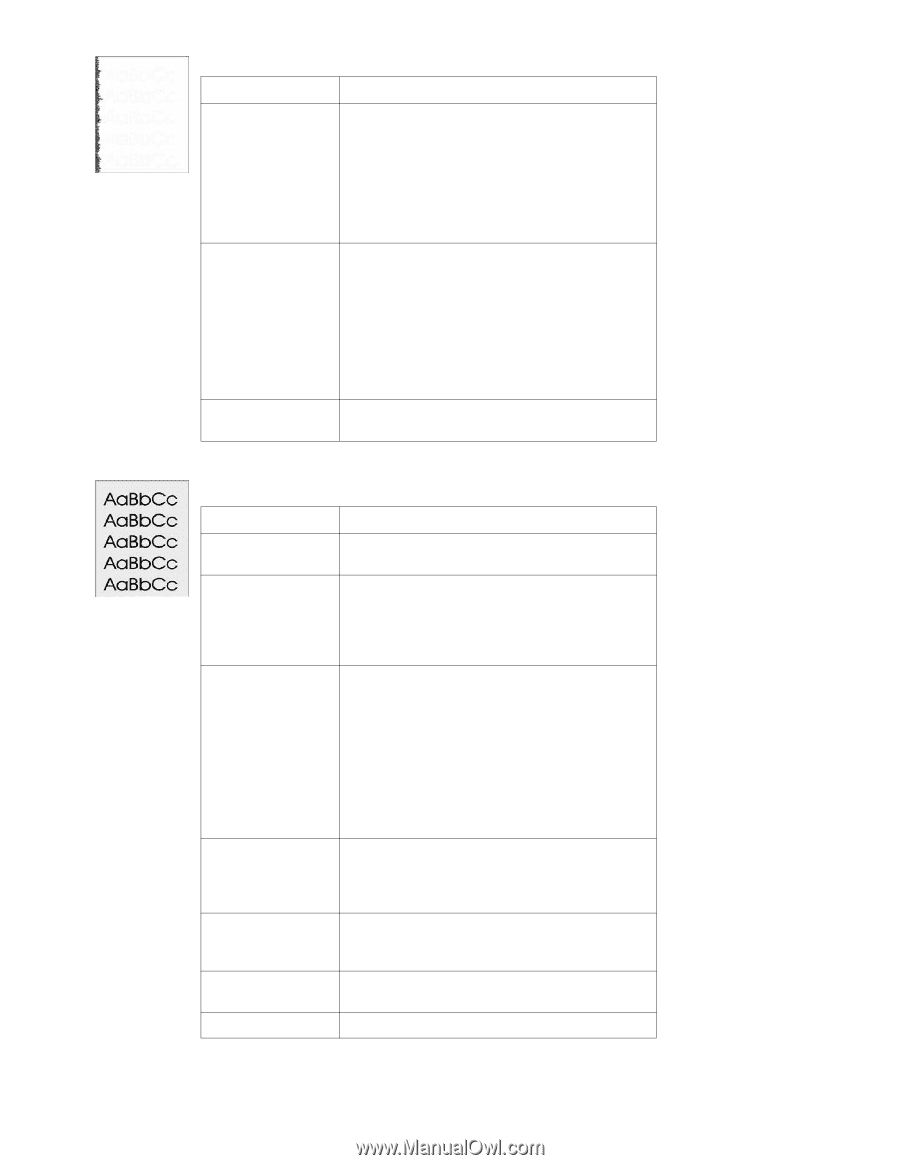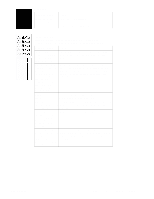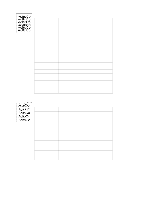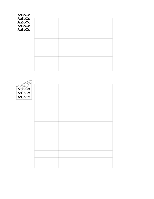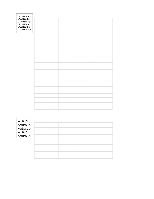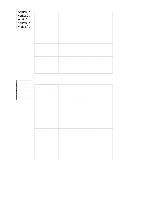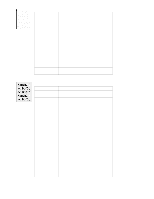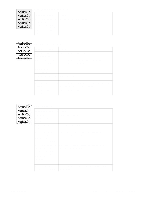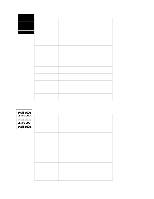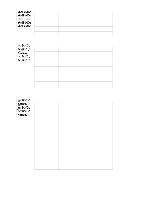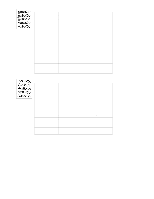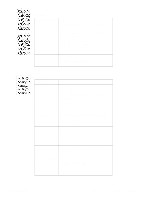HP 2100 Service Manual - Page 130
Gray Background, Possible Cause, Action, Faded Print/Bubbles continued
 |
UPC - 873662008284
View all HP 2100 manuals
Add to My Manuals
Save this manual to your list of manuals |
Page 130 highlights
Faded Print/Bubbles (continued) Possible Cause Action Transfer Roller is Inspect the Transfer Roller for proper installation and defective or incorrectly contact. If the Transfer Roller is damaged, replace it. installed. If the transfer roller loses conductivity, it cannot effectively pull toner from the drum to the paper. High voltage contact Check the contacts for functionality. If damaged, springs are dirty or replace the Engine Controller Assembly and the defective. The high Intermediate PCB. voltage contacts are mounted on the Engine Controller Assembly and protrude into the toner cartridge cavity. Engine Controller Replace the Engine Controller Assembly and the Assembly is defective. Intermediate PCB. Gray Background Possible Cause Action Wrong toner density Adjust the toner density setting in the printer driver. setting. Make sure EconoMode is off. Printing on envelope Move the text to an area without seams. If not seams. Printing on an printing on seams, try a higher print density setting. envelope seam can See "Media Troubleshooting" (page 129). cause a background scatter problem. Paper does not meet printer specifications or is stored improperly. 1. Print a few more pages to see if the problem corrects itself. 2. Turn over the stack of paper in the tray. Also try rotating the paper 180 degrees. 3. Check the paper (or other print media) type and quality. Replace the paper, and advise the customer to use the recommended paper and store it properly. See "Media Specifications" (page 28) Inside of printer is Clean inside of printer (see "Cleaning the Printer" dirty (toner may have (page 59)). Install a new Toner Cartridge if leaking. leaked out of the toner cartridge). Printer's operating Make sure the printer's operating environment meets environment does not specifications. See "Operating Environment" meet specifications. (page 26) Faulty Toner Cartridge. Replace the Toner Cartridge. See also "Dark Print" (page 117). 120 Chapter 6 Troubleshooting C4170-90959